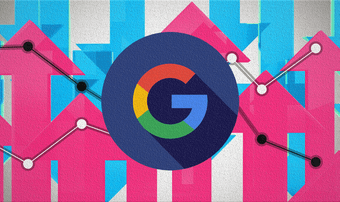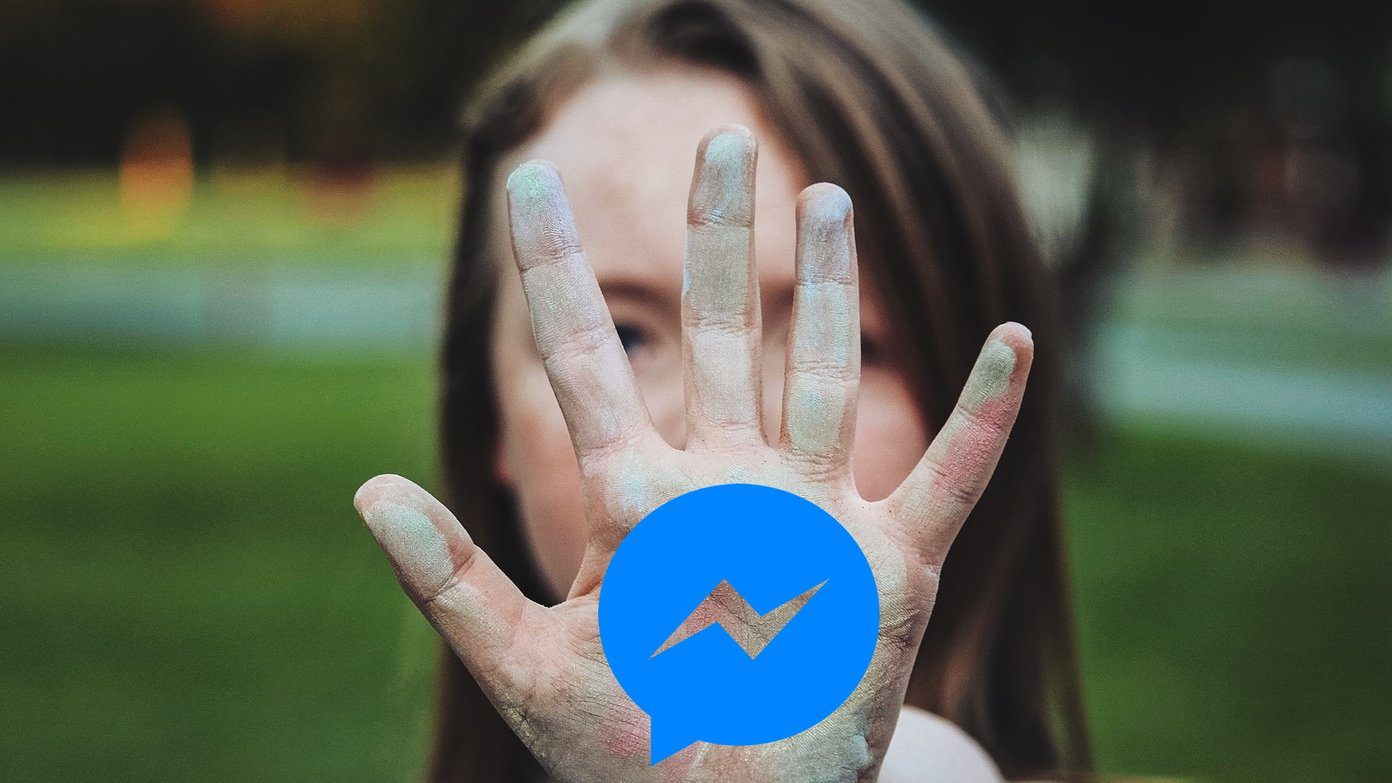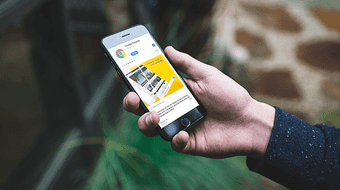Shortmarks (Shortcuts + Bookmarks) gives your search a boost by helping you setup keyboard shortcuts with customized site-specific search engines. You can take any of your bookmarked sites, assign a keyboard shortcut to it, and create a custom search engine out of it. The unique proposition of Shortmarks is that it works across any operating system and on any browser. As your custom searches are stored online, Shortmarks gives you a speedier browsing experience and a uniform way of using bookmark shortcuts and custom searches across all devices. You just need a Google account to set it up.
Setting up Shortmarks
Log-in with your Google account. Shortmarks gives you a long list of keywords and site URL pairings. You can edit an existing bookmark or add your own keyword-site link combo by clicking on Edit Bookmarks. You can also bring up the edit screen by clicking anywhere on the Keyword column. Now, there are two ways to go about adding custom search queries for any website.
The Manual Way to Set up Search Keywords for Websites…
Type in a keyword for the site of your choice (e.g. GuidingTech.com) in the first box under Keyword. Give it a descriptive name. The process to add a search URL to fill the Search Link box is similar to what’s explained for Mozilla’s keyword searches. Do an arbitrary search on the site of your choice and copy the search URL into the Search link box. Replace the keyword you used with a %s where any search phrase should go. Click on Save. Every browser allows you to set a default search engine. For the browser of your choice, use Shortmarks.com as one. Now, you can use the Shortmarks keywords with your search query to do site-specific searches. Else, you have to take the longer route of going to the Shortmarks.com and using the shortcut keys in its search box.
The Bookmarklet Way to Set up Search Keywords for Websites…
This is the less tedious and the recommended way to set up your custom searches. After installing the bookmarklet, browse to the site you want to add and click Add to Shortmarks. This grabs the title from the page and adds the link as a direct link. To add the site as a search engine, search for SHORTMARKS (in all capitals) on the site you want to add, and then click the bookmarklet on the results page. Set Shortmarks as your default search engine and you are ready to roll. Here’s a video embed of how Shortmarks works. Click on play and let us know about your productivity jump.
The above article may contain affiliate links which help support Guiding Tech. However, it does not affect our editorial integrity. The content remains unbiased and authentic.