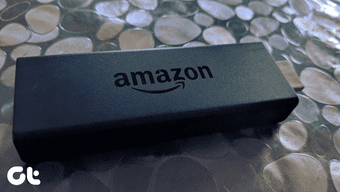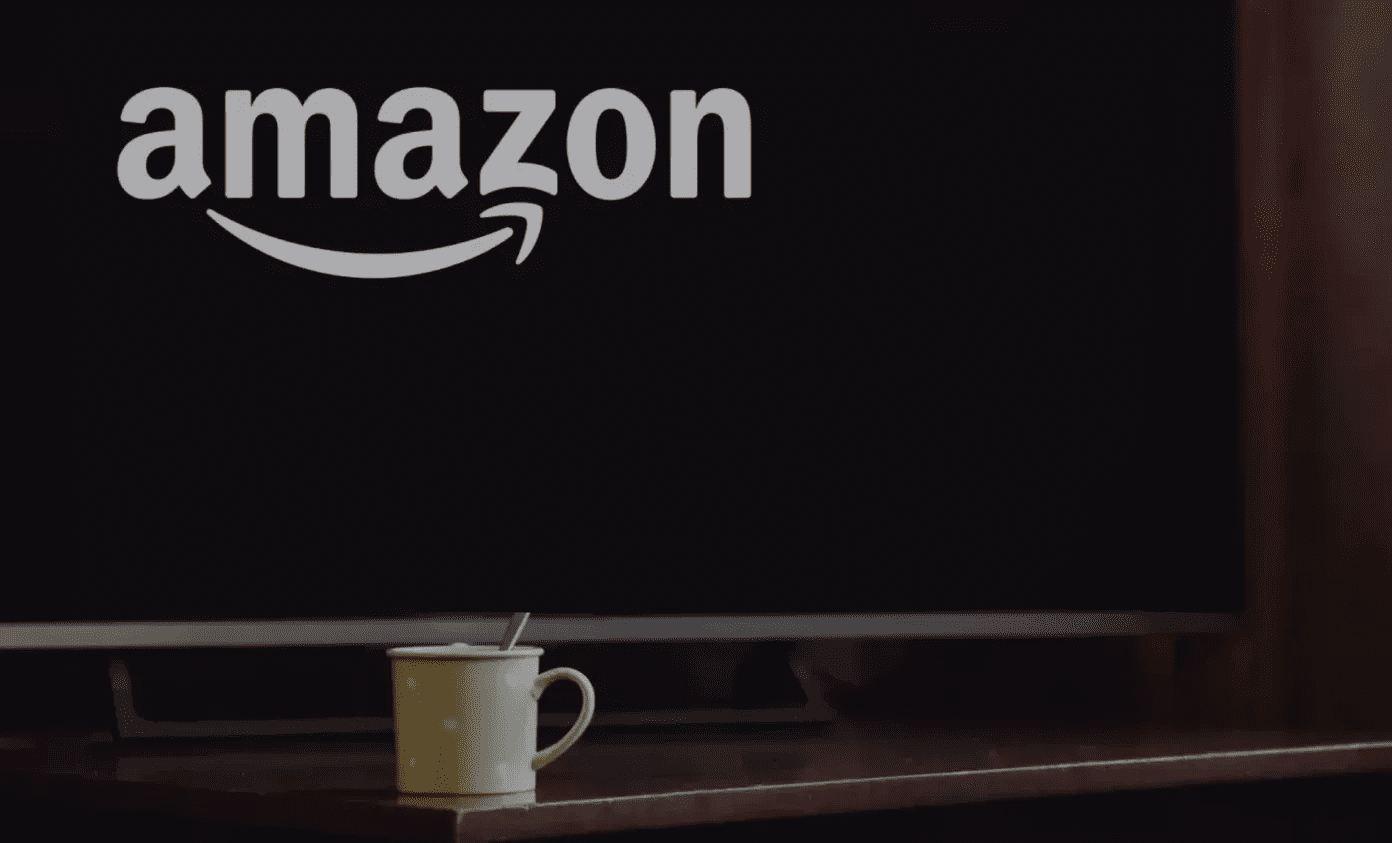When things are going well, the buffering continuously happen in the background while streaming video. We don’t notice it. The stick downloads data, which the Fire TV Stick then plays back for the user. When the video is played back faster than it’s downloaded into the buffer, the video might get paused until more video is downloaded and ready to play. The problem could be your internet, the stream, or the Fire TV Stick itself. This article will go through the top nine ways to diagnose and fix Fire TV Stick buffering issues.
1. Troubleshoot Internet Connection
It is recommended that you have at least 10 Mbps for 1080p and 20 Mbps for 4K streaming. If your internet connection is slow, you will experience buffering issues. If the internet connection isn’t the problem, then the following reasons might cause buffering on Fire TV Stick.
If other devices (connected to the same Wi-Fi network) are downloading large files, it might affect the Fire TV Stick operations.Is there interference between your Wi-Fi router and the Fire TV Stick? Thick walls, long distances, and wireless signals from other devices could hamper the connection.Does your ISP throttle video streams? Some internet service providers deliberately slow down video streams to reduce bandwidth consumption.
2. Overheating Fire TV Stick
Your Fire TV Stick is continuously connected to the charger and streaming videos whenever the TV is on. If you are living in a region where average temperature is higher and climate is warm, then it could overheat the streaming stick. In such cases, you will notice buffering as well as glitches during general navigation in Fire OS. You should unplug the Fire TV Stick, and let it cool down.
3. Use VPN
As mentioned above, Internet throttling is a common practice among ISPs. Your internet provider may slow down your internet connection when streaming activities beyond a certain level are detected. As a result, you may experience buffering on Fire TV Stick. Thankfully, this can be easily avoided by using a VPN service for Fire Stick. A good VPN will not only stop your ISP from throttling speed but will help in several ways such as safeguarding personal information from hackers, unlock other region apps such as Hulu, HBO, etc.
4. Select Lower Quality Video
Higher video qualities require more bandwidth and system resources to stream and playback. Most video players will automatically select a video quality on your behalf, but many also give you the option to set video quality manually. This is usually determined by video resolution, such as 4K, 1080p, 720p, or 480p. A lower resolution typically requires less bandwidth and will stop buffering issues.
5. Low Device Storage
6. Restart Fire TV Stick
The buffering issue could just be a minor glitch. Restarting the Fire TV Stick could fix that. Simply unplug the device from its power source and plug it back in after 10 – 30 seconds. Alternatively, you can restart the Fire TV Stick using the remote shortcut.
7. Update Fire TV Stick
A bug in the Fire TV OS could cause the buffering issue. Interestingly, updating the device and ensuring it stays updated can fix the issue. In fact, updating your Fire TV Stick helps fix most software-related issues you might encounter while using the streaming stick. Follow the steps below to update the Fire TV Stick and fix its menu issues. Step 1: Launch the Fire TV Stick Settings menu and select ‘My Fire TV.’ Step 2: Navigate to About > Check for updates. Step 3: Your Fire TV Stick will scan and download any available OS update. The update process typically takes about 1 – 5 minutes and your Fire TV Stick might be automatically restarted a couple of times during the installation.
8. Check Streaming Service’s Servers
At times a new movie or a new season of an extremely popular TV Series is being streamed by millions of consumers on its release day. The unexpected traffic might choke up the servers on video streaming sites. It can cause outrage and cause constant buffering on your side. In such cases, you can confirm the issue from social media sites and wait for the streaming partner to solve the issue on their end.
9. Factory Reset
This is an extreme measure and should only be used when nothing works from the troubleshooting tweaks above. Follow the steps below to Factory Reset Fire TV Stick. Step 1: From the home screen, go to Settings > My Fire TV Step 2: Scroll down and select Reset to Factory Defaults Step 3: Select Reset The action will revert your Firestick to how it was when it first left the factory. That means all your apps and files will be deleted.
Enjoy a Glitch-Free Video Streaming
No one likes a constant loading or buffering experience on streaming devices. It spoils the whole experience and makes you regret the cord-free setup. Using the tricks above, you can comfortably solve the buffering issues on your Fire TV Stick. Which tweak worked for you? Sound off in the comments section below. Next up: Are you running out of storage on your Fire TV Stick? Learn how to free storage on Fire TV Stick by reading the post below. The above article may contain affiliate links which help support Guiding Tech. However, it does not affect our editorial integrity. The content remains unbiased and authentic.