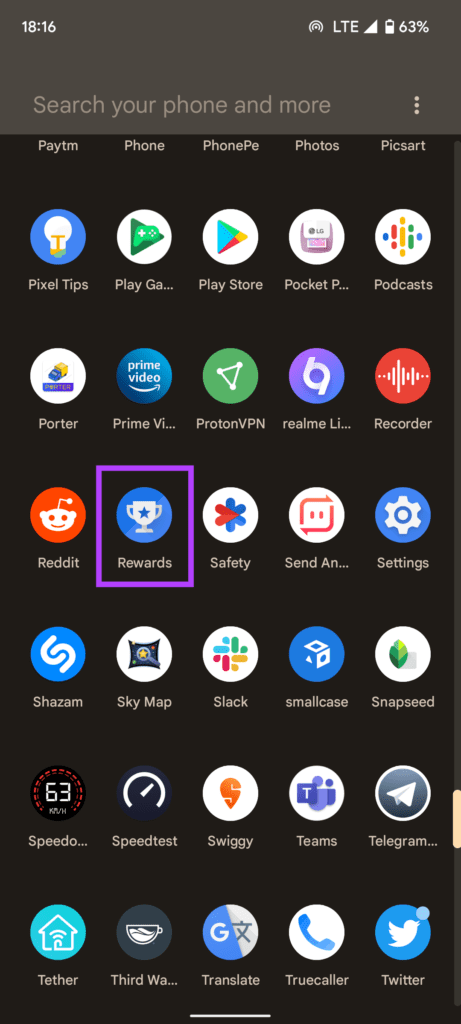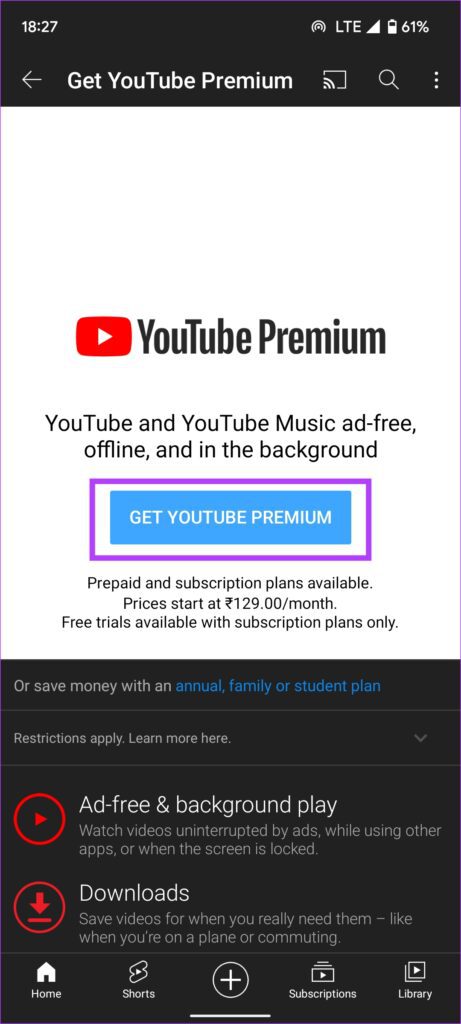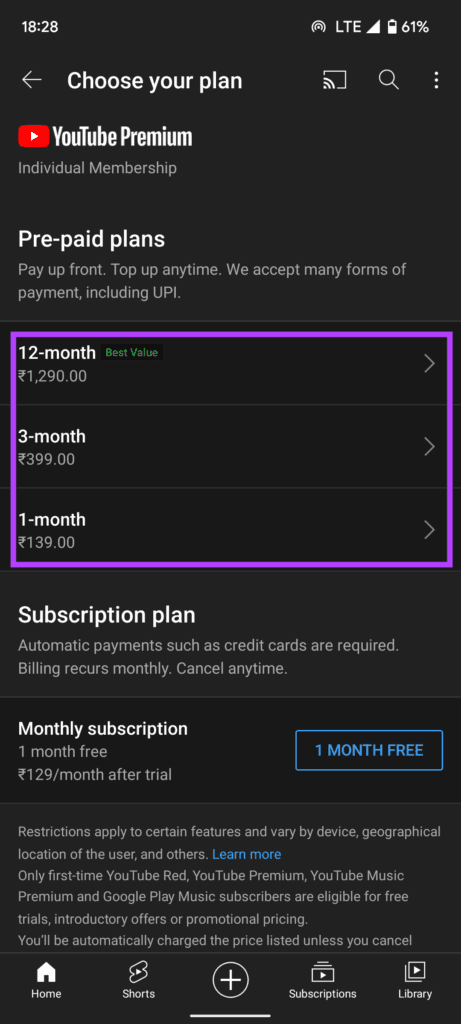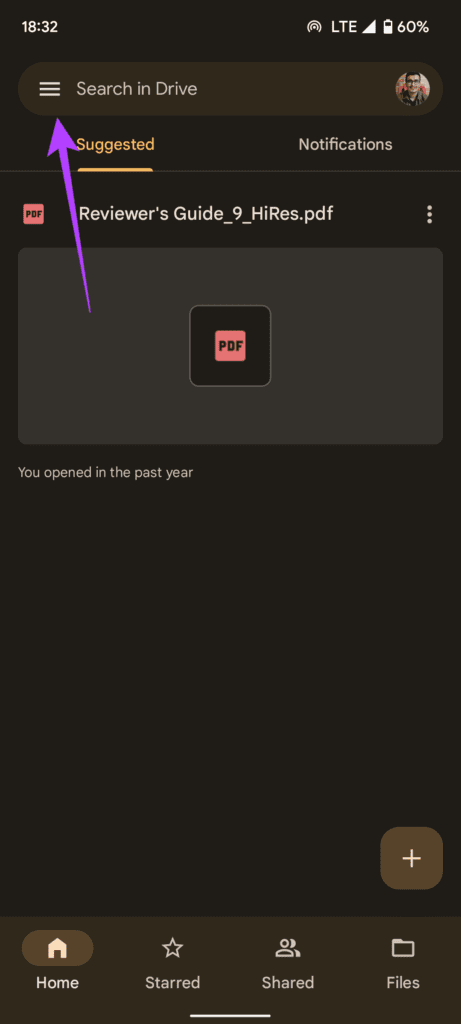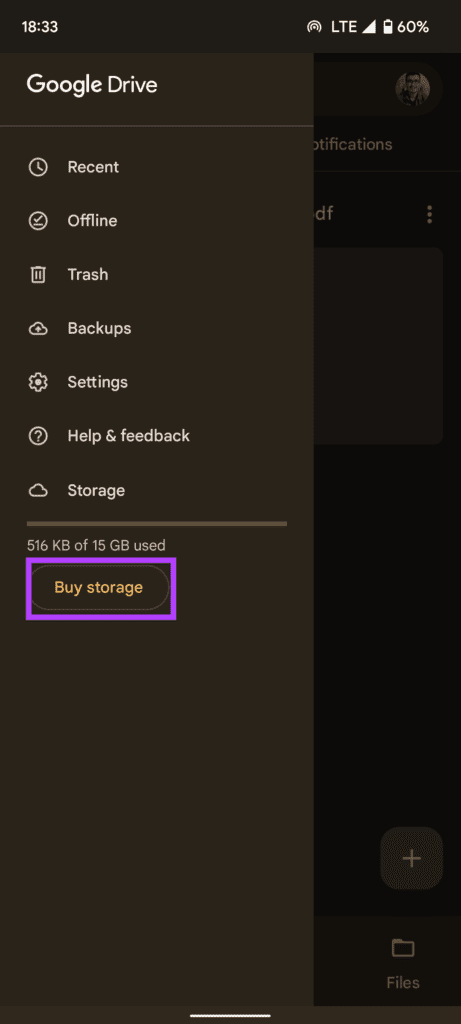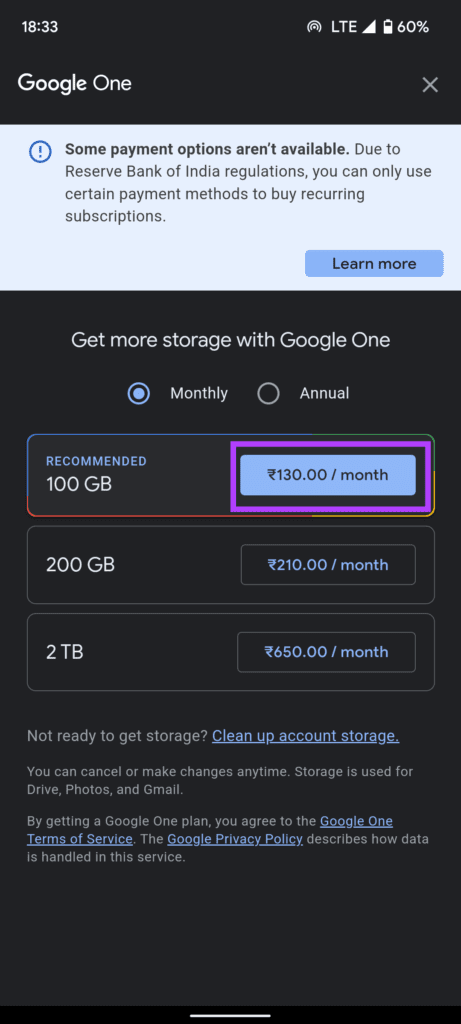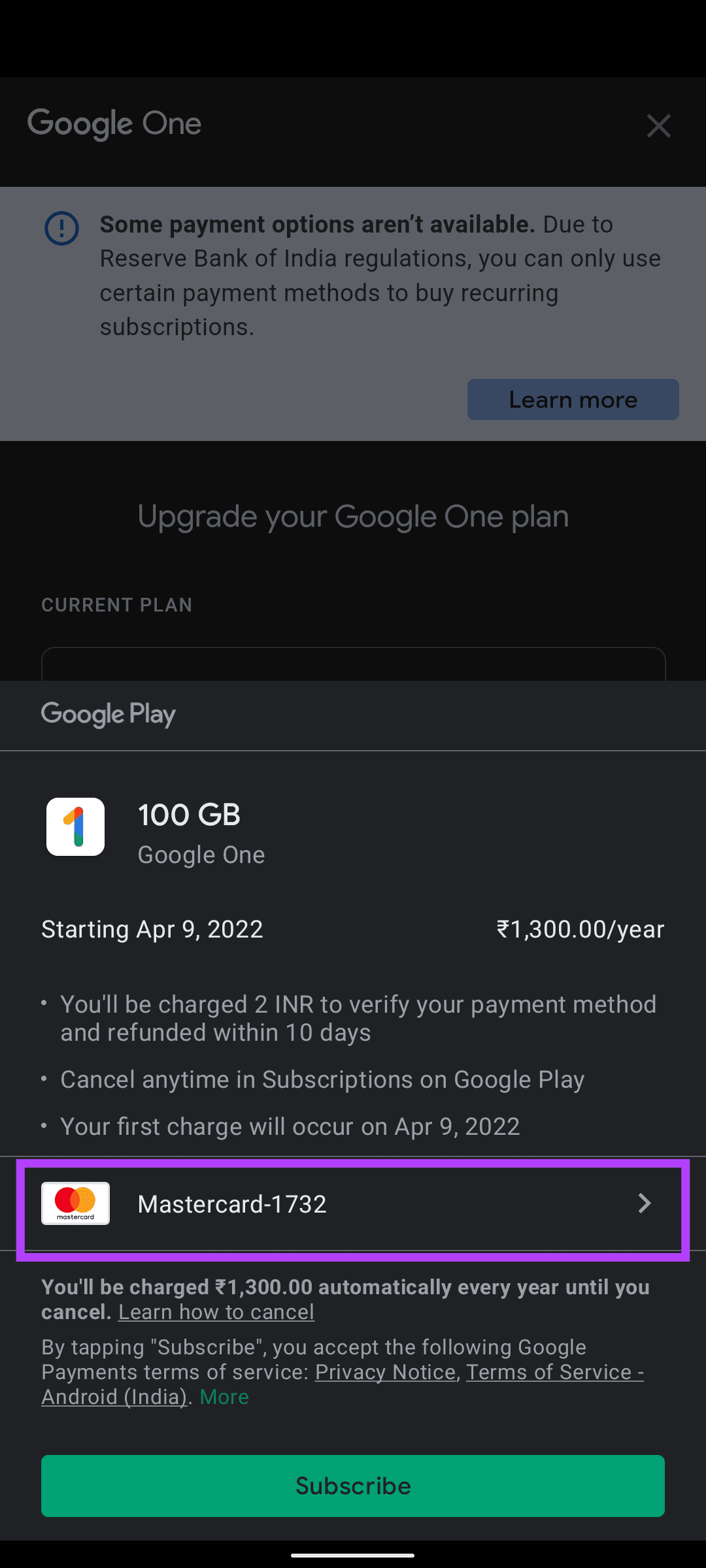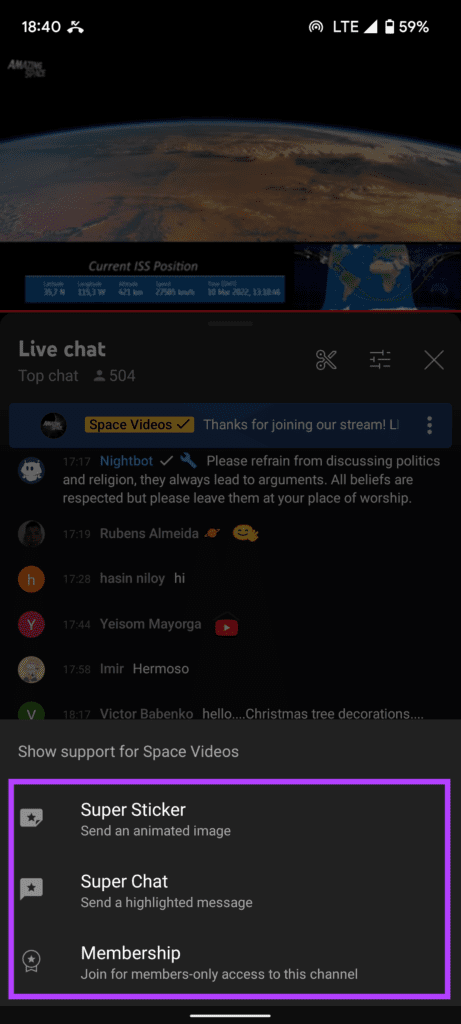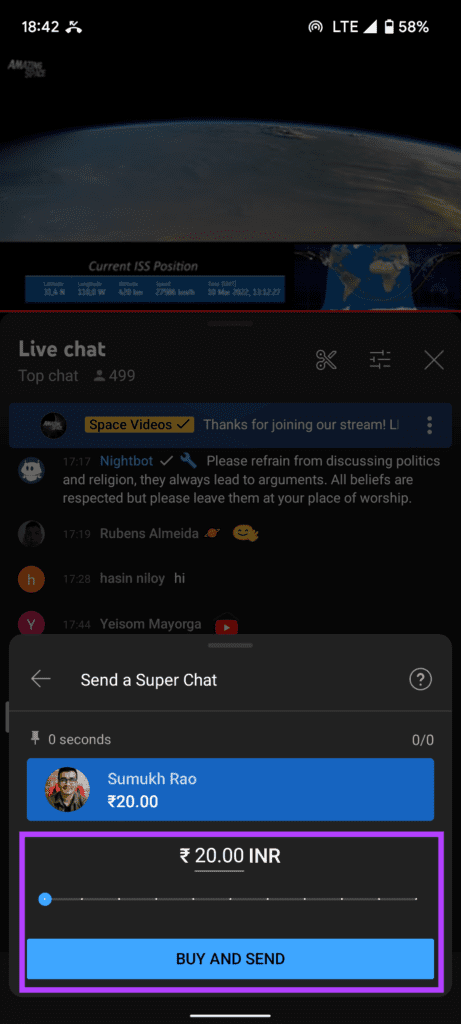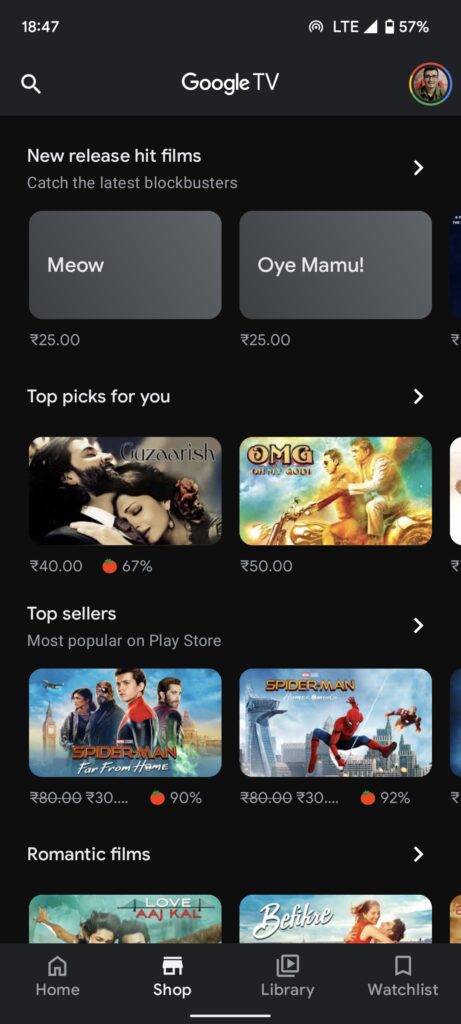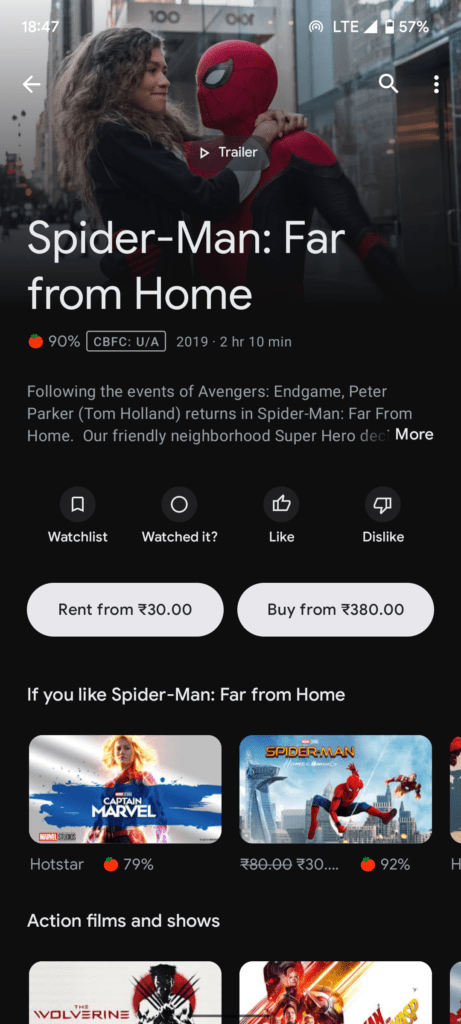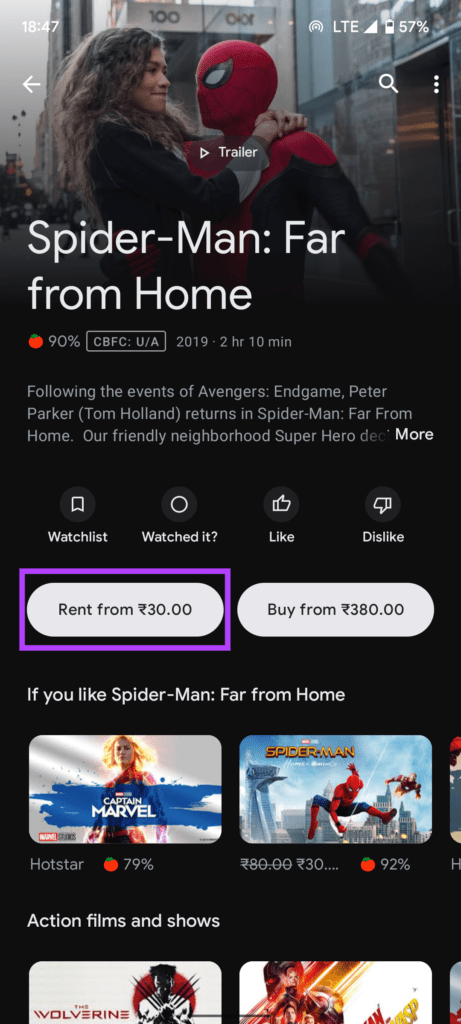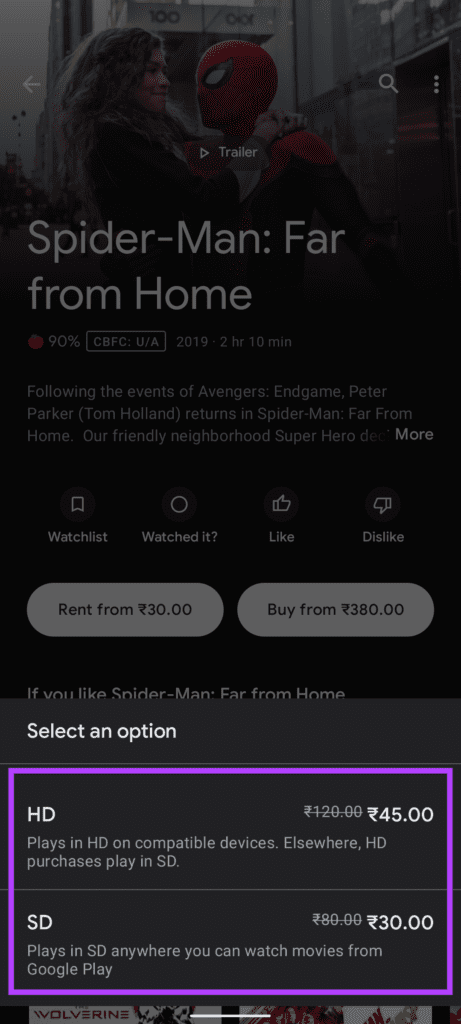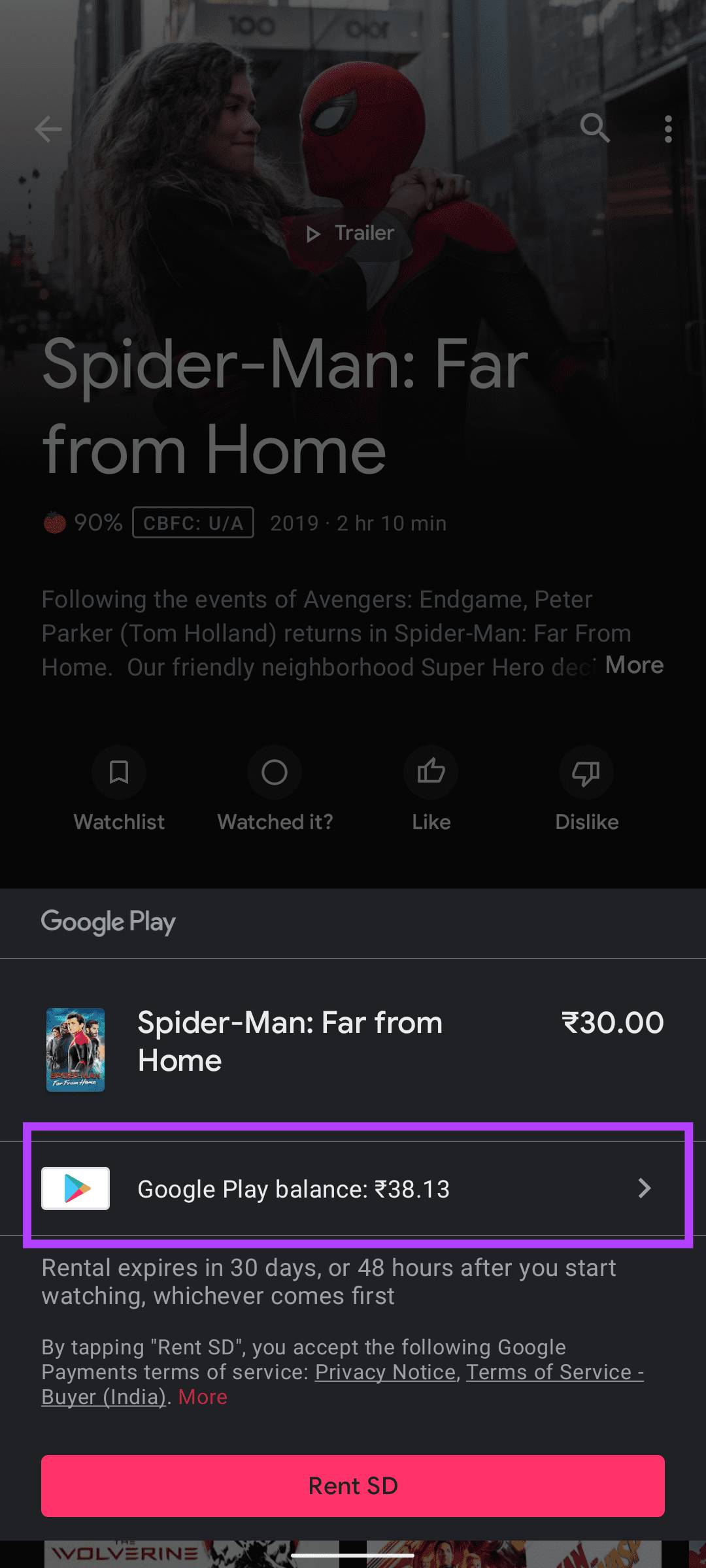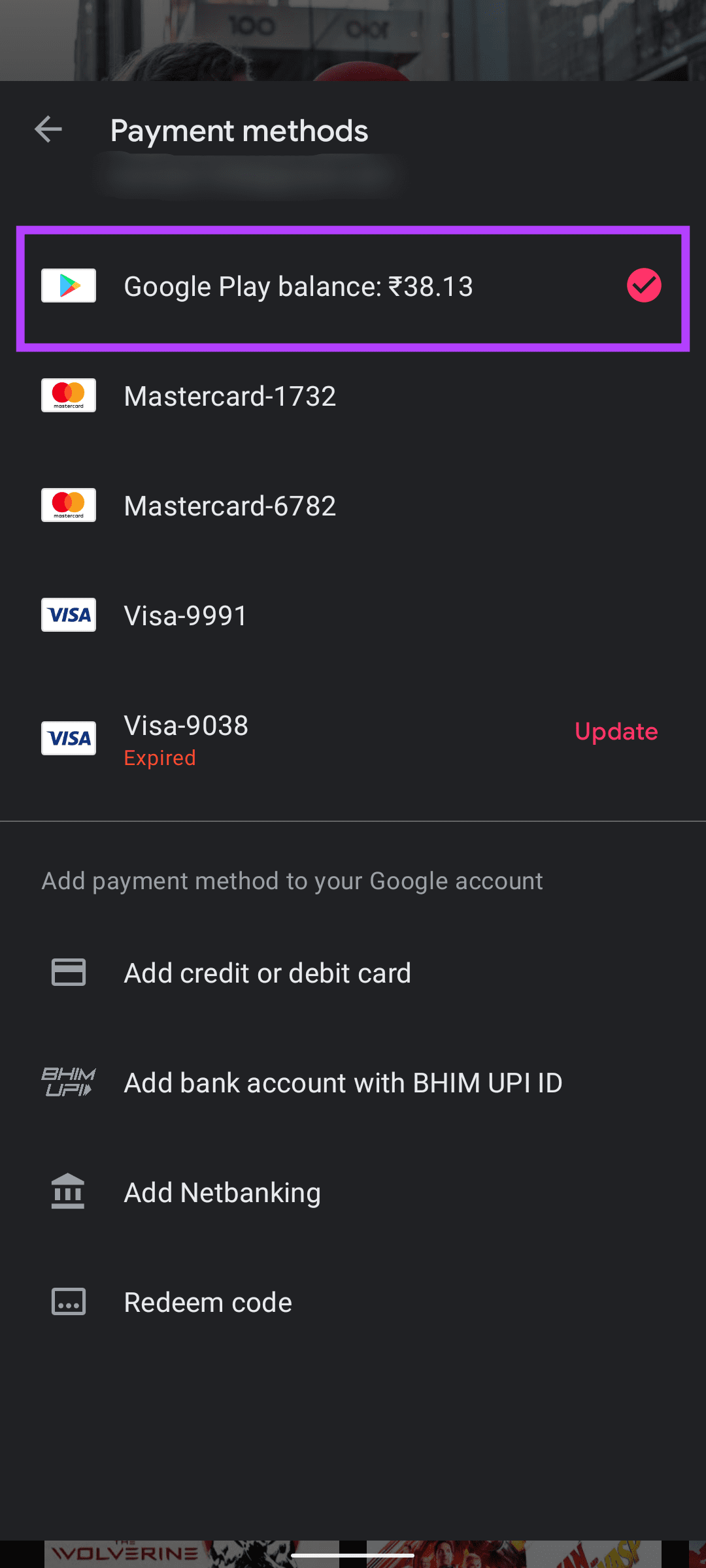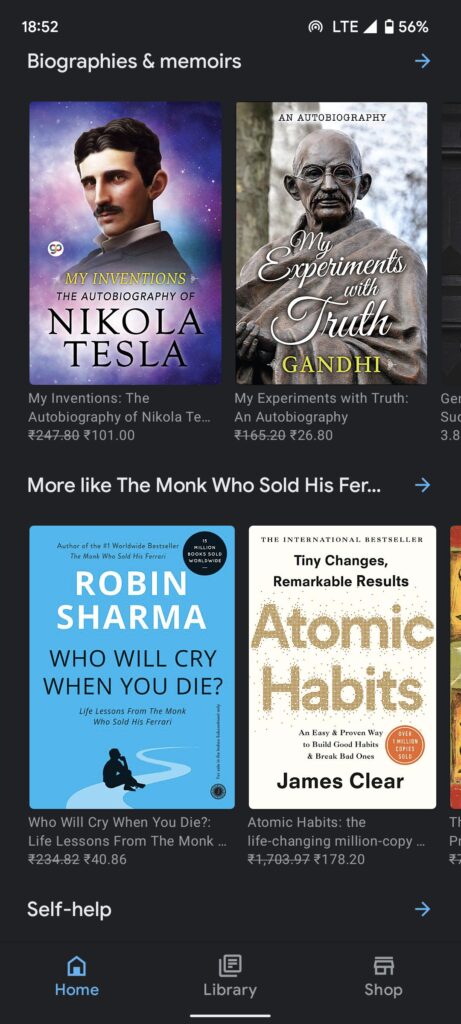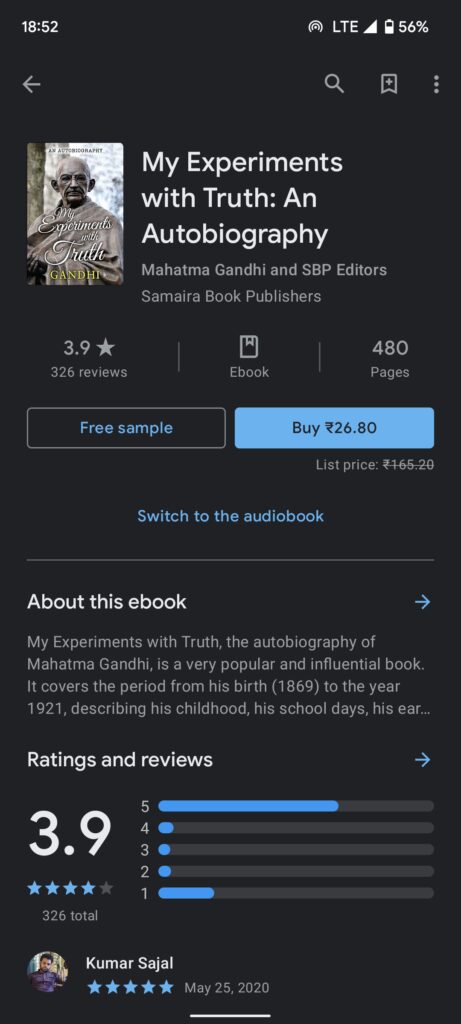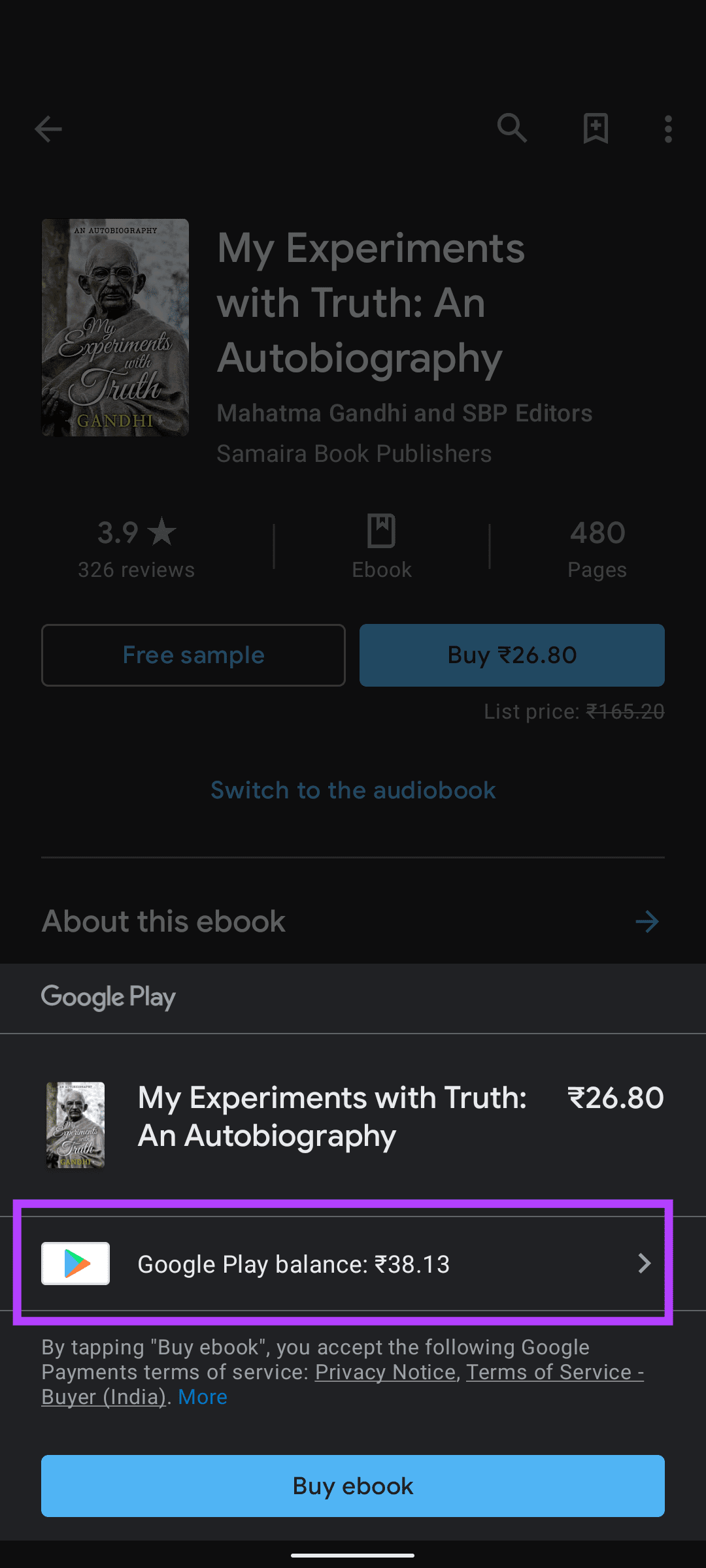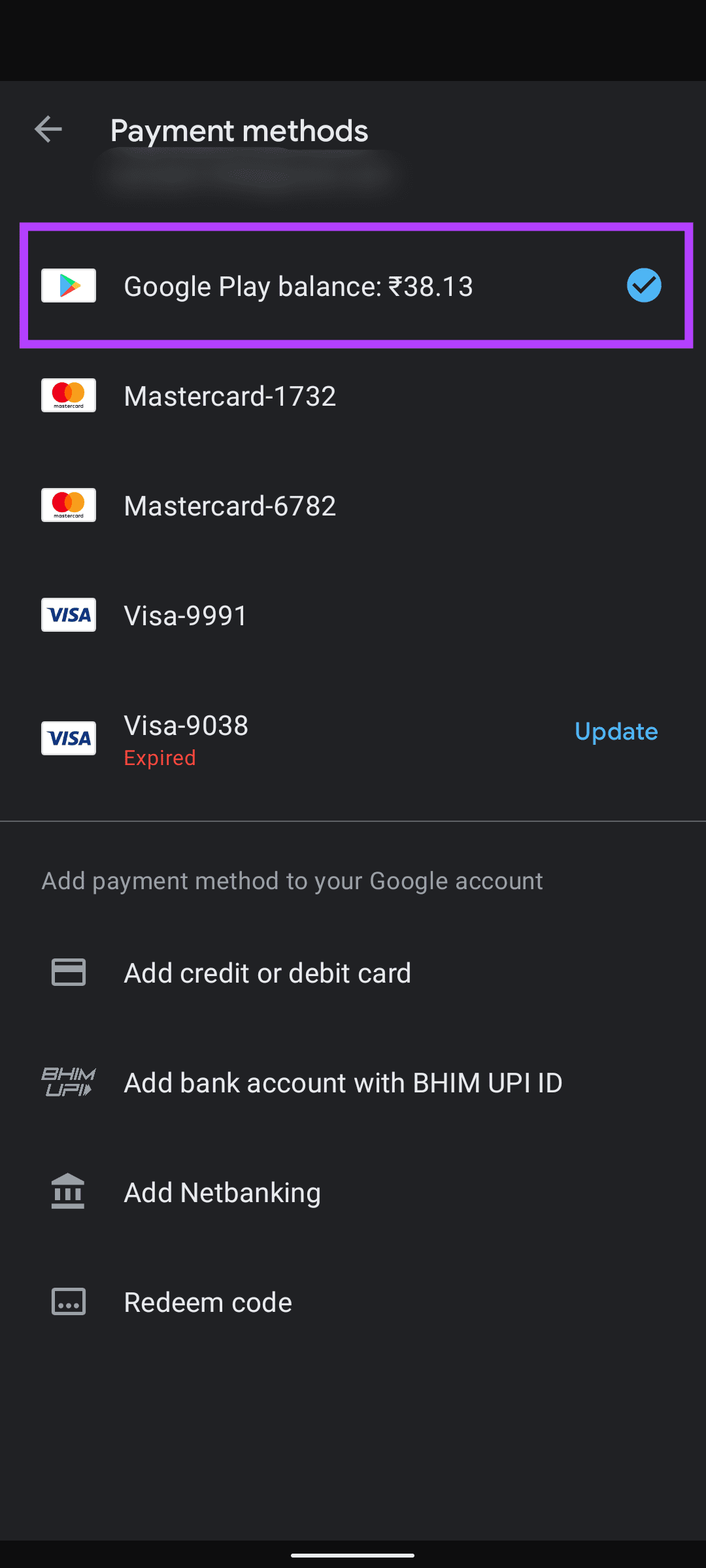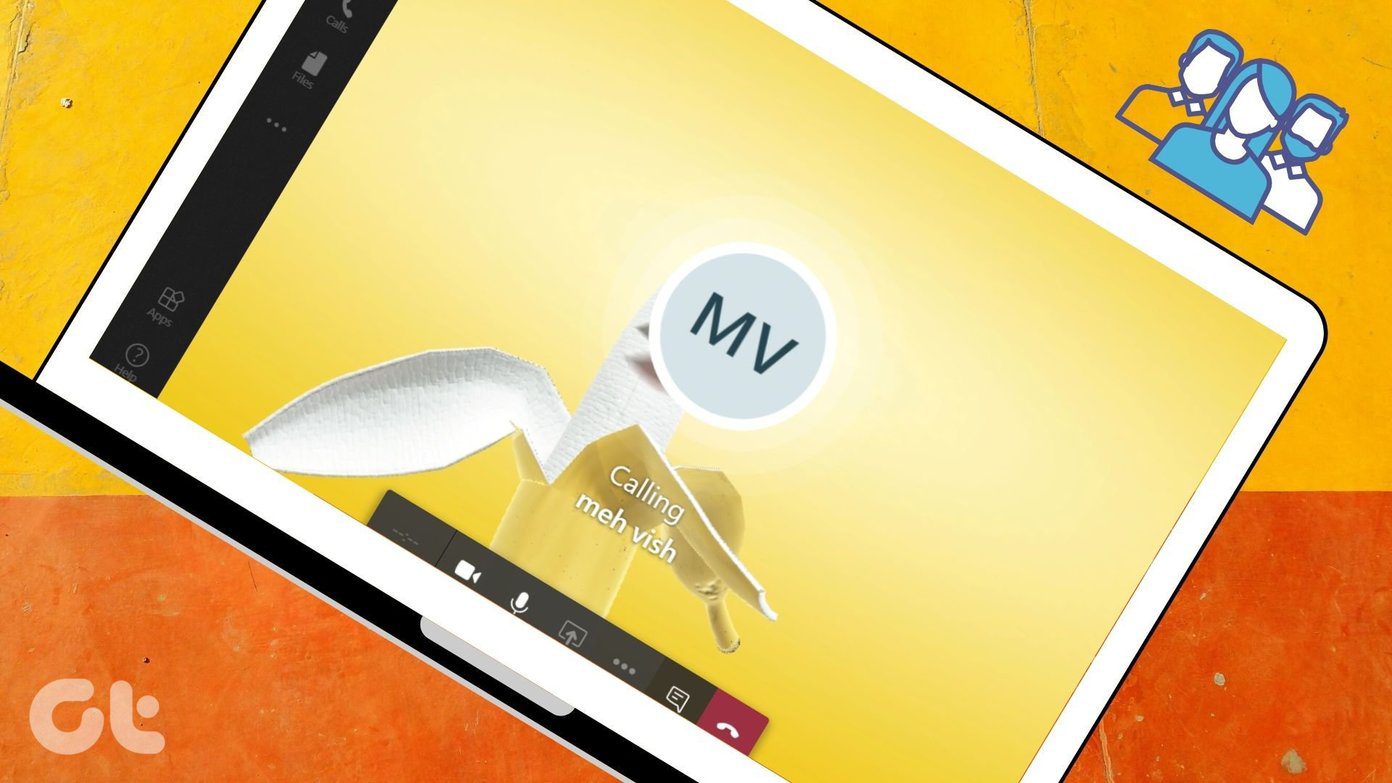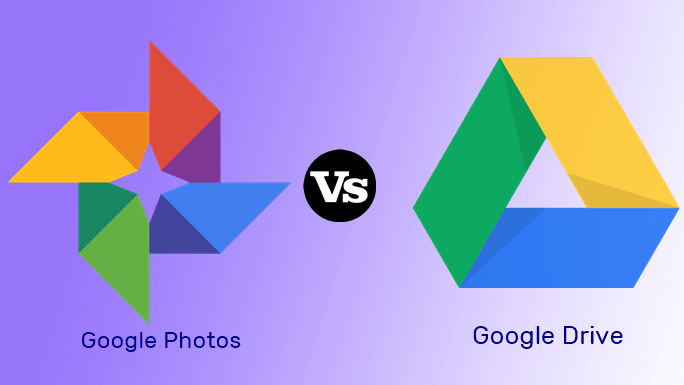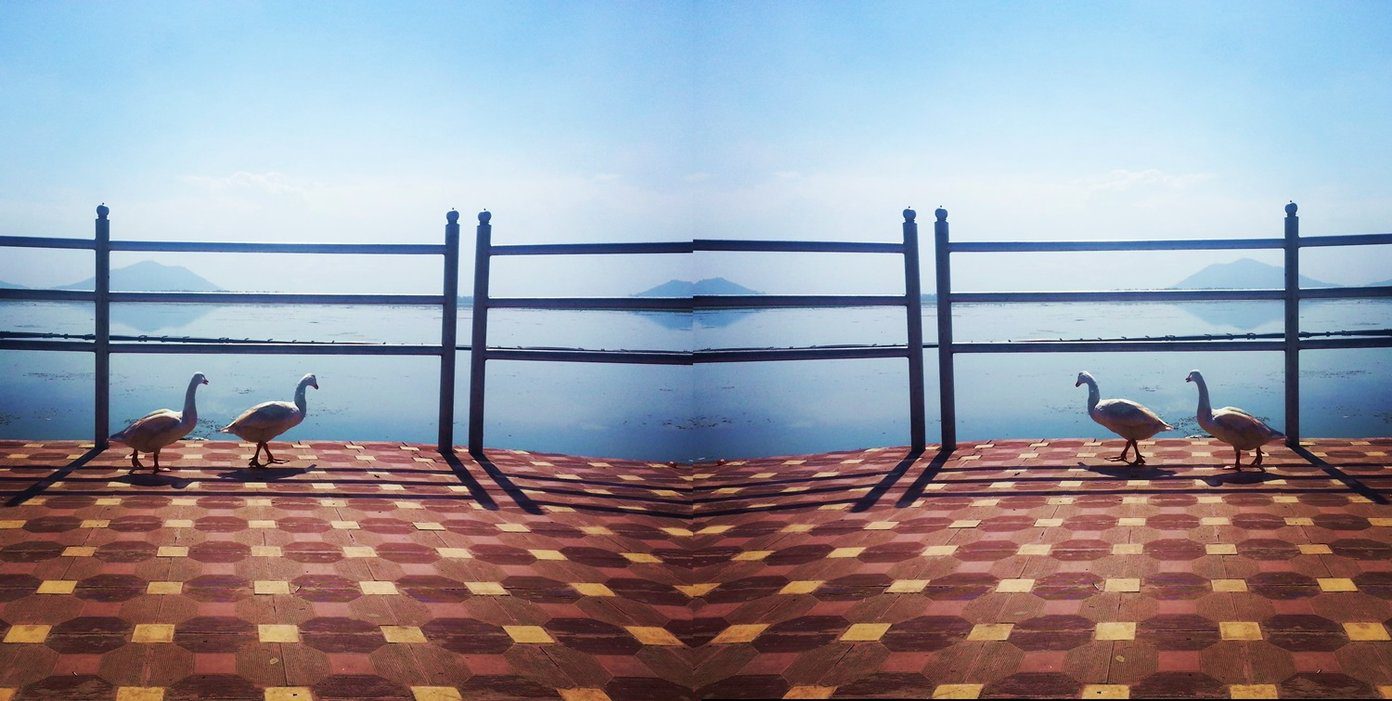Of course, while it’s not an actual currency, you can use it to carry out transactions on Google’s platforms. Here are the top 7 ways to make the best use of your Google Opinion Rewards Credits.
What Is Google Opinion Rewards
Google Opinion Rewards is an app available to download from the Play Store on any Android device. Once downloaded, the app will display certain surveys from time to time that can be randomly generated or based on your search and location history.
These surveys consist of a few simple questions about the content you consume on the web or a place you recently visited. Completing a survey will reward you in the form of Play Store credits.
How to Check Google Opinion Rewards Credits Balance
Here’s what you need to do to check the number of remaining credits you have. Step 1: Open the Google opinion Rewards app.
Step 2: Check the top portion of the app, and you will see your available credits listed under Google Play Balance in your local currency.
Where to Use Google Opinion Rewards Credits
The credits you receive from Google Opinion Rewards are essentially Google Play credits are usable on several platforms. Here are the top 7 ways you can redeem the credits.
1. Purchase Paid Apps from the Google Play Store
Google Play Credits are usable on the Play Store to purchase paid apps. You can purchase any app or game that you like from the Play Store effectively free of cost. Step 1: Pick an app you want to purchase from the Play Store and make sure its value is lesser than or equal to the remaining credits available in your account. Step 2: Tap on the purchase button.
Step 3: Select Google Play Balance from the list of payment methods.
Step 4: Then, tap on Buy to complete the purchase.
2. In-App Purchases
Some apps and games have in-app purchases. For example, purchasing UC in a game like BGMI is an in-app purchase. You can use Google Play Credits for this. Step 1: Open the app or game you want to purchase something. Step 2: Select the item you want to purchase. Step 3: Make sure the value is lesser than or equal to the remaining credits available in your account. Change the default payment method to Google Play Balance. Step 4: Tap on Buy/Subscribe to complete the transaction.
3. YouTube Premium Subscription
This is one of the best uses of Google play Opinion Rewards Credits. You can purchase a subscription to YouTube Premium and enjoy ad-free content. You will also get access to YouTube Music. Step 1: Open the YouTube app on your phone. Tap on your profile picture on the top-right corner of your screen.
Step 2: Now, select Get YouTube Premium.
Step 3: Tap on Get YouTube Premium once again.
Step 4: Choose the plan you want out of the options listed and tap on it.
Step 5: Select Google Play Balance as the mode of payment.
Step 6: Tap on Buy to complete the transaction. YouTube will ask you to add a backup payment method for the subsequent months if you run out of Google Play Balance.
4. Google One Subscription
This is another excellent use of Google Play Balance if you don’t watch a lot of YouTube. You can extend your Google Drive storage from 15GB to 100GB or more by getting a Google One subscription. Step 1: Open the Google Drive app on your phone. Tap on the three horizontal lines on the top-left corner of your screen.
Step 2: Select Buy Storage.
Step 3: Choose your desired amount of storage from the available options and tap on the button with the price on it.
Step 4: Make sure the value is lesser than or equal to the remaining credits available in your account. Change the default payment method to Google Play Balance. Step 5: Tap on Buy to purchase the storage.
5. Send Super Chat on Live Streams
Do you watch your favorite YouTube creators live streaming on YouTube? If yes, you would have seen several viewers sending special comments known as Super Chats. These Super Chats are paid. But, you can pay for them using your Google Opinion Rewards Credits. Step 1: Open the YouTube app and navigate to your favorite YouTuber’s live stream. Step 2: In the Live Chat section, tap on the Super Chat button with the Dollar sign.
Step 3: Select the Super Chat or Super Sticker option depending on what you want to send. You can also choose to become a member of the channel.
Step 4: Use the slider to choose the value of your Super Chat. Make sure the value is lesser than or equal to the remaining credits available in your account. Then, tap on Buy and Send.
Step 5: Change the default payment method to Google Play Balance. Step 6: Tap on Buy to send the Super Chat.
6. Watch Movies on Google TV
You can buy or rent movies via the Google TV app, previously known as Google Play Movies. You can use your Google Play Balance to do so. Step 1: Open the Google TV app on your phone.
Step 2: Browse the catalog to find a movie you like. Tap on any of the movies listed.
Step 3: You can choose to rent or buy the movie. Select the relevant option.
Step 4: Choose whether you want to watch the movie in SD or HD resolution.
Step 5: Change the default payment method to Google Play Balance. Step 6: Tap on Buy or Rent to complete the transaction.
7. Read Books on Google Play Books
If you’re someone who doesn’t watch a lot of movies and prefer reading books instead, you can do that too with your Google Play Credits! Step 1: Download and open the Google Play Books app on your phone.
Step 2: Search for or select a book you want to read.
Step 3: Select the Buy option.
Step 4: Change the default payment method to Google Play Balance. Step 5: Tap on Buy ebook to complete the transaction.
Keep Earning Google Play Opinion Rewards
Answer more surveys to earn more Google Play balance which you can use for any of the above perks. If you take up a few surveys every month and answer a few questions, you can renew your YouTube Premium or Google One subscription effective for free. The above article may contain affiliate links which help support Guiding Tech. However, it does not affect our editorial integrity. The content remains unbiased and authentic.