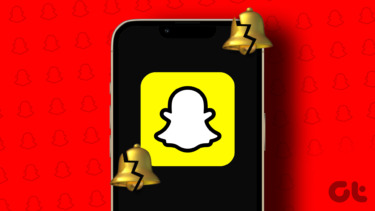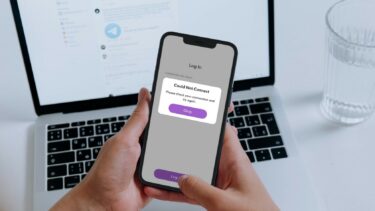If the Snapchat camera appears to be zoomed in or captures photos in poor quality, we’ve compiled a few troubleshooting tips that should bring Snapchat’s camera back to its glory. So, let’s get started.
1. Check Internet Connection
Since the Snapchat camera relies on the internet to load up those captivating lenses and AR stickers, you can start by verifying the internet connection on your phone. To do that, Snapchat recommends you switch between Wi-Fi and mobile data on your device. If it helps, the issue might be with the network you’re connected to.
2. Restart the App
Next, you can try restarting the app. If Snap’s camera is not working issue due to a minor app glitch, you can try restarting the app. To force-close Snapchat on Android, press and hold the app icon and select the App Info icon. Now tap on Force Stop to close the Snapchat app. To close Snapchat on iPhone, bring up the app switcher by swiping from the bottom of the screen (or double-tapping the Home Screen button). Locate Snapchat and swipe upward on it to close it.
3. Check App Permissions
If Snapchat doesn’t have the necessary permissions to access your phone’s camera, you might have a hard time using Snapchat’s camera. You’ll need to check the app’s permissions again.
Snapchat on Android
Step 1: Open up the Settings app on your phone and head to Apps and notifications. Step 2: Scroll down or use the search tool up top to locate the Snapchat app. On the app info page, tap on Permissions. Step 3: Now make sure that Snapchat is allowed to use the Camera and Microphone.
Snapchat on iPhone
Step 1: Launch the Settings app on your iPhone and scroll down to tap on Snapchat. Step 2: Now toggle on the switches next to the Camera and Microphone. After that, restart the Snapchat app to see if the above changes help.
4. Update Snapchat
If you’ve disabled automatic app updates on your phone, you’re probably using an older version of the Snapchat app. You can open the Google Play Store and check if the Snapchat app has any pending updates. If it does, install them.
5. Clear Lens Data
Every time you try out different lenses in the Snapchat camera, the app downloads a cache of that lens so that you can use it time and again without having to re-download it. If the Snapchat app fails to load these cached lenses, it might show you a black screen instead. Thus, you can try clearing the existing Lens data on Snapchat to see if that helps. Step 1: Open the Snapchat app. Tap on your profile icon in the top left corner to view your Profile. Now tap on the gear icon in the top right corner to open Settings. Step 2: Scroll down to tap on Lenses. Now tap on the Clear Local Lens Data option. Once cleared, restart the Snapchat app to see if the camera issue is resolved now.
6. Clear Cache Data
If clearing the lens data doesn’t help, you can try clearing the entire cache data on Snapchat. Aside from the lenses, Snapchat also stores cache data for memories, stickers, stories, etc. If Snapchat is running into an error while loading that cached data, you might face issues such as this one. To remedy that, you can try clearing cache data on Snapchat by following the steps below. Step 1: Open settings on Snapchat. Step 2: Scroll all the way down to Account Actions and tap on the Clear Cache option. Choose Clear when prompted. Once cleared, go ahead and restart the app to see if you can send snaps now.
7. Reinstall the App
If our solutions didn’t help, then you’re left with no other option but to reinstall the app. You’ll need to log in once you reinstall the app.
Capture Every Moment
The Snapchat camera is filled with stickers and lenses that you might not get anywhere else. And such camera issues in the app shouldn’t keep you from accessing them. Hopefully, solutions mentioned above gets the Snapchat camera to work again. Like using the Snapchat app but worried about privacy? Check out the effective ways to secure your Snapchat account. The above article may contain affiliate links which help support Guiding Tech. However, it does not affect our editorial integrity. The content remains unbiased and authentic.