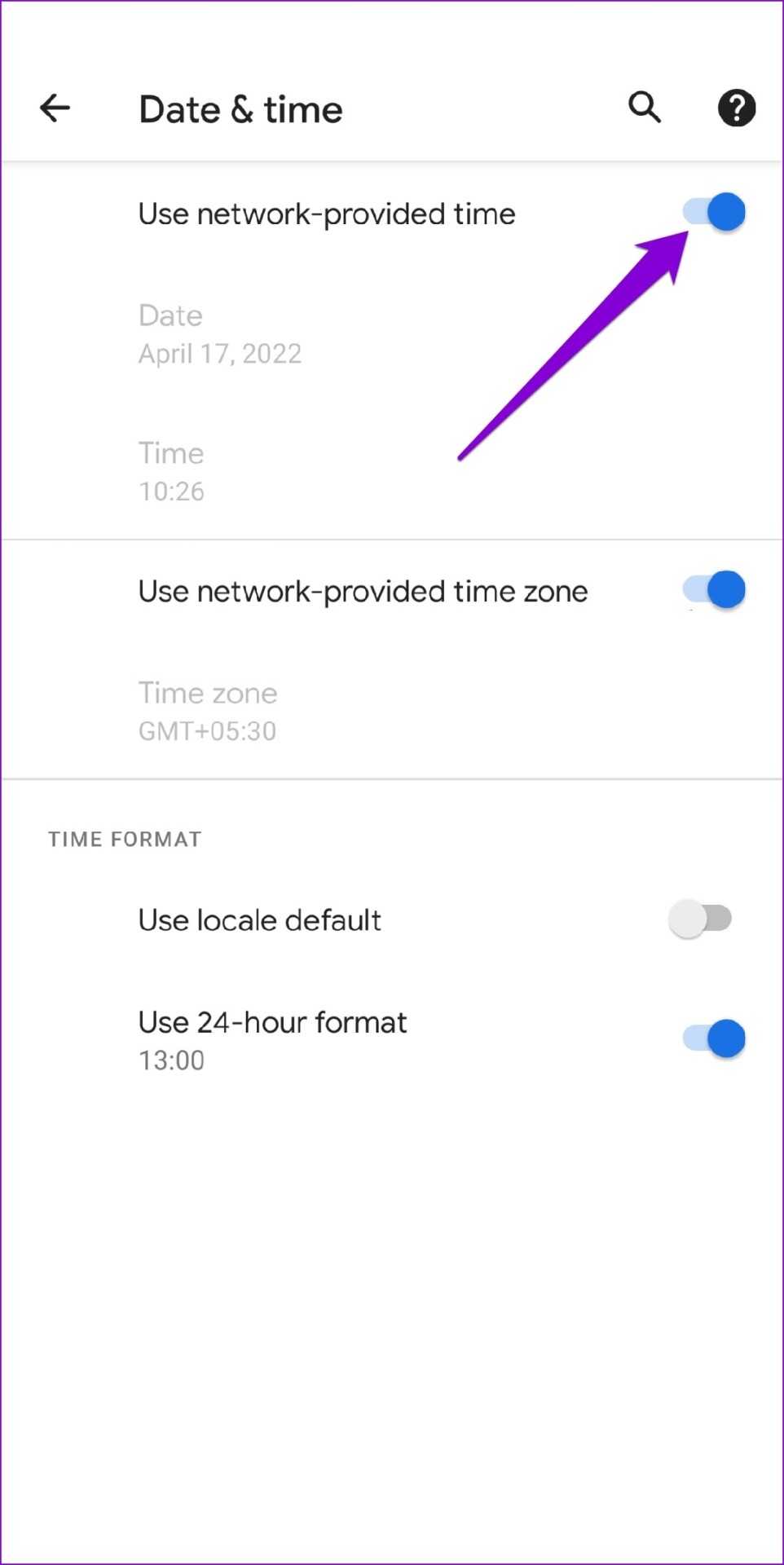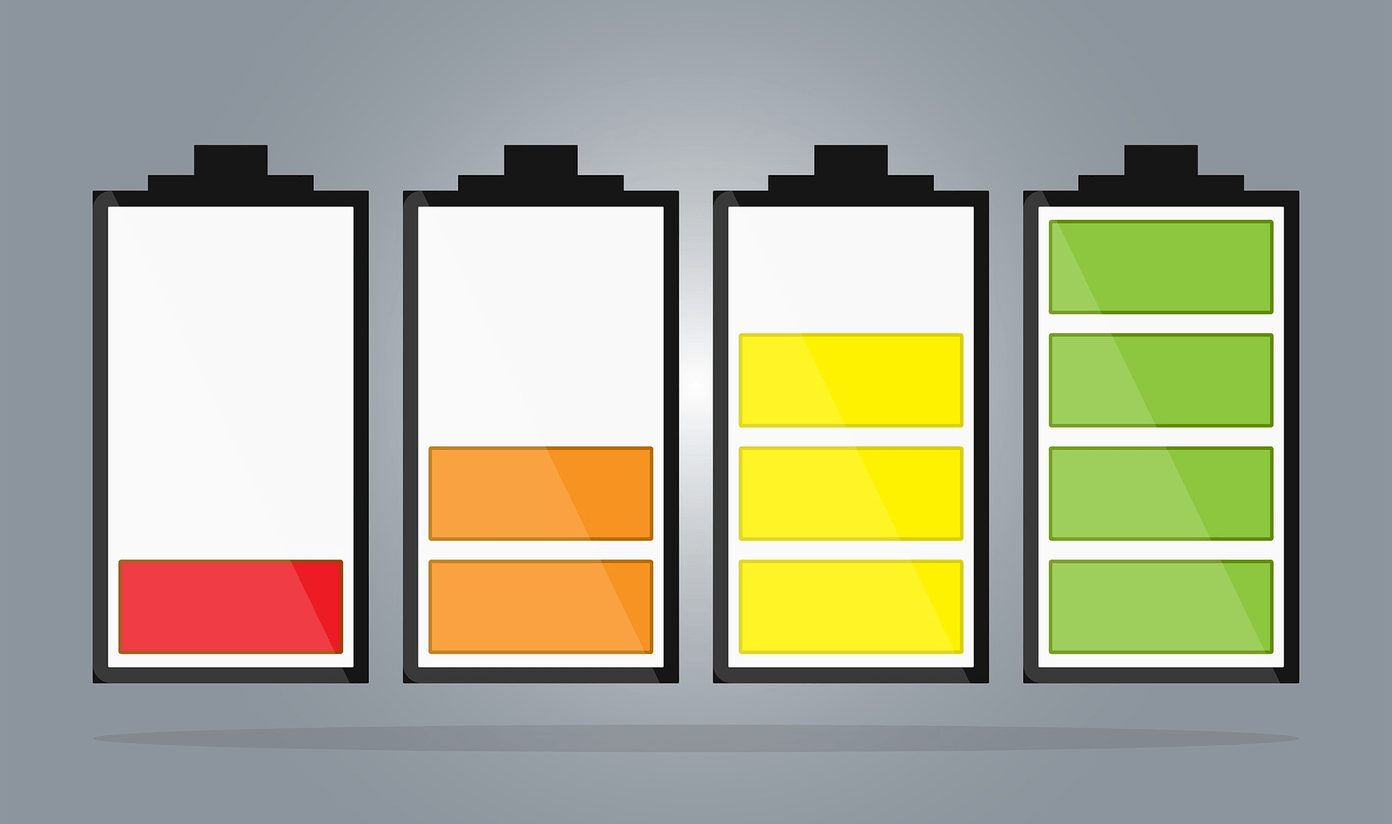It’s inconvenient when a basic function, such as text messaging, fails to work. To help out, we’ve listed a few troubleshooting tips to fix the ‘Message blocking is active’ error on your Android and iPhone. So, let’s take a look.
1. Verify the Recipient Number
Your Android phone or iPhone may fail to send a text message if you’ve mistyped the recipient’s number or entered the incorrect country code. So, when the ‘Message blocking is active’ error appears is double-check the recipient number.
2. Check Your Carrier Plan
Did you forget to renew your cell plan? Or have you reached your plan’s monthly quota? If so, that’s an obvious reason for your carrier to block messaging services for your phone number.
You can contact your carrier or use its app to check if your plan has expired. If it has, you’ll need to renew your plan or top up your quota before you can send messages again.
3. Enable Premium SMS Access (Android)
Premium SMS messages are those that are sent using a specific shortcode. Since these messages are chargeable, your phone might block them by default. To send them anyway, you need to enable Premium SMS access on your Android. Step 1: Open the Settings app on your phone and tap on Apps & notifications.
Step 2: Tap on ‘Special app access’ and select ‘Premium SMS access’ from the following menu.
Step 3: Tap on the messages app and select Ask or Always allow.
4. Disable iMessage (iPhone)
You can send regular text messages and iMessages from your iPhone’s Messages app. This can sometimes result in conflicts and obnoxious errors. To check for this possibility, try disabling iMessage on your iPhone and see if that helps. Step 1: Open the Settings application on your iPhone and scroll down to tap on Messages.
Step 2: Toggle off the switch for iMessage.
After disabling iMessage, see if you can send text messages from your iPhone.
5. Check Blocked Contacts
If the error only appears when you try to send a message to a specific contact, it’s a good idea to check if you’ve accidentally blocked that person. To view blocked contacts on your iPhone or Android, follow the steps below.
Android
Step 1: Open the Phone app on your Android. Tap the three-dot menu icon in the top right corner and select Settings.
Step 2: Under General, tap on Blocked numbers.
Step 3: Use the minus icon next to a number or contact name to unblock it.
iPhone
Step 1: Open the Settings app on your iPhone, scroll down to Phone, and tap on it.
Step 2: Go to Blocked Contacts. Then, tap the Edit option in the top right corner.
Step 3: Tap the red minus sign on the left of the contact or number and select Unblock.
Step 4: Tap Done in the top right corner to save changes.
After this, return to the Messages app and try sending a message again.
6. Enable Automatic Date and Time
Certain services and apps may stop working if your phone is set to an incorrect date or time. To avoid any inconsistencies, you’ll need to always set your phone to use the network-provided time by following the steps below.
Android
Step 1: Open the Settings app on your phone and scroll down to tap on System. Then, tap on Date & time.
Step 2: Toggle on the switch next to ‘Use network-provided time.’
iPhone
Step 1: Launch the Settings app on your iPhone, navigate to General, and tap on Date & Time.
Step 2: Toggle on the switch next to Set Automatically.
7. Update Carrier Settings
Outdated carrier settings can also trigger the ‘Message blocking is active’ error on your phone. Thankfully, mobile carriers regularly release updates to improve network connectivity and performance. To update carrier settings on your phone:
Android
Step 1: Open the Settings app on your phone and tap on Network & internet.
Step 2: Go to Mobile network and tap on Settings version. Your phone will look for any carrier updates and install them.
iPhone
Step 1: Launch the Settings app on your iPhone and navigate to General.
Step 2: Tap on About. If there’re any pending updates, you’ll see a pop-up. Tap on Update and follow the on-screen prompts to install it.
Start Sending Messages Again
Such errors wouldn’t keep you from sending important text messages. One or more fixes in this post will help resolve the ‘Message blocking is active’ error on your Android or iPhone. However, contacting your carrier may be your last option if nothing else works. The above article may contain affiliate links which help support Guiding Tech. However, it does not affect our editorial integrity. The content remains unbiased and authentic.