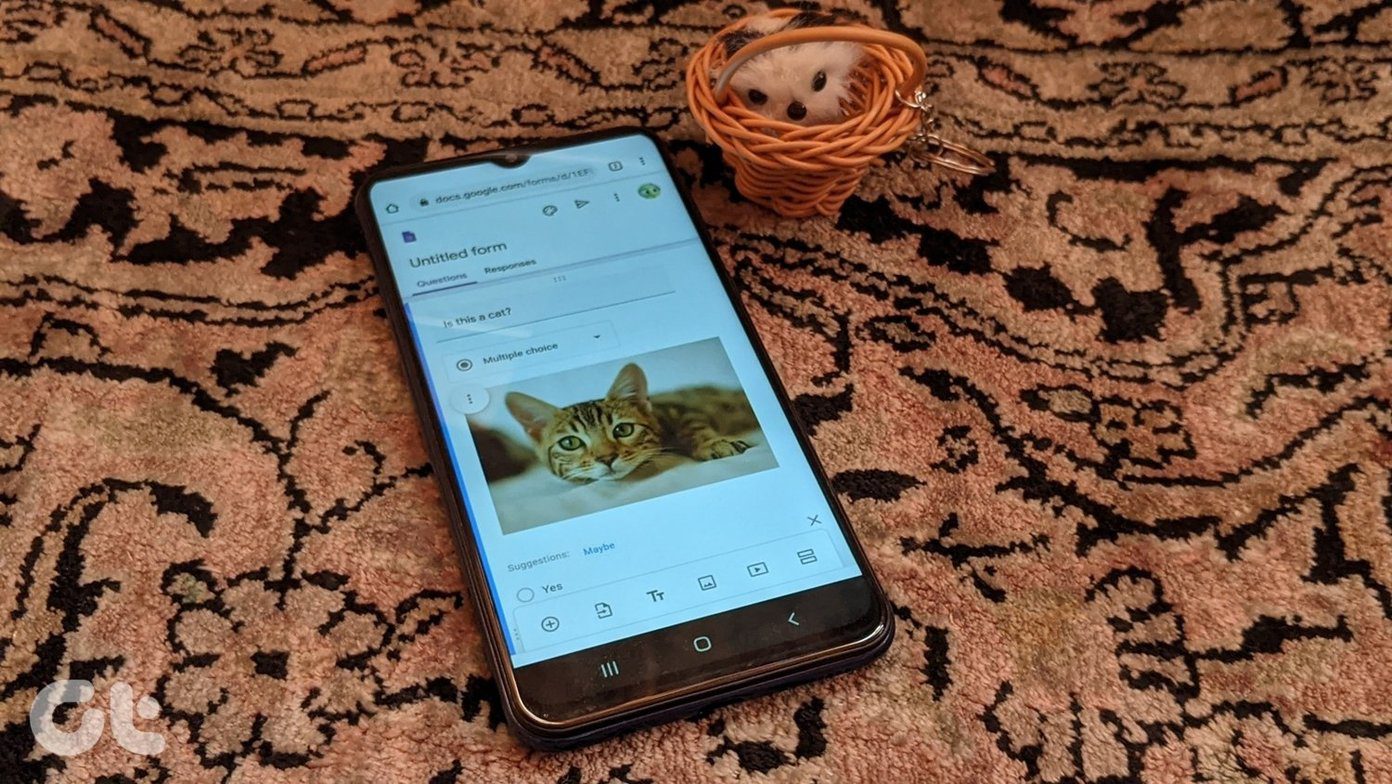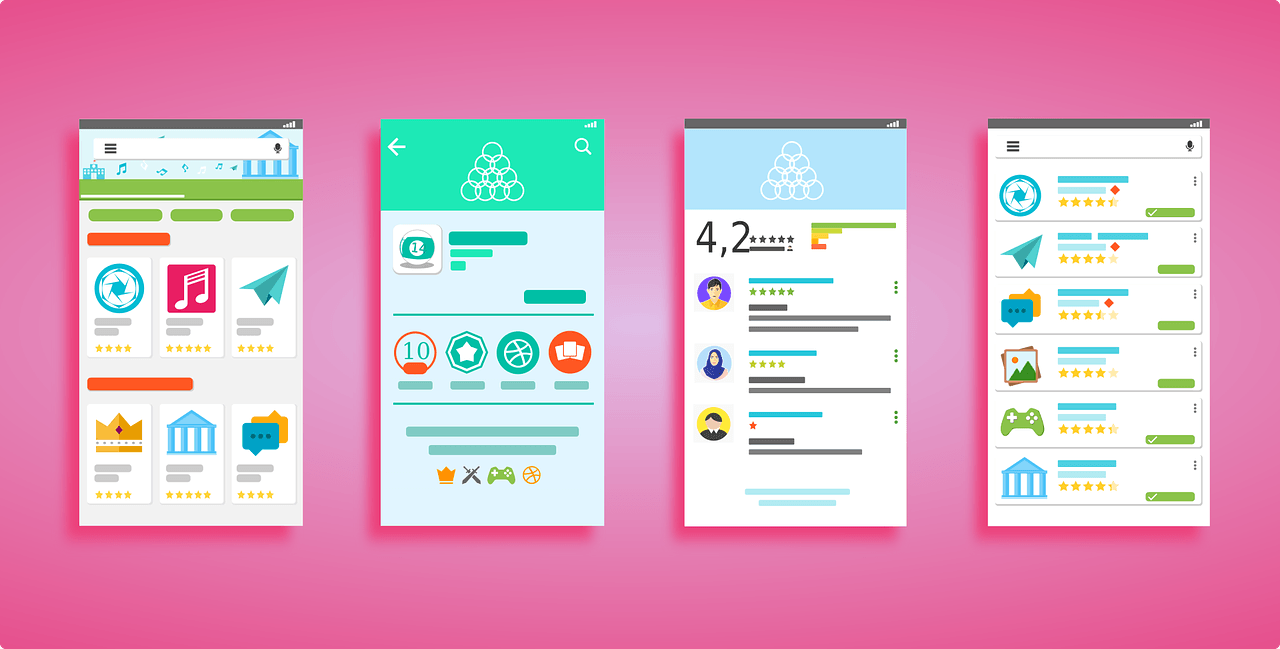One may think that to transfer videos to a different phone, a computer would be required. However, gone are the days when one needed a PC to transfer files between two mobile phones. Now it can be done easily with the other methods that don’t require a USB cable or a computer. You can directly transfer videos between two phones even without the internet. The phones not only can be from the same operating system such as Android and Android or iOS and iOS but the methods work between Android and iOS too. What are these methods? Without further ado, let’s get to know how to transfer videos from Android to iPhone and vice versa.
1. Using File Transfer Apps
Over the years, many file transfer apps have come into existence. They let you send files such as audio, pictures, videos, documents, and more. These apps are cross-platform. Meaning, they are available on both Android and iOS. They are also extremely easy to use. All you need to do is install a cross-platform file transfer app on both the phones. Then select the video file and send it to the other device. The only requirement for most of these apps is that the phones should be connected to the same Wi-Fi network (can be a hotspot too). As you don’t even need a working internet connection, the file transfer speed is quite high using these apps because of Wi-Fi Direct technology. And the best part? Transferring of videos via this method is free and unlimited. Some of the apps that I would recommend are: Feem, SHAREit, Xender, and Zapya. You can find more about these apps here. I prefer Feem and Xender as the interface is user-friendly and they have limited ads.
2. Send Using Chat Apps
There’s a 99% chance that you have at least one instant messenger such as WhatsApp, Messenger, Telegram, etc. installed on your phone. You can use these chat apps too for sending videos from iPhone to Android and vice versa. Simply use the provided video option to attach the video file from the sender’s phone. In the case of WhatsApp, you get two options: Gallery/library and document. If you send it via the gallery (or library) option, WhatsApp will reduce the quality of the video. In order to retain the original quality, use the Document attachment feature to send the video in its original form. As is obvious, these chat apps require the internet and the transfer speed will depend on your internet speed. If you are sending a large video, it might take time using this method. Further, since the apps use bandwidth, you should have sufficient data balance. We would suggest using this method for small videos.
3. Cloud services
Similar to the chat apps, you can take the help of the cloud storage apps like Google Drive, OneDrive, Dropbox, and more to share your videos. Again, it will incur data charges (depending on your internet plan) and the internet is essentially required for the transfer. Basically, you upload the video of any size to one of these portals, which acts as video storage service in this case. Then you hit the Share button. A shareable link is generated that you need to share with the receiver which can be an Android or iPhone user. The advantage of this method over the chat apps is that you can share with multiple people at once. That’s because the video is now stored in the cloud. All you have to do is share its link without uploading it again. Yes, the receiver needs to download it at their end using the internet again.
4. Use Online Services
If you don’t use any of the cloud services, there are other online services that can be used to share video files. Some of these sites save your video for later sharing while others destruct them after a specified time. You can check websites/apps like Send Anywhere and We Transfer. Both will generate a shareable link. Just upload your video and share the link. Similar to cloud services and chat apps, this one also requires internet. Without internet, video transfer won’t be possible. The advantage here is that the receiver doesn’t require to download any app or have the account. Use these methods to send very large videos.
Sharing Made Easy
These were some of the best methods to transfer videos from Android to iPhone. I personally prefer to use file sharing apps for the purpose. They do not require the internet and are also fast. However, when the video is small, chat apps also help. What method do you like? Let us know in the comments below. Next up: Is the audio in your videos bothering you? Know how how to remove it easily on Android and iOS. The above article may contain affiliate links which help support Guiding Tech. However, it does not affect our editorial integrity. The content remains unbiased and authentic.