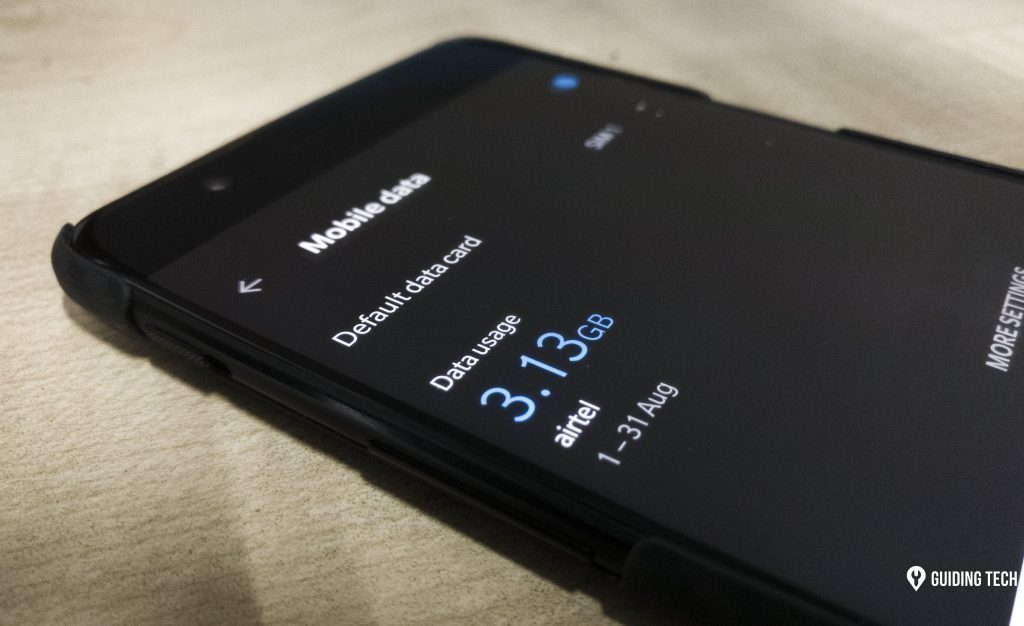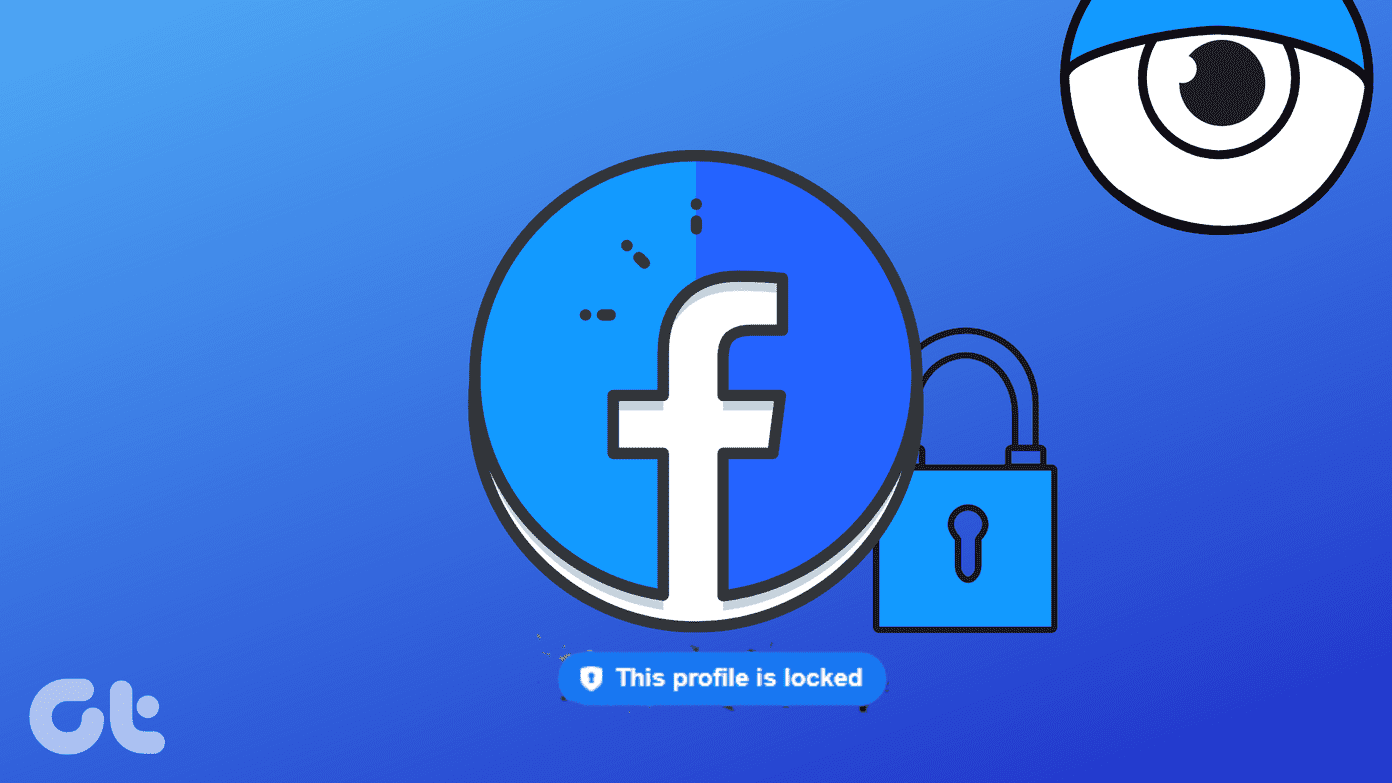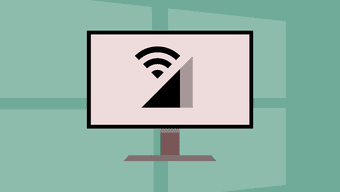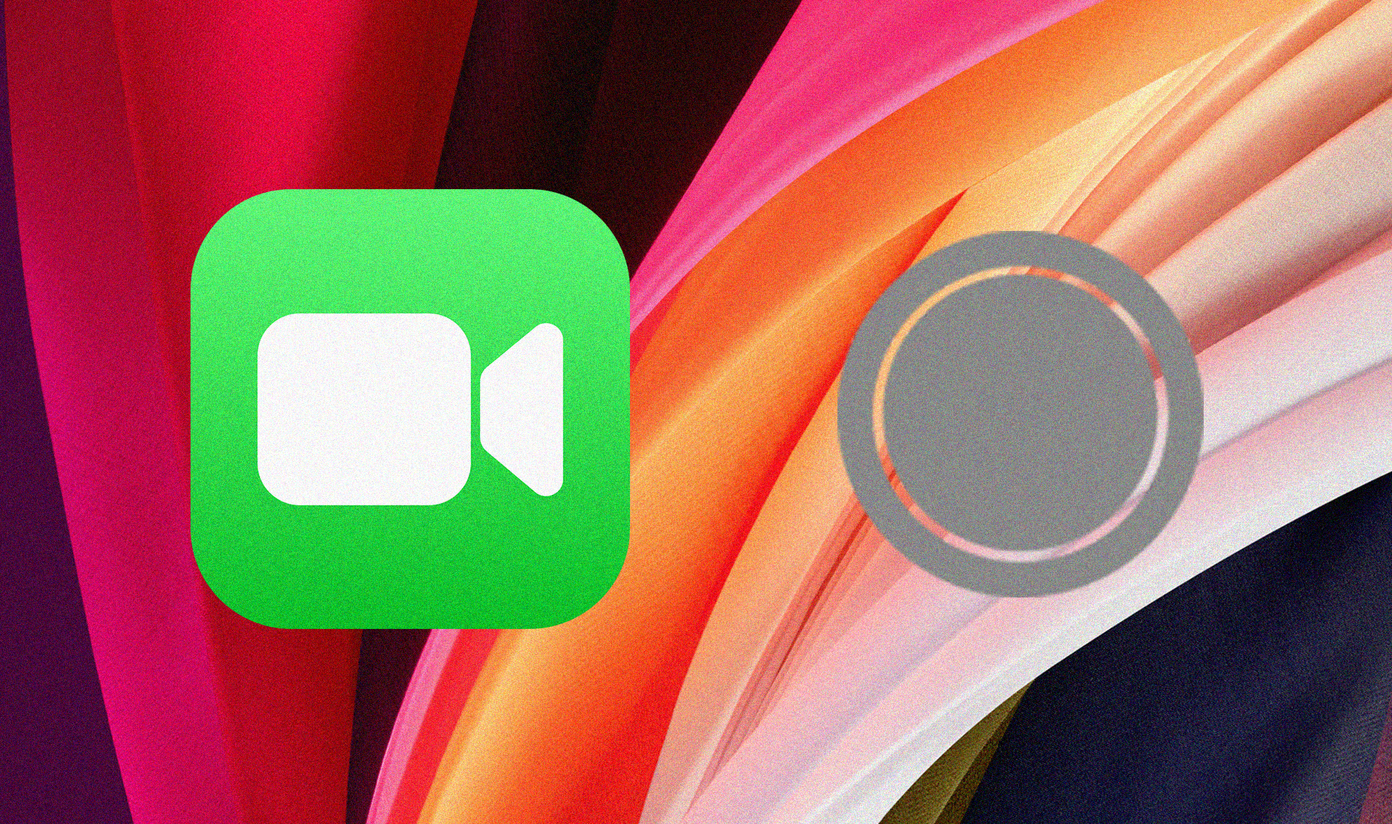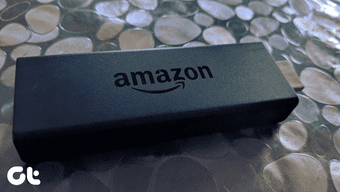Streaming quality aside, other factors like video autoplay and app auto-updates also impact the Fire TV Stick data consumption. Note: The tweaks mentioned in this guide apply to the basic Fire TV Stick and the Fire TV Stick 4K.
1. Adjust Video Quality
This is one of the biggest determinants of how much data your device consumes. Streaming content at the best quality will certainly consume more data than streaming at medium or low-quality. Setting your Fire TV Stick to stream the best video quality will drain your limited internet/data plan faster than you can imagine. By default, the Fire TV Stick is set to stream videos at the best quality — determined after testing your Wi-Fi network’s bandwidth capabilities. To adjust the streaming device’s video quality, follow the steps below. Step 1: Launch the Fire TV Stick menu and select Preferences. Step 2: Select Data Monitoring. Step 3: Tap Data Monitoring again to reveal the Data Monitoring options. Step 4: Select ‘Set Video Quality’. Step 5: Now, proceed to choose either of the two lower video qualities: Better or Good. To help you understand the Fire TV Stick video quality options, check out the brief explanations below: Better Video Quality: Streaming at this quality will reduce and save internet data. To do this, your Fire TV Stick will stream content at lower bit rates. The resulting video quality might, however, not be top-quality but will definitely be good enough to provide great video streaming experience. Netflix’s medium quality consumes 0.7GB data per hour while Prime Video’s Better quality chews away 1.4GB per hour. Good Video Quality: Streaming at this quality will save you the most data. The Fire TV Stick will steam videos at lower bit rates and simultaneously reduce caching to the barest minimum. You should, however, note that video quality might be highly compromised — compared to other video qualities mentioned above. Prime Video consumes 0.38GB per hour while Netflix’s low quality consumes 0.3GB per hour. The streaming video quality you choose boils down to individual preferences. You can test both (Good and Better) video qualities to check which one tickles your fancy. As mentioned earlier, there are two versions of the Fire TV Stick: the Basic Fire TV Stick and the Fire TV Stick 4K. The former supports streaming of videos in HD resolution (1080p) while the latter can stream content up to Ultra HD. Streaming content in UHD (4K) would result in even higher data consumption. However, you can also reduce data usage on your Fire TV Stick 4K by adjusting its video quality (see Step #1 — Step #4 above) and implementing other tweaks in the sections below.
2. Disable Video Autoplay of Featured Content
Disabling both the visual and audio autoplay of these content is key to reducing the Fire TV Stick’s data usage. Follow the steps below to get it done. Step 1: Go to the Fire TV Stick Settings menu and select Preferences. Step 2: Select Featured Content. Step 3: If ‘Allow Video Autoplay’ and ‘Allow Audio Autoplay’ options are set to ON, tap the select button (i.e. the big round button) to disable them. This will change both autoplay options from ON to OFF. Now you have one less thing eating up your internet data plan/bandwidth on your Fire TV Stick. Let’s move to the next one.
3. Disable Interest-Based Ads
Step 1: Launch the Fire TV Stick Settings menu and select Preferences. Step 2: Next, select Privacy Settings. Step 3: Now, scroll to the bottom of the menu page and tap Interest-based Ads to disable it. Ensure the status changes from ON to OFF.
4. Disable Automatic Updates
Turning it off will immensely help to reduce your Fire TV Stick’s data usage. Follow the steps below to get it done. Step 1: Launch the Fire TV Stick Settings menu and select Applications. Step 2: Select Appstore. Step 3: Now, tap Automatic Updates to toggle the option from ON to OFF. Again, you have just discarded another feature eating up internet bandwidth on your streaming device.
Save Data, Stream Smart
Sure, reducing your Fire TV Stick’s data usage will help you get more out of your capped data plan. However, it sometimes comes at a cost. Lowering video quality, for example, might result in a less-enjoyable streaming experience. You might also miss out on some new features if your Fire TV Stick apps are not (automatically) updated. If you are more concerned about prolonging the lifespan of your data plan, you should implement the tweaks above. They would help to drastically reduce your Fire TV Stick data usage. Next up: Can’t enjoy new features/services because your Fire TV Stick apps are not installing? Check out four (4) effective methods to get the issue fixed in the guide linked below. The above article may contain affiliate links which help support Guiding Tech. However, it does not affect our editorial integrity. The content remains unbiased and authentic.