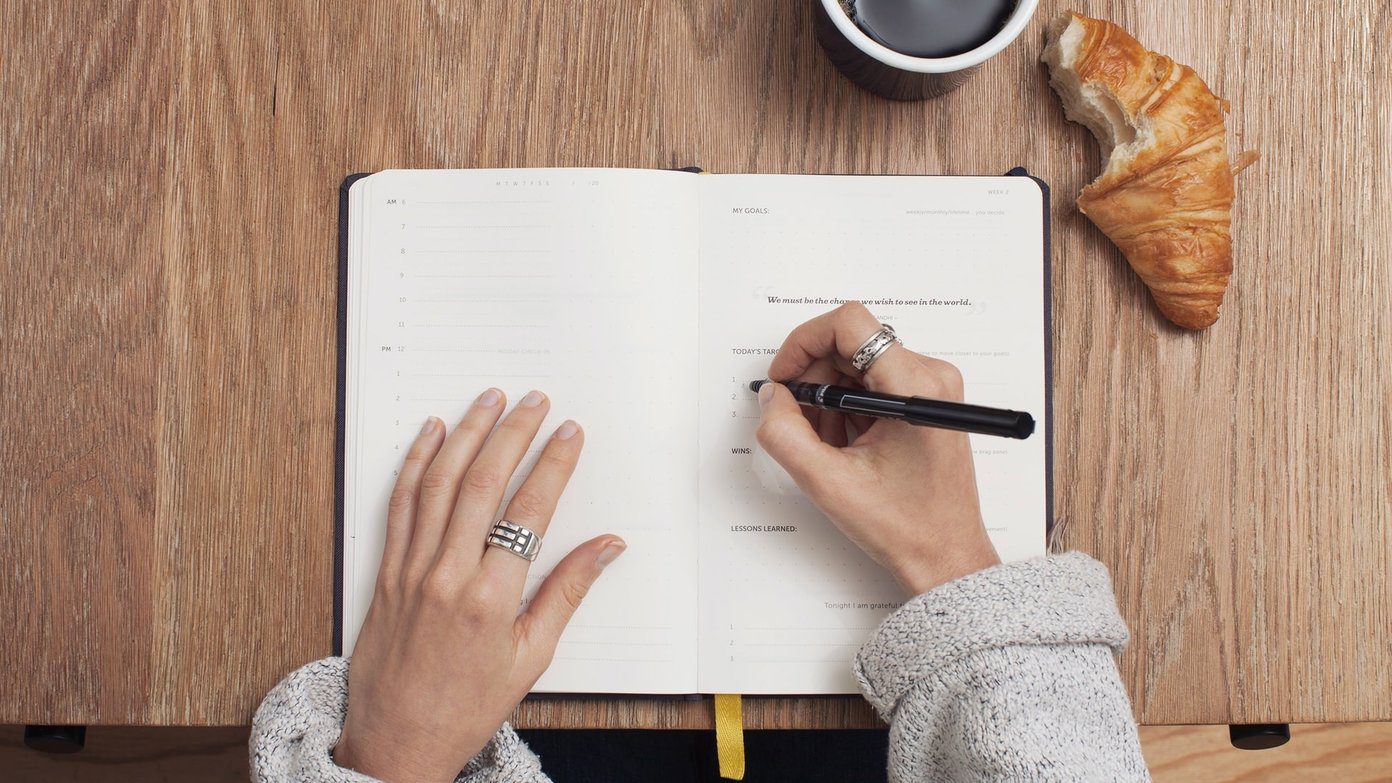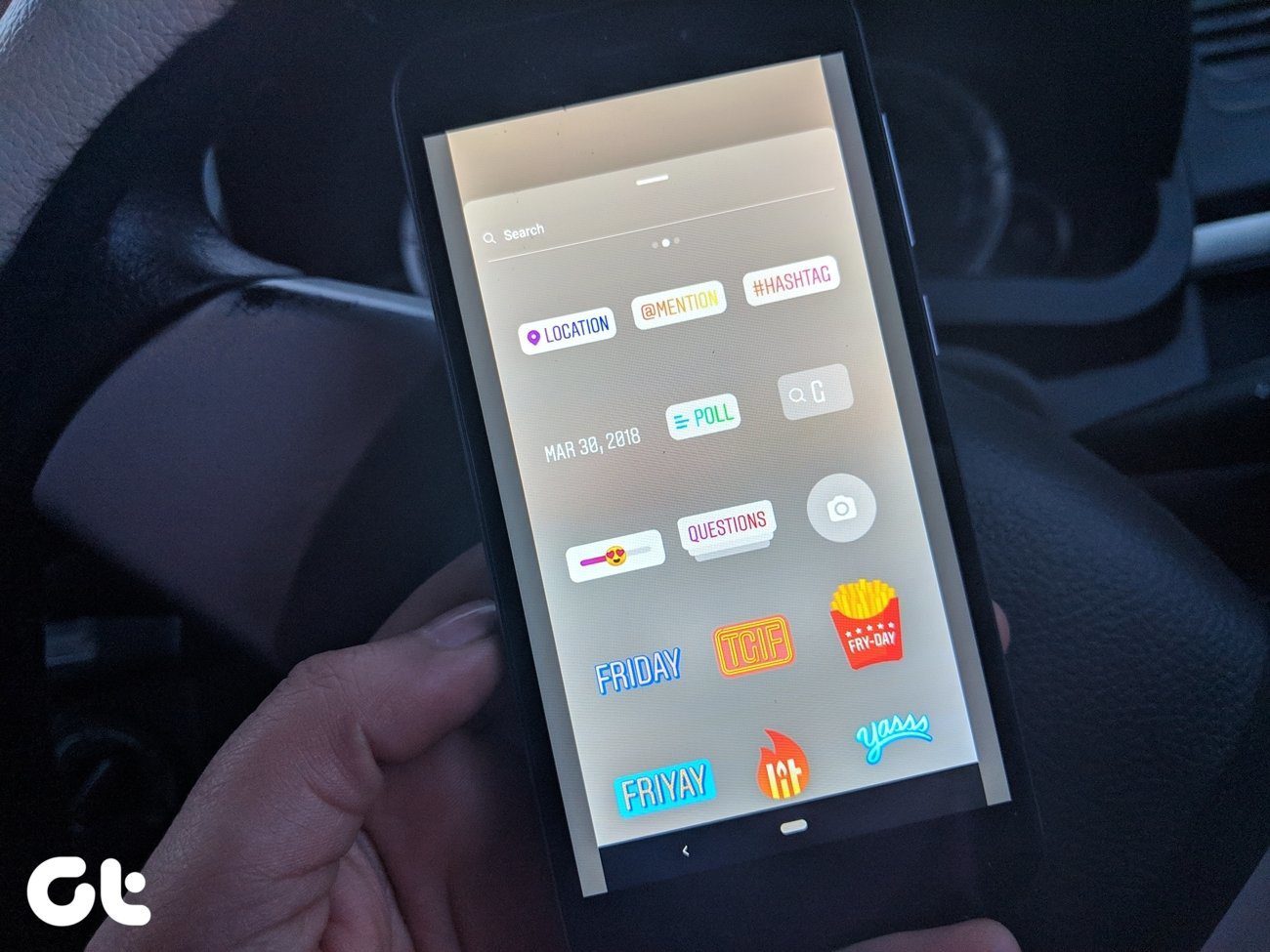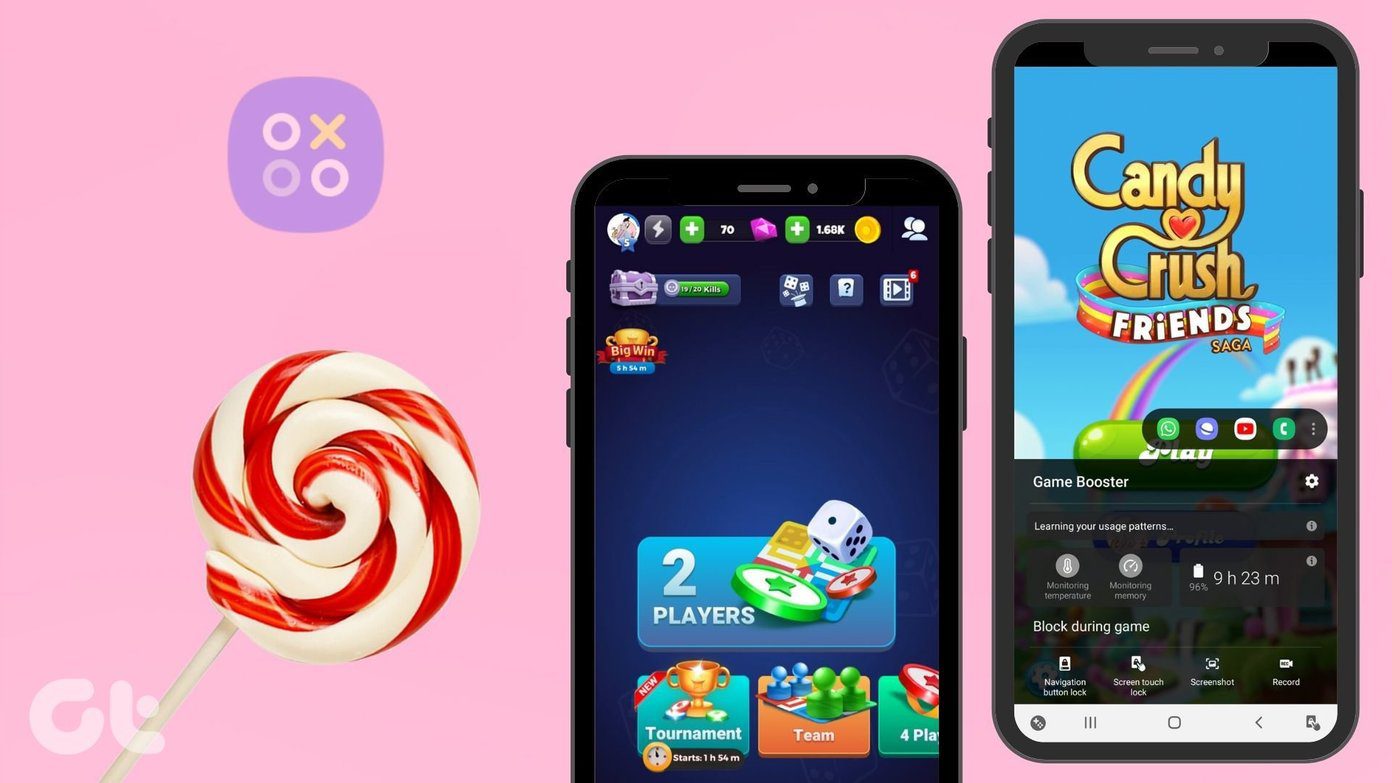Though WhatsApp status isn’t as compelling as Instagram stories, you can do a lot with them as well. Some features are even exclusive to WhatsApp status. Whether you are a WhatsApp status newbie or an old-timer, here we shall tell you how to take them to the next level with these 17 tips and tricks.
1. Add Links to Status
Unlike popular Instagram stories that let you post links only on business accounts having more than 10K followers, WhatsApp is more generous since anyone can post links on status. However, only the type or text mode supports it. WhatsApp comes with two types of status — type/text and camera. While the former is text-based and doesn’t support images, the latter supports all kinds of media, such as video, images, and GIFs. Let’s check how to add links in the type mode. Go to the WhatsApp Status tab and tap on the pencil icon. Now type www.guidingtech.com in it. You can also change the link’s font style and background color. Then tap on the Send icon to publish it to your status.
2. Change Font and Background Color
In WhatsApp status, the type mode has limited features where font and background color play an important role. To use them, go to the type mode in the WhatsApp status and tap on the color palette icon repeatedly to change the background color. Unfortunately, you can’t set a custom color and need to pick one from the ones offered. Similarly, tap repeatedly on the text icon to change the font.
3. Format Text
You can customize the text by making it bold, italic, adding a strikethrough, or changing the font to Monospace. If you are familiar with the WhatsApp font formatting, all of them work in the type mode. To do so, select the text while creating a status in the type mode. From the selection menu, format the text as per your choice. Alternatively, use these symbols without brackets to format the text:
Bold: Enclose the text in asterisks (*)
Italic: Enclose the text in underscore (_)
Strikethrough: Enclose the text in tilde (~)
Monospace: Enclose the text in three backticks (“`)
4. Copy Text in Type Mode
For the status composed using the type mode, WhatsApp lets you copy the text from the status once it is live. To do so, follow these steps: Step 1: Go to the Status tab and tap on the three-dot icon to the right of My status. Step 2: Tap and hold on the status you want to copy. You will get three icons at the top. Tap on the Copy symbol in the center. The text in the status will be copied to your clipboard.
5. Pause Status
WhatsApp status works like a slideshow with each status appearing automatically one after another. At times, it becomes difficult to read the text or check the picture in the status as it keeps moving to the next one. To enjoy the status in all its glory, you can pause it. To do so, just tap and hold the status as long as you want to pause it, then lift your finger to move to the next one.
6. View Status from Next Person
While watching a status, you will see the number of stories posted by that person at the top indicated by horizontal bars. You can easily switch between statuses. To move to the next person’s status, swipe left anywhere on the screen. To move to the status from the previous person, swipe right on the screen.
7. Fast Forward Status
Similarly, to skip a status from the same person or fast forward the slideshow, tap on the right edge of your phone. This will stop playing the current status and you will be taken to the next one. To go back to the previous status, tap on the left edge.
8. Stop Seeing Status
We have many people in our contacts whose status, or as some people call it stories, we aren’t interested in. But usually, they would appear in the status slideshow making it awkward for both as they can see you have viewed their status. In such situations, you can mute people. When you do that, the status of the muted contacts will appear in a separate section labeled ‘Muted updates’ under the normal statuses. If you want to watch those muted statuses, you will have to tap on them manually. To mute anyone’s status, tap and hold the contact under the status list. From the pop-up menu, select Mute.
9. Zoom Status
Sometimes, while checking someone’s status you might want to zoom the picture to check its details closely. To do so, use your fingers to pinch in and out of the screen.
10. Change Emoji Color
One feature that is exclusive to WhatsApp is the ability to change the color of emojis in a status. However, it works for select emojis only. To do so, follow these steps: Step 1: Open the WhatsApp status tab and tap on the Camera icon. Either capture a new photo or select one from your gallery. Step 2: Tap on the Emoji icon at the top and add an emoji by tapping on it. Step 3: If you have added multiple emojis, tap on the emoji whose color you want to change. Then from the color slider, select the color.
11. Change Size of Pencil
While doodling on pictures, one may want to change the size of the pencil. It’s a straightforward task to change the pencil color but when it comes to pencil size, it’s kind of hidden. Here’s what you need to do. First, tap on the Pencil icon, then tap and hold on the color palette until the pencil icon changes to a dot. Now while keeping your finger on the screen, swipe right or left to increase or decrease the size.
12. Change Font Style
Until today, I didn’t know that one could change the font style in the normal mode of status. It’s way too hidden. I accidentally discovered it today while playing with font colors. Here’s how to change the font: Step 1: Once you have selected the picture, tap on the Text icon to add text. Step 2: Enter the text in the typing area. Now tap and hold anywhere on the color palette. Without lifting your finger, swipe left to change the font style. To go back to the previous fonts, swipe right without lifting the finger. You can even create memes using one of the font styles. Tap anywhere on the screen to add the text to the picture. On Android, you can change the font style after adding it to the status as well. Just tap and hold on the color palette and swipe right or left.
13. Add Location
You must have seen WhatsApp status carrying a location sticker. If you are an Instagram user, you must be familiar with dynamic stickers such as time and location. WhatsApp supports both. To add your location, add a picture and then tap on the Emoji icon. Now tap on the Location sticker and select your location.
14. Color Block Status
If you want to take advantage of the camera mode’s features on a plain background, you can add a color block to your status or apply a background color. This feature is available for Instagram stories as well. To do so, follow these steps: Step 1: Capture a new photo using the camera icon in the Status tab or select an existing one. Step 2: Tap on the Pencil icon. From the color palette, tap on the color that you want to use. Step 3: Tap and hold anywhere on the screen until the background is filled with that color.
15. Create GIF
You can create GIF from any video and even extract it. For that, you need to trim a video in WhatsApp to make it less than or equal to six seconds. Here are the steps: Step 1: In the Status tab, tap on the Camera icon. Then capture or select a video of any length. Step 2: On the video edit screen, drag the ends of the selection area to select only six seconds of video. When you do that, you will see a GIF option next to the video icon. Tap on it. Step 3: Now tap the Send button to share it as GIF.
16. Switch Cameras
Normally, we use the on-screen buttons to switch between the front and rear cameras. But at times, while recording or even while taking pictures, it’s inconvenient. As an alternative, you can double tap on the screen to switch cameras instantly. It works in picture and video mode.
17. Zoom While Recording
Suppose you have to zoom in a video, you will usually use the normal pinch gesture. However, WhatsApp provides an effortless way of doing it. All you need to do is hold the video button to start recording. Then using the same finger move up and down or slide your finger on the screen to zoom in and out. To stop recording, lift the finger.
Bonus Trick: Privacy Settings
WhatsApp offers three privacy settings for status. The default, My contacts where the status is visible to all your WhatsApp contacts if you are in their contact list as well. Other than that, you can either blacklist contacts to hide your status from them or share the status with a select few people only. To change the privacy settings of your status, follow these steps: Step 1: Go to the Status tab and tap on the three-dot icon at the top-right corner. Here select Status privacy. Step 2: Choose the desired option and select the contacts that you want to blacklist or whitelist depending on the option that you choose.
Unleash Your Creativity
Phew! Even though the WhatsApp status appears as a simple thing, it bundles plenty of options as mentioned above. You need to let out your inner creative being to make the most of it. Do let us know your favorite WhatsApp status feature in the comments below. The above article may contain affiliate links which help support Guiding Tech. However, it does not affect our editorial integrity. The content remains unbiased and authentic.