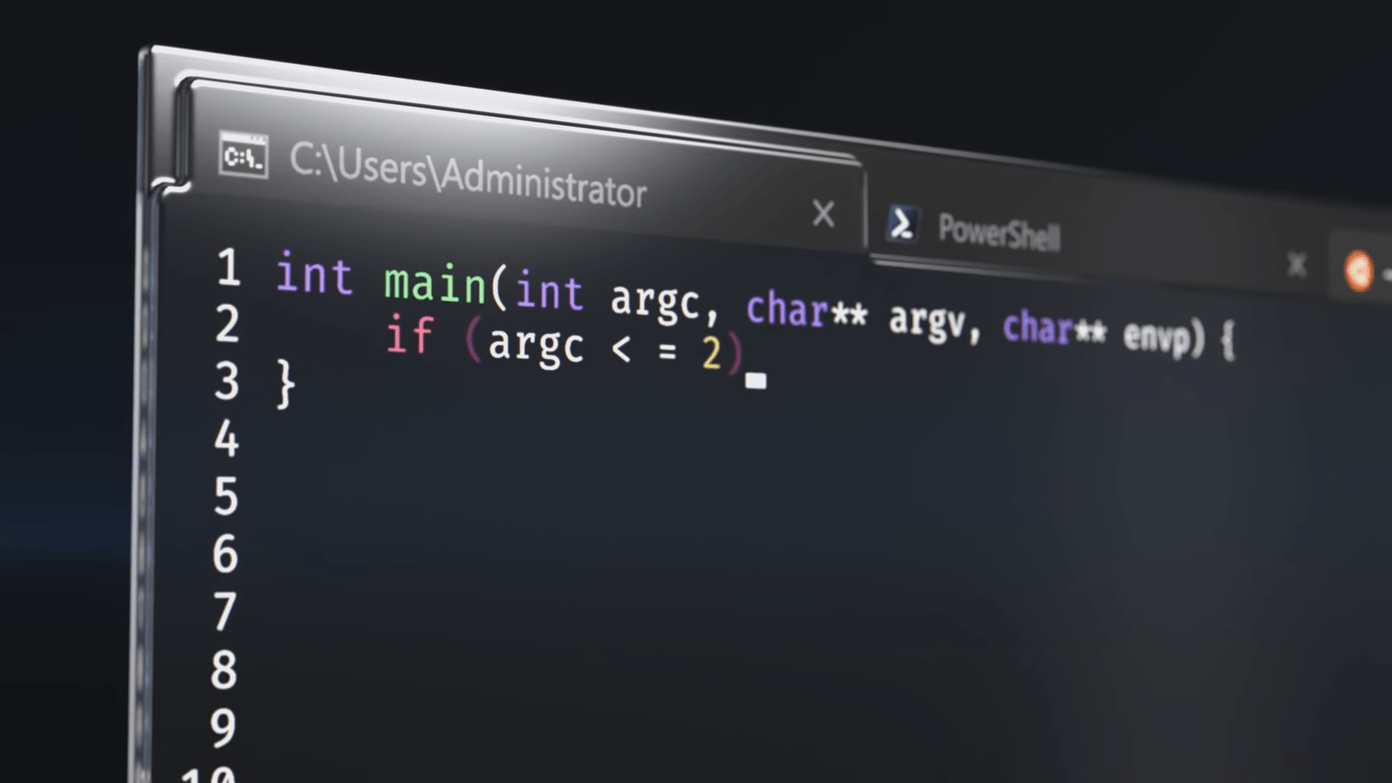1. Turn Your Echo Show into a Digital Photo Frame
Yep, you read that right. You can easily turn your Echo Show into a digital photo frame. This one works by pulling photos from your Facebook or Prime Photos and playing them in a slideshow. To link the account, go to Settings of your Alexa app and select Settings > Photos and tap on Link my account. Now, tap on the Home button, and you’ll see a nice slideshow of your photos. Alternatively, you can say “Alexa, show me my photos” to command Echo Show to start a slideshow.
2. Display a Static Background
If you’d rather want a static picture from your collection as the default wallpaper, the Echo Show lets you do that. Once again you’ll need the help of the Alexa app. Head over to the app and tap on Devices > Echo & Alexa and select the Echo Show. Next, Scroll down and select Home Screen Background and upload an image of your choice.
3. Choose Your Default Browser
The Echo Show bundles two browsers – Firefox and Silk. If you are more comfortable with Firefox, you can easily make it your default browser. To do so, go to Device Options > Web options > Browser, and take your pick.
4. Ascending Alarm
Have trouble waking up to the Alexa alarm in the morning? If yes, you may want to try out the ascending alarm feature of the Echo Show. This setting allows your alarm to get louder so that you are forced to get up from the bed. To activate it, go to Settings > Sounds and turn on the toggle for Ascending Alarm. Simple, see.
5. Pair a Bluetooth Device
The good thing about the Echo Show is that it is Bluetooth enabled. That means you can either stream music from a paired Bluetooth Speaker (or headphones) or pair your phone to it to stream offline music. Best of both worlds. Open Settings > Bluetooth, and tap on pair. All the devices will show up on the screen, and you just need to tap on Pair.
6. Have Kids? Block Voice Search for Videos
Keeping kids safe on the internet is essential. However, with smart voice assistants, that can be a problematic scenario since you have to speak out the query. Thankfully, the Echo Show has a couple of parental control settings that lets you block content or restrict access. For one, you can disable voice search for videos or activate the Video SafeSearch option. While the first one is pretty self-explanatory, the latter filters adult or mature content from displaying. All these settings are accessible via Settings > Restrict Access > Web Video Search.
7. Turn off the Screen or Dim the Screen
Is the screen of your Echo Show too bright? Simple, tone down the brightness from the quick settings menu. At the same time, you can also activate Adaptive Brightness to adjust the brightness as per its ambient surroundings. To find the Adaptive Brightness setting, go to Settings > Display. Furthermore, if you want to turn the display off during the night, just say. “Alexa, turn off the screen,” and it’ll obey your command.
8. Watch Your Favorite Videos
For YouTube, What I usually do is open it through the Silk Browser (Alexa, open YouTube) and then search for it, although it defeats the purpose of a voice assistant. However, for tremendously common terms like movie trailers, a simple voice command is enough. “Alexa, play the Avengers Endgame trailer.”
9. Enable Follow Up
For people like me who loves repeating questions and queries, the Follow-up Mode is one of the ideal settings. As you may have deduced, this setting lets you repeat follow up questions without saying the wake word. When enabled, the blue indicator light on the Echo Show remains on for a couple of seconds more so that you know the lady is active and listening to your commands. To enable it, open the Alexa app on your phone and go to Device. Select Echo Show from the list, tap on Follow-up, and toggle the switch on.
10. Schedule DND
Yep, you read that right. Your Echo Show now lets you schedule the DND timings. So if you don’t want to be notified for new skills or want to block out calls & messages for a fixed duration, it lets you do so. To activate DND, go to DND settings, toggle the switch for Scheduled and enter the start time and the end time.
Get the Most out of Your Digital Assistant
Last but not least, don’t forget to check out the Alexa compatible smart-home gadgets like the Yeelight Smart LED Bulb to use the device in the best possible way. At the same time, set a music player of your choice (Settings > Music in the Alexa app) to listen to your favorite songs seamlessly. Buy
Yeelight Smart LED Bulb
Next up: Have you tested the Alexa call and Drop-in feature? Read the following post to understand the difference and which one should you use. Buy
Yeelight Smart LED Bulb
The above article may contain affiliate links which help support Guiding Tech. However, it does not affect our editorial integrity. The content remains unbiased and authentic.