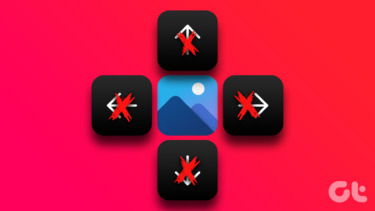So I thought I should learn all shortcut keys which help in navigating within such worksheets. I have mastered them and now I enjoy MS Excel as much I used to hate it. And since my job at Guiding Tech is sharing what I learn, well, here we are. Tip: We have another super guide on all MS Excel shortcut keys that work with Function keys (F1 through F12) combination.
Navigating Worksheets and Workbooks
Most of us use the mouse to navigate to adjacent worksheets on a workbook. And, to navigate to different workbooks we take help of the Windows taskbar. It’s time to learn a few shortcut keys.
Navigating Cells on Worksheet
These are keys you will require almost always. And, that’s because Excel is all about data in cells. When you are working on one, you know how often you have to move from cell to cell and from one end to the other.
Navigating Selected Ranges
I accidentally discovered that some of those cell navigation keys work differently when a block of data is selected. Then, I realized they were meant to have overridden features.
Navigating With Scroll Lock
When you use the arrow keys or Page up/down keys to scroll, cell selection moves the distance you scroll. And then, you may lose the focus from current cell. By activating scroll lock you can navigate the window without losing cell selection. Scroll Lock key will enable/disable this mode.
Conclusion
I am sure these shortcuts will prove useful to you. Apart from just reducing the time and effort, they will make working with Excel a charm. Image Credit: Martin Fisch The above article may contain affiliate links which help support Guiding Tech. However, it does not affect our editorial integrity. The content remains unbiased and authentic.

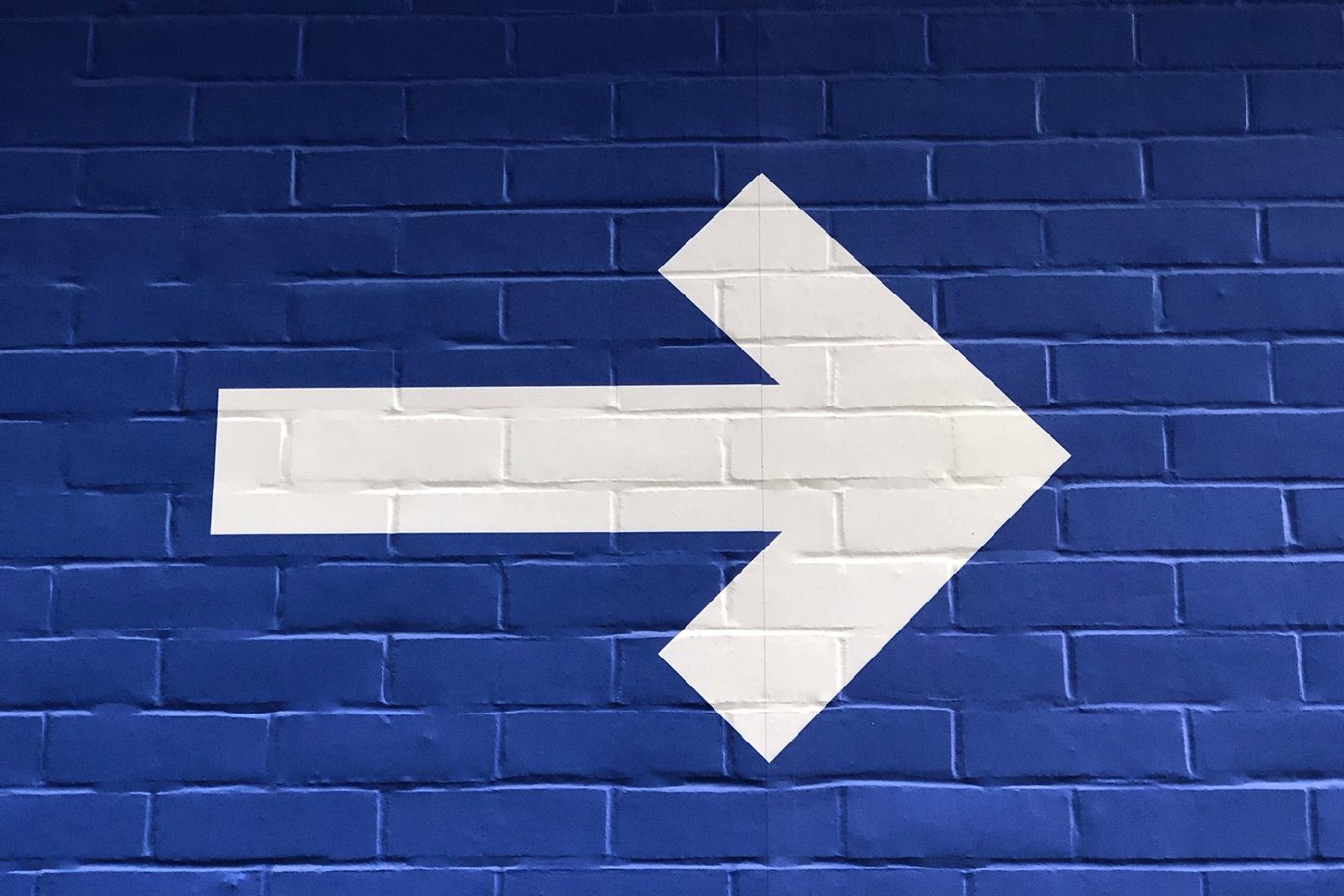

![]()