That’s exactly the reason why different Dock alternatives thrive on the market, but most of them are too complex for their own good. StatusDuck tries to solve this problem with a pretty clever approach that makes Dock elements accessible while taking up minimum space and without sacrificing any usable screen real estate.
Screen Real Estate Saver
Once you download and start StatusDuck, it takes all of your running apps and places them on your Mac’s menu bar using small icons. On top of displaying all your running applications, StatusDuck also places shortcuts to the most important Dock folders on the menu bar, which is definitely handy. One of the aspects that is really convenient about StatusDuck is that you can interact with it in the same way you do with the conventional Dock. Click on any app icon to open it or bring it to the front, drag items to the trash to get rid of them and even hide apps and icons that you don’t want cluttering up your menu bar. You can execute all of these actions with a single click. Also, if you want to close an app, all you have to do is click on its tiny red ‘close’ button at its top right. There are more options available for each app through StatusDuck’s menu, which you can bring up by right-clicking on any of the Dock icons on the menu bar. These allow you to terminate the app completely, to hide it, and even to fix it to the menu bar via the ‘Sticky’ option.
Room For Improvement
As simple and convenient as StatusDuck can be, there are a few considerable drawbacks. First, the app still presents a few glitches. For example, while the default position for your Dock’s icons on the menu bar is to the right, sometimes the icons will shift to the center of the menu bar when switching between spaces or full-screen apps. Another aspect of StatusDuck that indicates its ample room for improvement is how it handles cluttered menu bars. When you are working with an app that has a lot of menu elements, those will ‘overlap’ StatusDuck’s icons, making some of them inaccessible. StatusDuck provides you with the option to scroll through your icons, but it is not intuitive and can prove a chore if you have several apps running. In addition to that, while perhaps not a drawback in itself, the app’s options are extremely limited, only allowing you only to decide whether the Finder and the Trash should be on the menu bar.
Conclusion
Overall, StatusDuck proved to be a quite useful app, especially if screen real estate is important for you. However as it is, the app could definitely use some improvement. But if you want to replace your Mac Dock that badly, you can always give StatusDuck a try before plunging in. The above article may contain affiliate links which help support Guiding Tech. However, it does not affect our editorial integrity. The content remains unbiased and authentic.

![]()







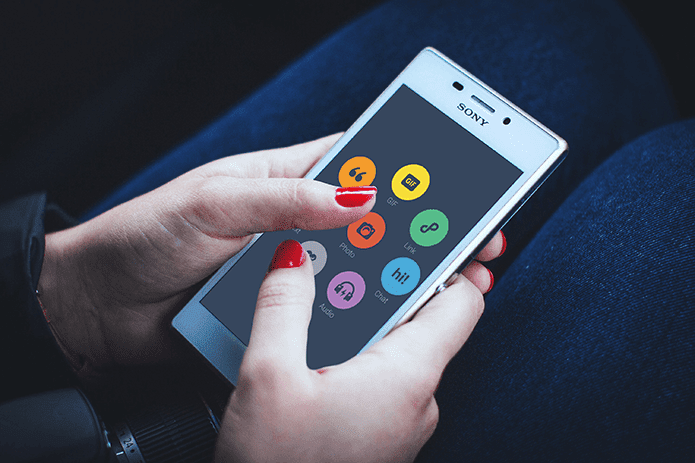
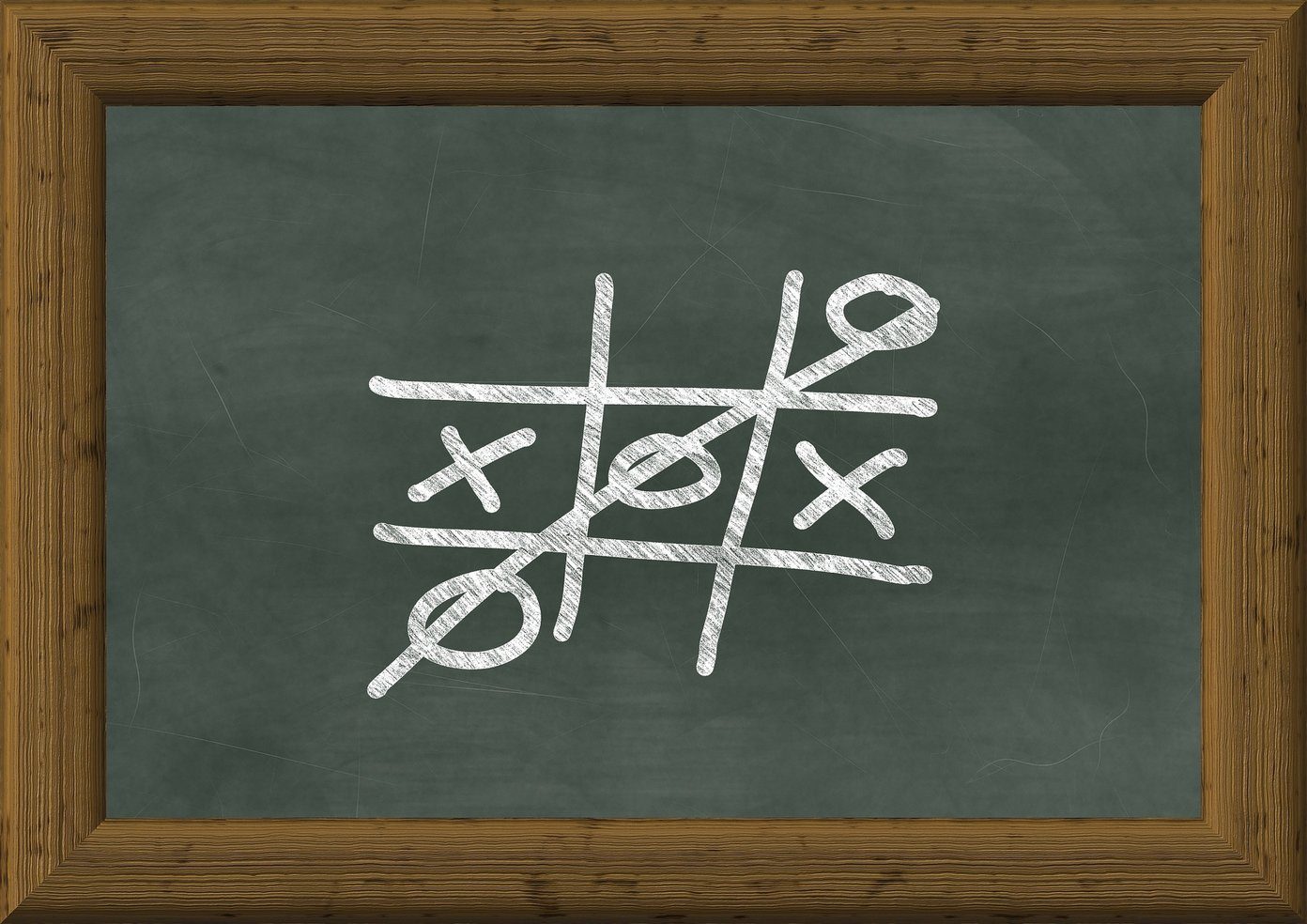

![]()
