The Device Manager in Windows, which provides information about the hardware (and corresponding drivers) attached to your computer, is good but not that user-friendly for a not-so-geeky user. Though you can have an overview of your devices but if at all you want to know the detailed information about any device like the manufacturer or the driver version installed for the device you will have to dig deep for the Hardware Id and then Google for the same. Speccy is a neat tool to see system information in a clear and understandable way. The makers of this tool – Piriform – also created popular software like Ccleaner and Recuva. All you need to do is install this nifty software and then launch it. Speccy will analyze your computer for a few seconds before it can provide all the necessary details. The opening tab is the summary tab which contains the overview of the system like the Operating System, CPU, and Motherboard etc. It also displays the operating temperatures of the various hardware components in your computer. This piece of information can be useful to track the faulty hardware if your computer is overheating and having abrupt shutdowns. If you want detailed, in-depth information about any module you can click on the desired link on the left side bar. You may also click the linked text on the summary tab. The screenshot below shows the detailed information about my laptop’s CPU. Some of the aspects like Bus Speed, Temperature are displayed in real-time with small graphs wherever necessary. I know my laptop’s configuration is a bit outdated as per the current market standard but still it solves the purpose . Now here is one interesting feature I love about the tool called the System Snapshot. You can access this under the file menu to either save the system snapshot on your local computer or publish it on web. When you click on public snapshot your system specifications will be saved online and can be viewed from a unique URL which you can copy to clipboard and share with anyone. This feature can be very helpful when you want to share your system information with someone in the easiest way possible.
My Verdict
Speccy is a nice tool that does everything it says it will but you should not rely on it completely. In my tests I got some considerable errors in CPU temperature and it failed to detect my optical drive even though I have one. I would definitely like to hear your views about the tool if you have used it in the past. The above article may contain affiliate links which help support Guiding Tech. However, it does not affect our editorial integrity. The content remains unbiased and authentic.



![]()


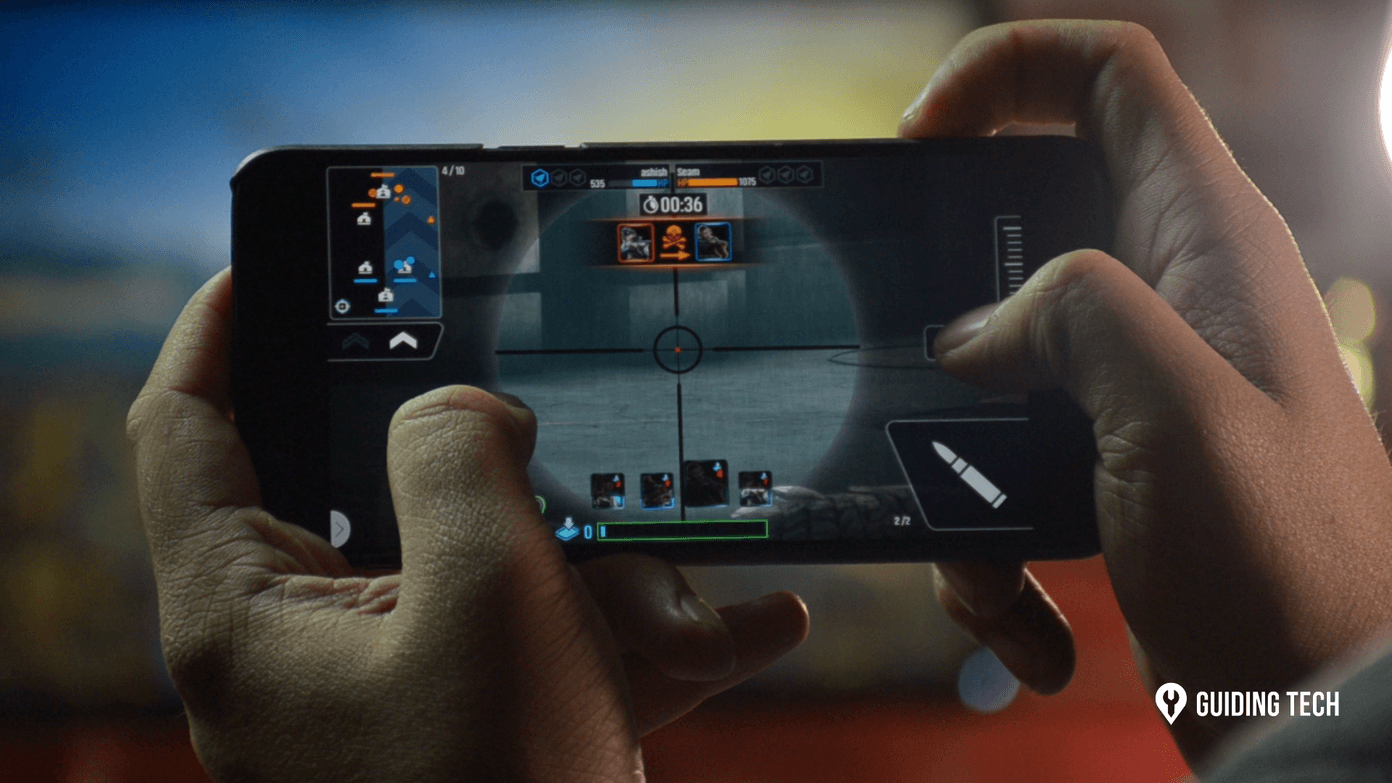
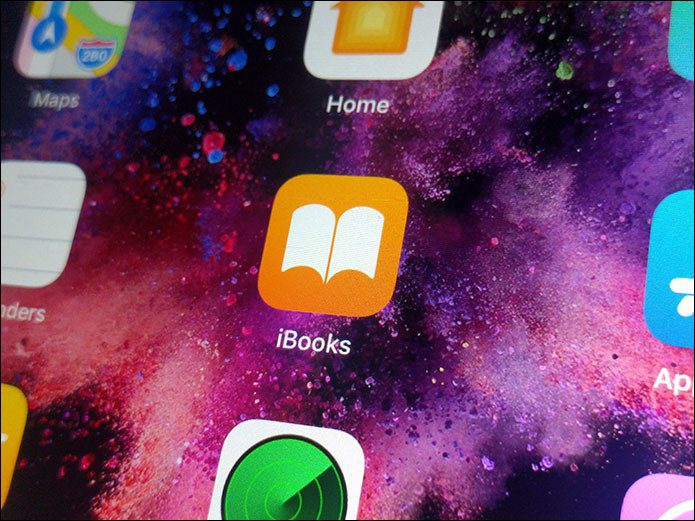





![]()