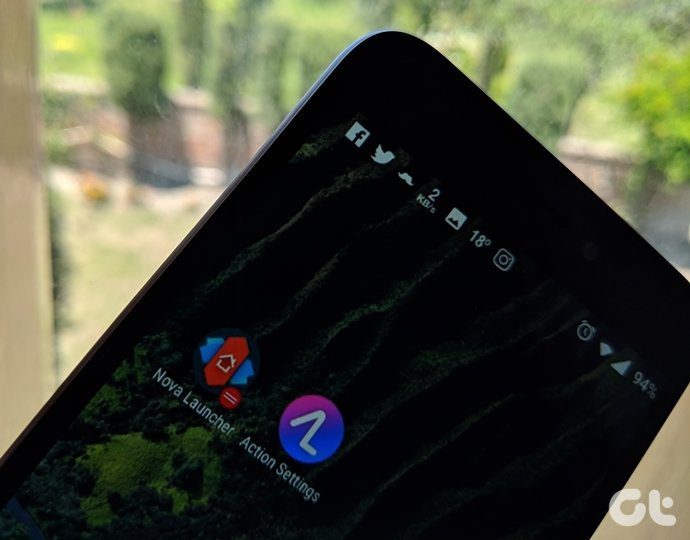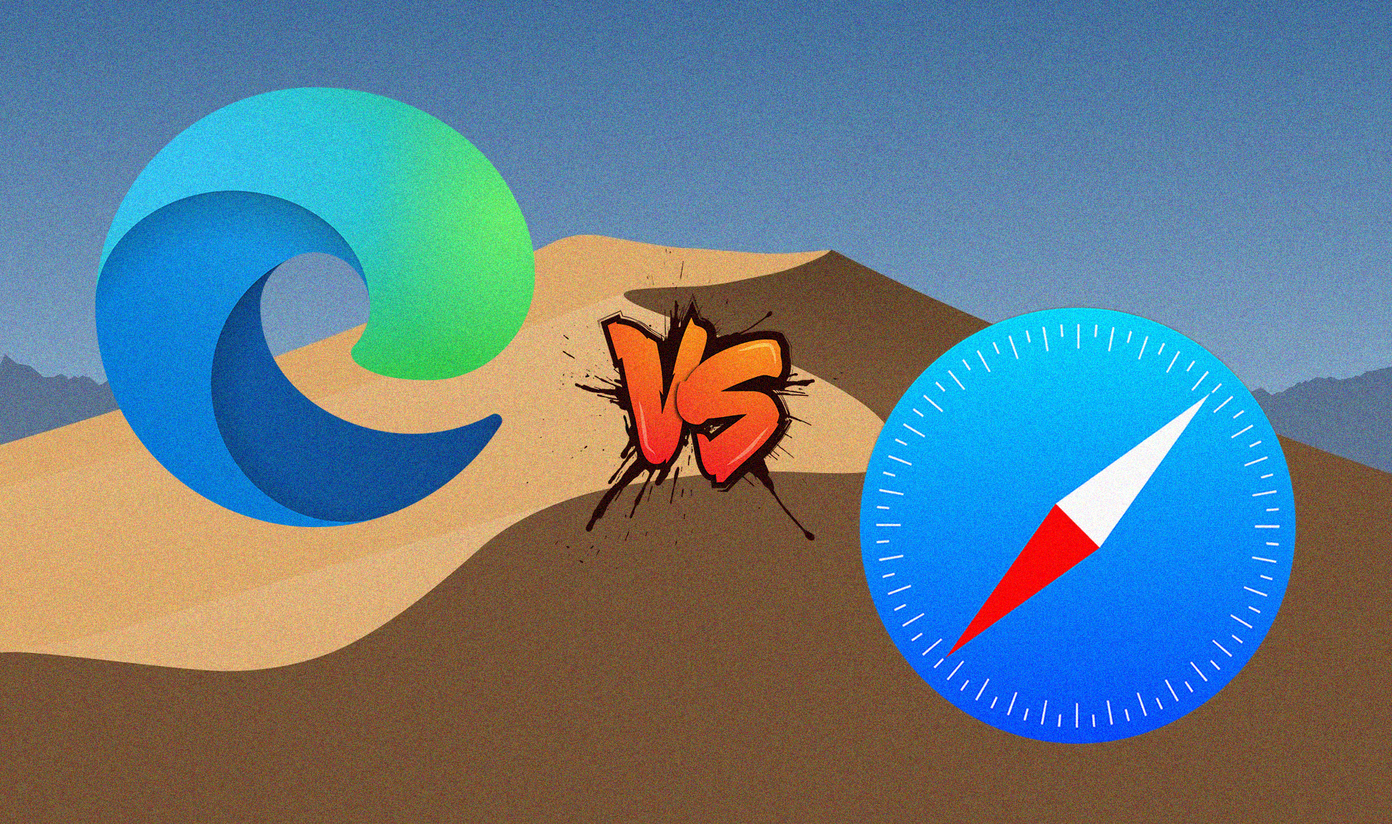We have already talked about icon packs, customization tips, and compared the best of Android launchers to OEM skins. In this post, we are going to talk about my favorite launchers in the Android world, Smart Launcher, and Action Launcher. Smart Launcher has been around for a while. The app received its fifth major iteration recently. Unlike Nova launcher, which emphasizes on customization options, the Smart Launcher balances a nice mix of look, feel, and customization. Action Launcher combines the Pixel experience with usual tweaks. It focuses on delivering minimal UI with quick app launch function and more. Without wasting any time, let’s start the comparison. Download Smart Launcher 5 for Android
Download Action Launcher for Android
Home Setup
This is the major differentiator between the two launchers, and it might be the deciding factor for you to choose one over the another. Smart Launcher doesn’t follow Google’s guidelines and instead focuses on gesture-based navigation. Swipe down on any screen to reveal the search menu. You can quickly search for any contact, app, or document from the search bar. It’s not as powerful as the iOS search menu but gets the job done. Swipe right to reveal the widget panel and the left swipe will take you to the news feed (more on that later). Swipe up and you are treated with the customized app drawer which categorizes the apps in relevant sections such as News, Productivity, Games, and more. You can customize that as well. Action Launcher is more like a Pixel Launcher with added options often missing in the vanilla version. Apart from the usual home screen and app drawer, it offers something called quick drawer, which is the fastest way to launch an app from the side menu.
Customization Options
As always, both the launchers offer several customization options. And that’s why most of us download a launcher on an Android phone. However, both take a different approach. With Smart launcher, you can use the app’s awesome built-in wallpapers, choose from a variety of themes and even revert to Smart Launcher 3’s old menu. The home screen options can let you change the grid layout, icon styles, calendar, and weather options. You can also implement notification dots, and play with folder customization options. The app drawer can let you change the categories, add vertical menus, and customize icons. One can also give widgets a rounded corner treatment, which matches with the current smartphone design trend. With Action Launcher, you can customize the search bar, folder menu, and quick drawer with different colors and look. The other options include the ability to change icon packs, add unread badges, change folder styles, dock options, and grip menu.
Features
The ability to search for an app or contact from a single swipe is the killer function of the Smart Launcher 5. Unlike the messy widget implementation, the launcher has smartly added all the widget access in a vertical menu from the right swipe. With the purchase of Smart Launcher 5, the app can let you play with pop-up widgets, widget customization (similar to zooper), add Blur effect, and adaptive icons. Action Launcher’s take on widgets is unique. You need to swipe up on an app icon to reveal the widget, and a long press with open up the Android app shortcuts. You can also right swipe from the home screen to see all the widget panel in one place. Both the launchers offer full gesture support. It’s more evident on Action launcher though as the swipe left/right and up/down gestures are already occupied by default in the Smart Launcher.
News Feed
Action Launcher has implemented the Google Now feed. It’s not built-in by default though. You need to download the Google Now plugin separately from APKMirror to enable it. You need to disable the quick drawer to use the functionality. Otherwise, the app will be confused between two functions. In a recent update, Smart Launcher 5 has knocked Microsoft’s door to implement a similar function. Swipe left and you are treated with News page with Bing integration and relevant categories. Of course, you can customize the interests as well. Download Action Launcher Plugin
Use Android at Its Full Potential
As you can see from the above comparison, both the launchers have a unique take on the Android ecosystem. Whereas Action launcher sticks to basics with implementing feature here and there, the Smart Launcher 5 take the things to the next level with categorized apps, widget panel, search bar and more. Next Up: Samsung took a huge swing with the latest One UI update for Galaxy smartphones. While it’s great on its own, it still needs to compete with the likes of Nova. Read the post below to see which launcher wins the battle. The above article may contain affiliate links which help support Guiding Tech. However, it does not affect our editorial integrity. The content remains unbiased and authentic.







![]()