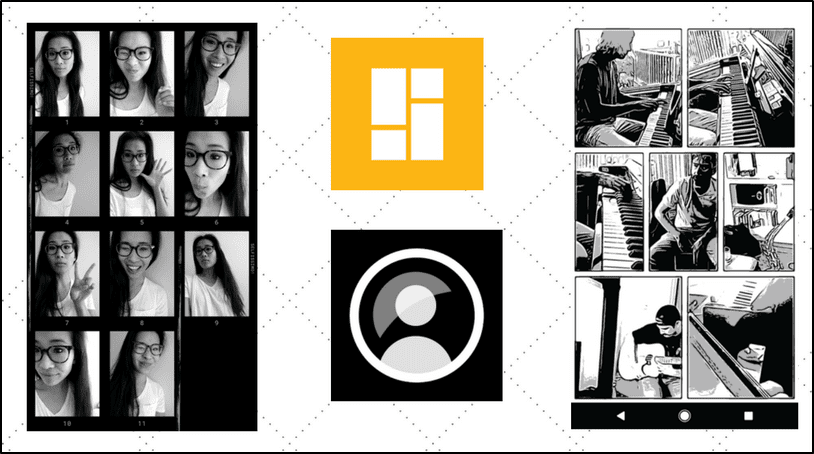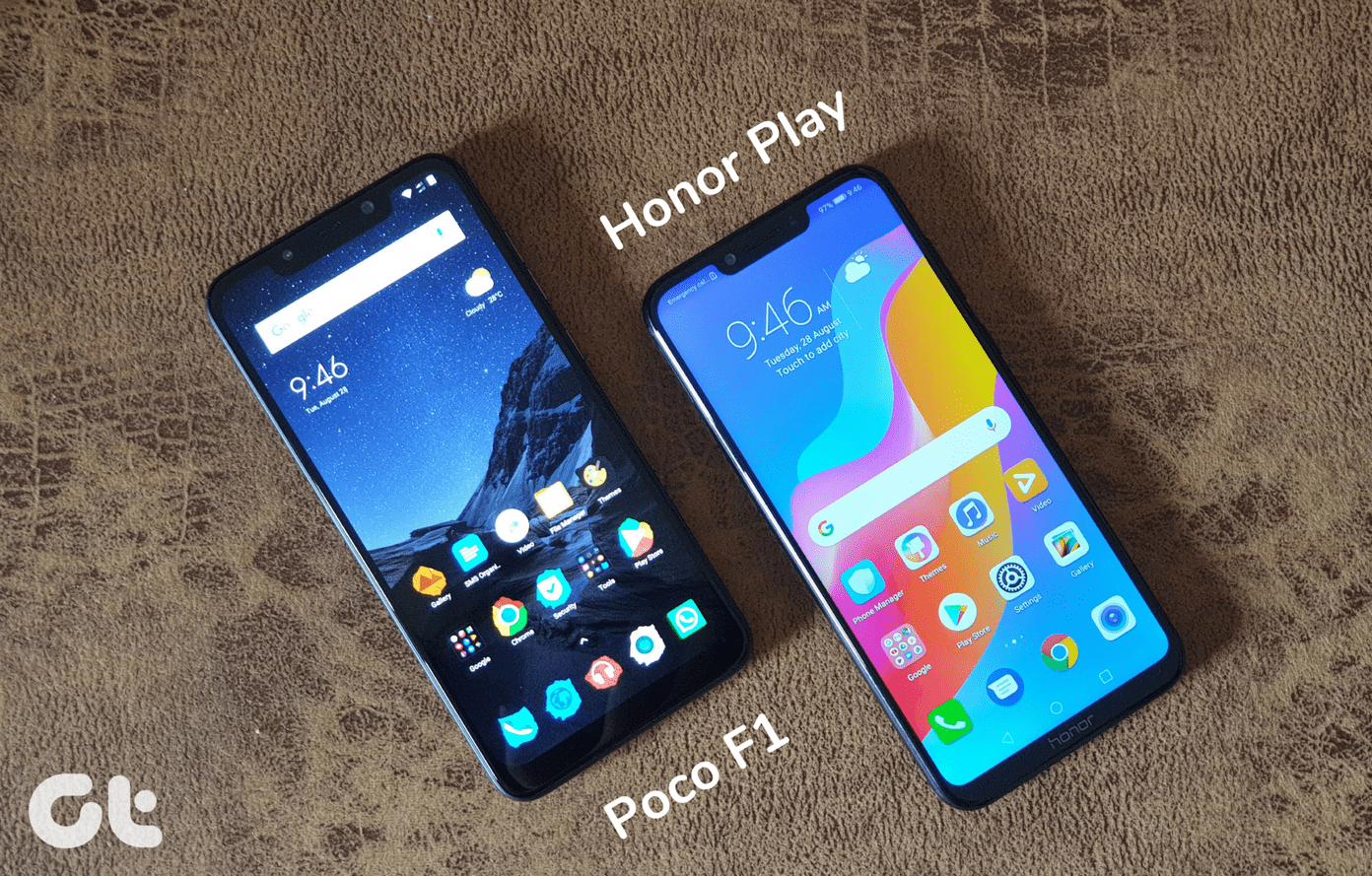A lot of users are moving from Skype to Discord lately. Though Discord designed for the video gaming communities, other categories of users have found a new hangout space. From stock and cryptocurrency traders to filmmakers, you can find almost any popular as well as niche community on Discord. Download Discord People all over the world have been using Skype for a long time to connect with their family members and office workers, share files, and stay in touch. Skype also boasts of the largest user base with over 300 million users. Download Skype Both Discord and Skype are free, easily accessible, and can be used to connect with peers. Let’s take a look at how Skype differs from Discord and what these two individual apps have to offer to their users.
1. File Transfer: Type and Size
When you are transferring files to a Discord server, you will discover the 8MB limit in the free account and 50MB for Nitro users. A Nitro account will cost you $4.99/month. Nitro users get some additional fun features like the ability to use GIF as an avatar and use custom as well as animated emojis. Skype will let you upload files up to 300MB which is generous compared to Discord. To send large files, Microsoft recommends using OneDrive. Discord won’t allow you to connect directly to a cloud storage platform. You might have to build a bot that can do half of the things to handle the cloud storage. Both Skype and Discord support all file types. However, Skype will also let you share YouTube videos, GIFs from GIPHY, searches from Bing, and stickers from MojiLaLa from within the app.
2. Screen Sharing
People from all walks of life want to share their screen while on a video call for different reasons like troubleshooting PC problems, gaming, and so on. On your computer, launch Discord. Select the user or group of users with whom you want to share your screen. Click on the video icon to begin a video call. You can’t share screens on a voice call. Now click the Turn on Screen Share icon which looks like a monitor with an arrow. Discord does allow you to choose whether you want to share the entire screen or only a particular window. To share a specific screen, click on Application Window and choose the screen that you want to share. Skype allows you to share screens on both voice and video calls. Just initiate a call using the video icon and click the twin screen button to select the screen sharing option. You can also take a screenshot. However, there are plenty of apps to take screenshots on all operating systems. Screen share for both Skype and Discord works on desktops only, and mobile support is yet to come.
3. Call Recorder
At the time of writing this guide, there was no built-in option to record audio or video calls on Discord. After years of complaining, Microsoft finally added a call recorder option in Skype that works just fine. Just initiate a video or audio call and click on the ‘+’ icon to reveal the recording option. That works on mobile too. If you want to record audio/video calls on Discord, you can use OBS which is open-source and free software for streaming and recording screens. It will only work on a desktop. For smartphones, you can use a screen recorder app.
4. Group Calls
Using Skype, you can make a group video call to up to 25 members while Discord only supports making group calls to up to 10 members. A small but noteworthy difference for some users.
5. Uncommon Features
Since Discord majorly aims at the gaming communities, there is a unique server feature. Every time you initiate a call, you are assigned a server. Other users can join this server, meaning call, without you having to leave your game anytime. This way, they can see your gaming skills in real time. No invite needs. That is called drop-in call. Also, you can chat with anyone without being friends with him/her inside a server. You can use Skype to call mobile or landline numbers using credits that you can buy online. Discord only allows app-to-app calls. Using Discord, you can easily find and connect with friends on Facebook, Skype, Twitch, Steam, and more. Thereby making it so much easier to communicate with friends. You can also see what music your friend is listening to on Spotify. Skype only integrates with Facebook. Discord offers an effortless and intuitive way to invite members to your group which is hosted on a server. Just click on a group name and select Invite People to create a unique shareable link. You can set this link to expire in either a day or never and can be shared publicly anywhere. On the other hand, Skype is an excellent alternative if you are looking for a business app that can handle meetings with up to 250 people, integrates with Office suite of apps likes Docs, Excel Sheets, and Powerpoint, polls, whiteboard, and finally, 1-click invite URLs like Discord. Skype Business is part of Office 365 Suite that begins at $8.99. Keeping with the spirit of gaming, Discord offers a host of bots that you can activate and use to do many things — some fun and some stupid. There are bots to create memes like Doot Memer, play games like BoxBot and Pokecord, and play music while hosting parties like Pancake. Skype also offers bots which you can find using the search function. There are games and music bots to choose from but limited when compared to Discord. While I didn’t notice any significant difference, users across the web in forums and blogs have reported that Discord consumes far fewer resources (up to 30%) in terms of RAM and CPU when compared to Skype. I will let you be the judge. Finally, Discord has come under the radar for tracking user data and activity, and their privacy policy is not known to be the friendliest. If data is your concern, you are better off with Microsoft.
Skype vs. Discord
Let me help you make a decision. If you are looking for a business tool, need to call landlines or make international calls, need a business suite of apps, you should use Skype. If you are a gamer or looking to have some fun with friends, follow and participate in some topics that are close to your heart, then download and use Discord. Next up: Want to know which is a better alternative between FaceTime and Skype for iOS? Click on the link below to find out more. The above article may contain affiliate links which help support Guiding Tech. However, it does not affect our editorial integrity. The content remains unbiased and authentic.