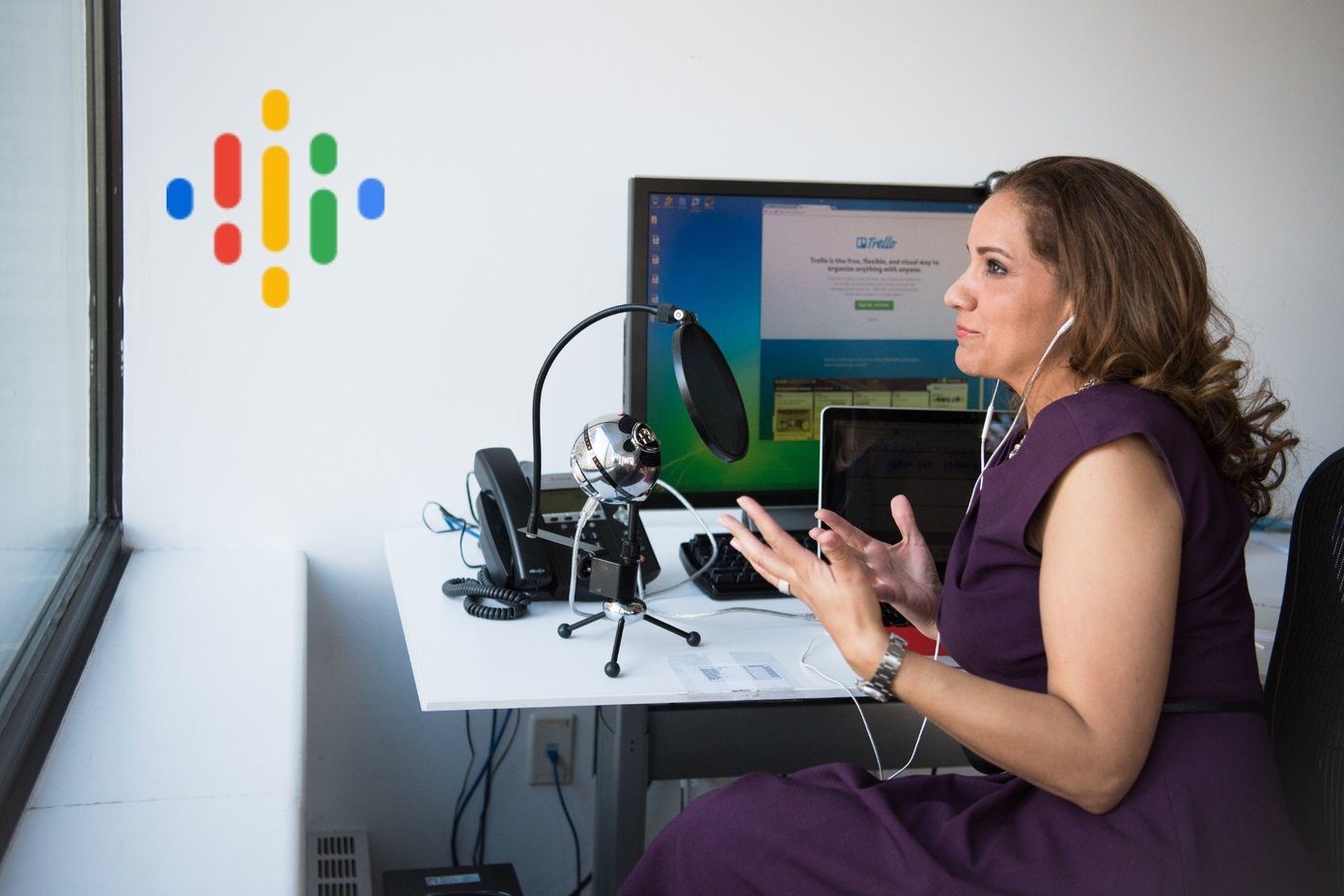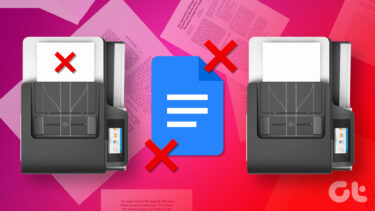This is the next post in the series of printer related posts that I intend to put up while testing the review unit that folks at HP sent me. As I mentioned in my previous article, while I will be using the HP printer to demonstrate the steps they should be more or less the same in any other printer and hence readers among you who need help with the instructions for a printer of different brand are welcome to read on too. In this post we will discuss wireless setup of the HP Officejet 6500A Plus All-in-one Printer. Here we go. Step 1. Run the setup software from the disc that comes with the printer. You should find an option to set it up wirelessly. If you already have it set up in the USB mode like I have then you will get an option to convert the USB connected printer to wireless as you see in the screenshot below. Click on it.
Step 2. It will ask you to connect the USB cable from printer to computer if you have the printer disconnected. Do it.
Step 3. Now in this step, it will start going through the wireless setup process automatically. I already used printer’s touch-panel to set up the wireless connection so it immediately showed me that my printer was already connected and displayed the details.
Step 4. It will continue with the network printer installation.
Step 5. Once it goes through the process, it should show a success window indicating that printer is connected to the wireless network.
Step 6. Now, you can disconnect the USB cable.
In some printers, an extra step of removing temporary files might be needed.
All set up and ready to use. Click Finish and start using your printer wirelessly over the network.
Overall, an easy setup process. You just need to select Wireless setup initially and follow the on-screen instructions. It should be a cakewalk after that. The above article may contain affiliate links which help support Guiding Tech. However, it does not affect our editorial integrity. The content remains unbiased and authentic.