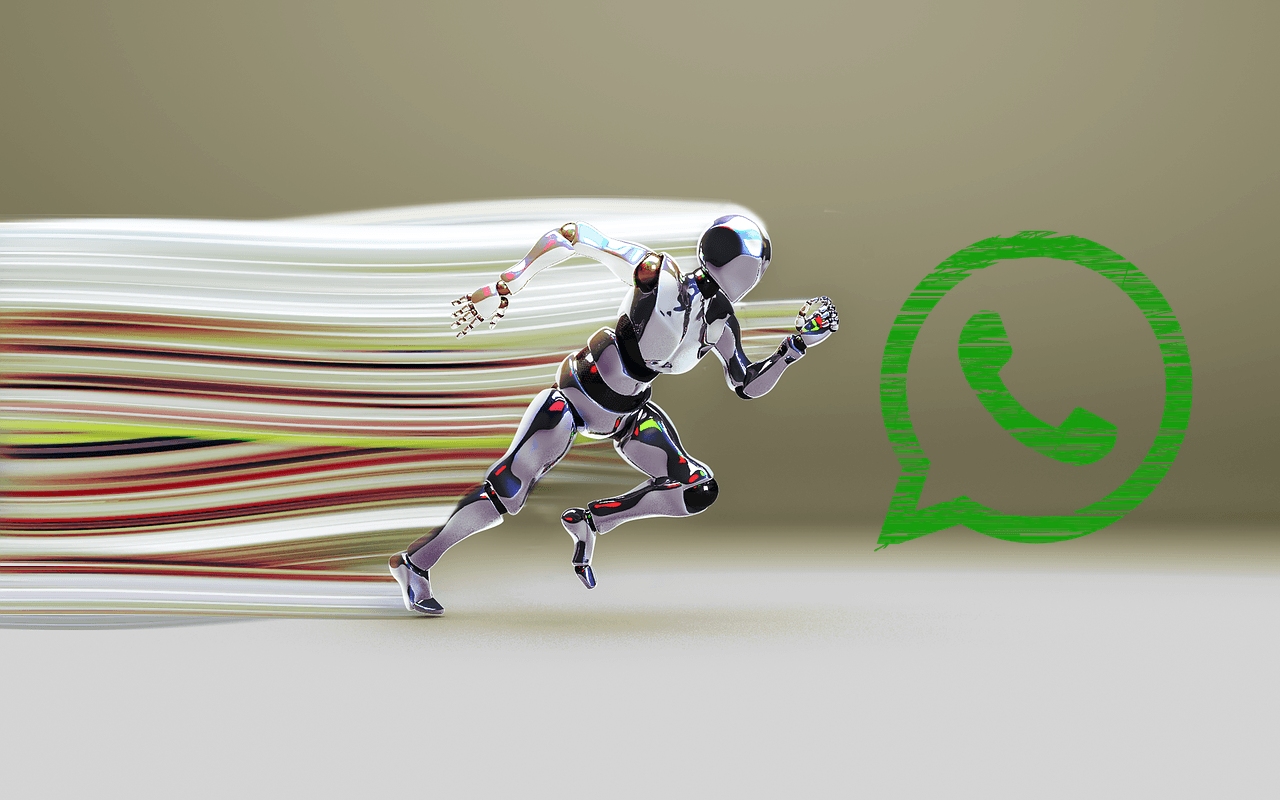delegate their tasks to the lower levels. They forward their emails to sub-ordinates so that they do not have to struggle with following up on those tasks. Now, the question is, why have that intermediate layer when you can request the mail recipients to reply to the sub-ordinates directly? All you need to do is, set a different reply-to address when you send out emails. And here’s how you can do that on Gmail, Outlook.com and Yahoo Mail. Besides, this would also work for people who have multiple email addresses and wish to use one reply-to address.
Steps to Set Up Reply-to on Gmail
Step 1: Log in to your account and navigate to Settings. Step 2: Click on Accounts and Import tab and scroll to the section for Send mail as. Click on the link that reads Add another email address you own. Step 3: Enter the email address that you want to make the reply-to address. This would also become your From address. Step 4: If you wish to have another different reply-to address then click on Specify a different “reply-to” address. Step 5: Now, you can populate a different reply-to address. Click on Next Steps when done. Step 6: Next, choose the default SMTP server to send you emails from. Click on Next Step. Step 7: Verification process will follow. Complete that to return to the settings page. Step 8: Again, scroll to Send mail as section and make default the account that you just created. Switch to General tab and Save Changes. That’s about it, you’ve successfully set a different reply-to address on Gmail.
Steps to Set Up Reply-to on Outlook.com
Step 1: Log in to your account and navigate to Settings (gear icon on the top right) -> More mail settings. Step 2: On the Options page, click on Reply-to address placed under Writing emails section. Step 3: Check the radio button for Other address and populate the text box below it with the desired reply-to address. Click on Save.
Steps to Set Up Reply-to on Yahoo Mail
Step 1: Login to your account and navigate to Options (top of the screen) -> Mail Options. Step 2: On the left pane click on Mail Accounts. Then, on the right side populate the text box against Reply-to address with an appropriate address. Click on Save.
What Happens With the New Settings?
Whenever you send an email with your account that has a different reply-to address and the recipient chooses to reply to that message, the To field would also get populated with the reply-to address rather than the email sent address. Let us look at an example.
Conclusion
This feature will mostly come in handy for people who have the time to check their emails but do not have the time to reply to all of them. This provides for an easy way to delegate this task to someone else. Image Credit: Micky Aldridge The above article may contain affiliate links which help support Guiding Tech. However, it does not affect our editorial integrity. The content remains unbiased and authentic.
![]()