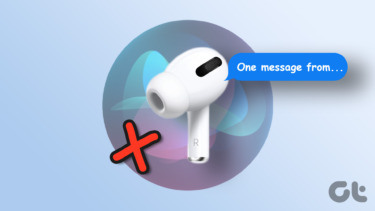We’ve already shown you a few tips about how to use Siri in various ways and how to make it more secure. This time though, we will focus on using Siri for one very specific purpose: Mastering its ability to work with your iPhone’s (or other iOS device) native notes application.
Searching Your Notes Using Siri
Searching your notes in Siri is deceptively simple: Just tell Siri “Search my notes” and it will show you all the notes you have stored in the Notes app. You can be a lot more specific of course and tell Siri to search for a specific note. To do it just tell Siri about the specific keyword you want to search for in a note and it will find the note for you.
Creating Notes Using Siri
Siri is also an excellent way to create notes, since it understands a series of different commands to do so. For example, you can tell Siri to “Create a new note” and then it will ask you what do you want to write. Here are a couple more examples of what you can tell Siri for it to create a note for you. Note (no pun intended) that the key to create notes using Siri is always saying the word “note” when dictating.
Editing Notes Using Siri
Of all the ways in which you can use Siri with your notes, editing them is perhaps the most useful one, while also being the least known (and used) by iPhone owners. There are a few ways to update your notes. To start you can tell Siri to simply “Update my notes” and it will show you all your existing notes for you to choose the one you want to update. Once you choose what note you want to update, Siri will ask you what you want to add to it. Just tell it what you want to add and it will type it for you. You can also tell Siri to search for a specific note or for a small group of notes by using a particular keyword (laundry in this case). If you search for a group you will have to choose specific note to update. If you search for a specific note Siri will ask you what you want to add right away. There you have it. As you can see, you can use Siri for a lot of more than just asking for sports results or for sending an SMS. This is a powerful tool to keep your information updated without you even needing to type a single word. The above article may contain affiliate links which help support Guiding Tech. However, it does not affect our editorial integrity. The content remains unbiased and authentic.