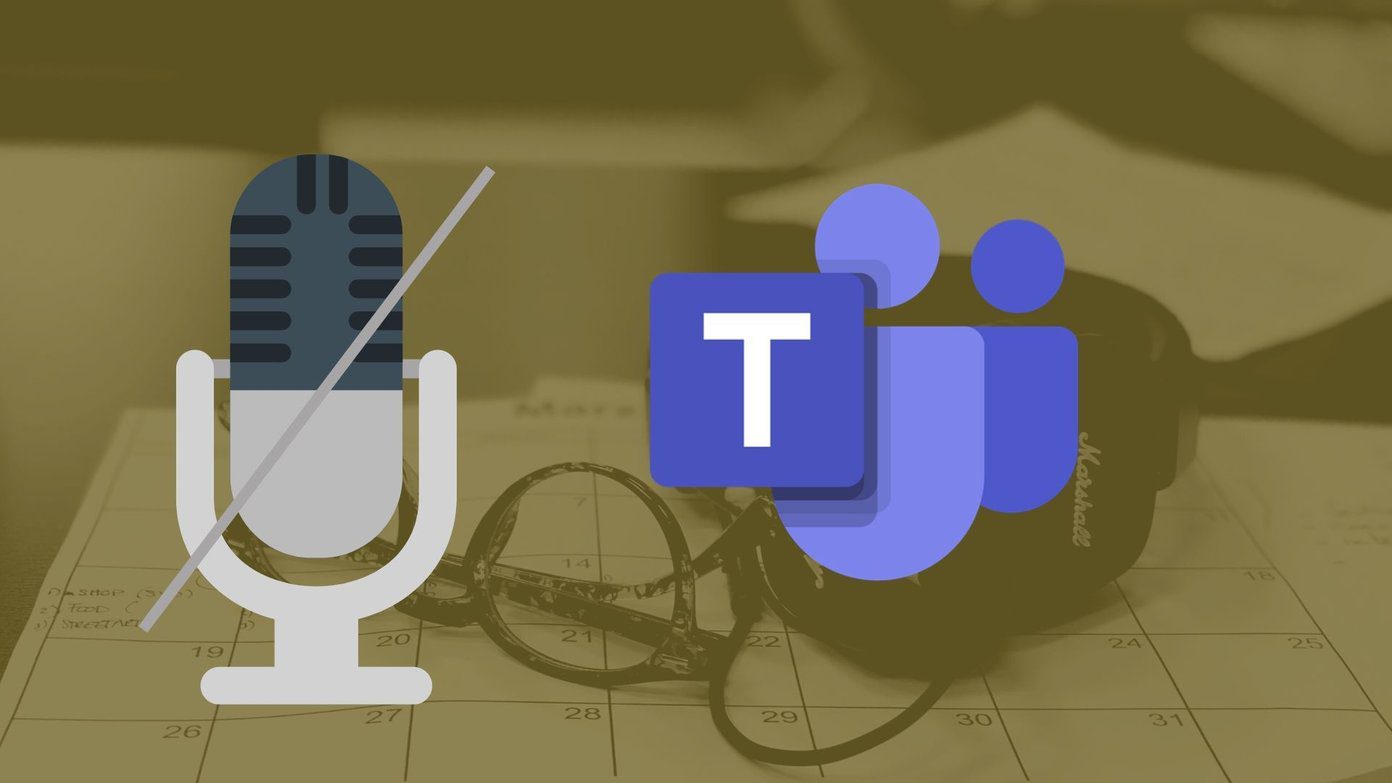The Samsung Galaxy S8/S8+ comes packed with a gorgeous display — the Infinity Display. With a native resolution of 1440 x 2960, AMOLED screen and an edge-to-edge aspect ratio of 18.5:9, it makes up for a more than an impressive display. Plus, let’s not forget the faster response time and power efficiency of AMOLED screens. And this format is clearly better for watching videos and trailers since you get a lot of space, compared to conventional phones. But what if you could make the video experience even better in the Samsung Galaxy S8 and S8+? Say hello to the Samsung Galaxy S8 Video Enhancer, which can (yeah, yeah, you’re right) improve the Galaxy S8 video quality even more. So, let’s what this S8 Video Enhancer does and how it works.
What is the Samsung Galaxy S8 Video Enhancer?
It isn’t the first time that the Samsung video enhancer is making its debut. It made its first apperance with the Galaxy S7. As suggestive, it enhances the overall look of the video and trailers that you watch on the Galaxy S8. In short, the videos will appear more rich and bright. All it will do is add in a tad of color and saturation and thus make an otherwise-plain video stand out.
How to Turn it On
To turn it on, head over to Settings > Advanced Features and toggle the switch for Video Enhancer. It even has tiny little preview screen where you can view the change in color.
Create A Shortcut
As they say, color is subjective. What appears beautiful and rich to me might not, at some point in time, appear the same to you. On the same note, the enhanced colors in your Galaxy S8 may look great on some videos but may not look the same on others. Enter a settings shortcut, where you can easily switch between the two modes in a jiffy. And the best app to take care of it is the QuickShortcutMaker app. All you have to do is get the app and search for the term videoin normal mode under Activities. The search result will pull up Settings along with other results. Tap on the arrow beside the icon and choose Video Enhancer. This will take you to the creation page where you can choose the icon and the name of your choice. I didn’t change the icon but renamed the shortcut to video enhancer. Tap on Create and you are done. The next time, you aren’t satisfied with the new enhanced colors, just go to your home screen and turn it off.
Parting Shot
The video enhancer of the Samsung Galaxy S8 is an overall nifty tool to add an extra bit of sparkle to videos. And combined with a handy shortcut button, it’s the best thing to have around. See Next: The Hidden Samsung Galaxy S8 Audio Settings you Should Explore The above article may contain affiliate links which help support Guiding Tech. However, it does not affect our editorial integrity. The content remains unbiased and authentic.