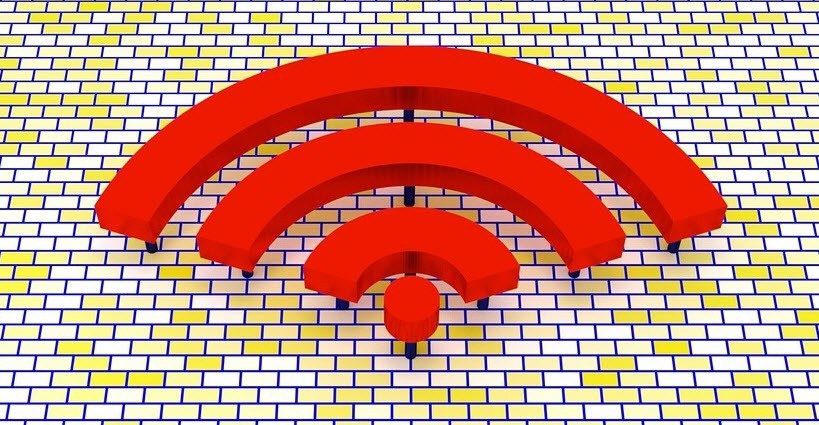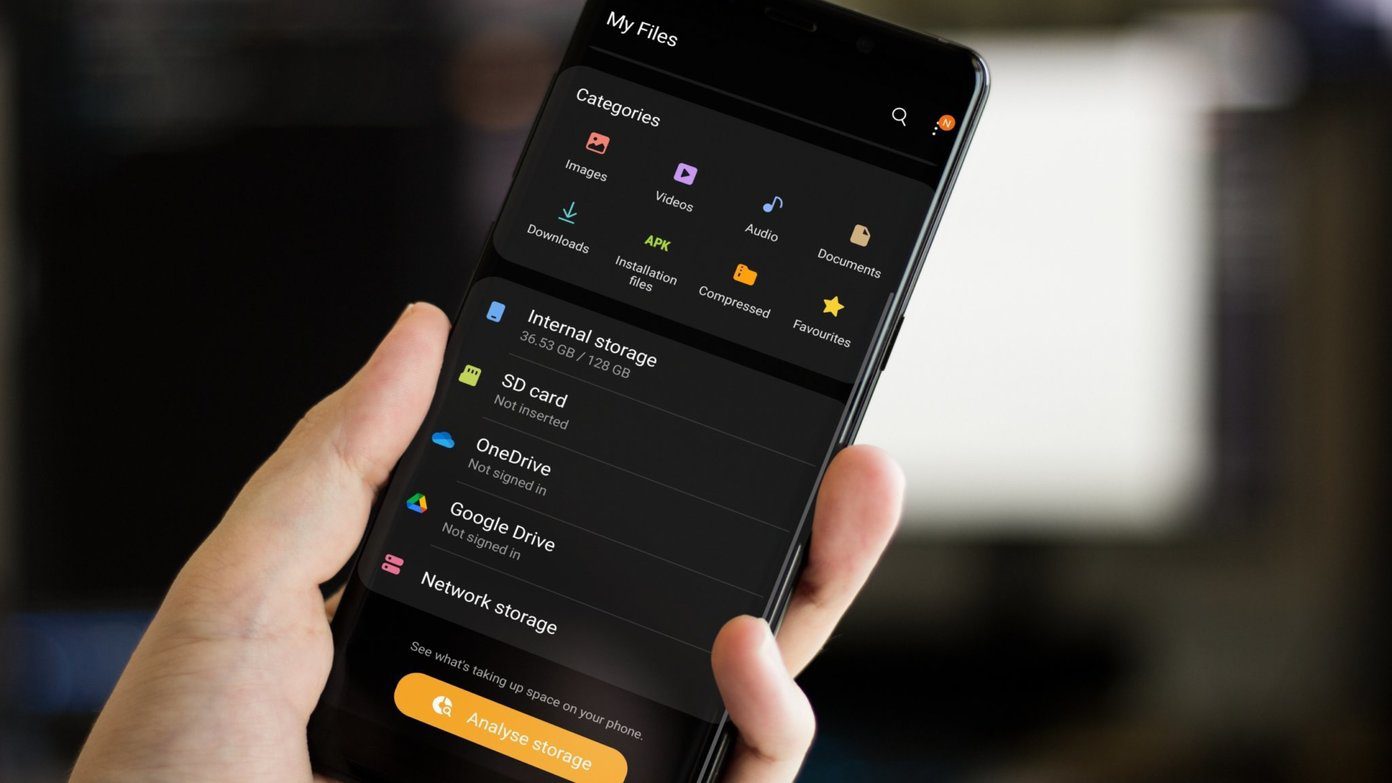Slim ICS is a light-weight Android Open Source Project which is just 70MB in size. The ROM only includes the basic functionalities of Android OS and one can install the apps on a need to use basis. So let’s see how we can install the ROM and configure it.
Before we Begin
Make sure your HTC One X is rooted and has the latest official ClockworkMod running as the default recovery.Make sure your phone is at-least 70% charged.Take a complete backup of your phone as all the data in your phone excluding the SD card will be deleted in the process.Download the latest ROM flashing File HOX_x.xx.zip and Slim_Common.zip and transfer it to your One X SD card. Don’t forget to verify the MD5 checksums.
Flashing the ROM
Step 1: Reboot your phone in ClockworkMod Recovery. To do so, reboot into HTC One X bootloader by holding down the volume down button and power button simultaneously. In the bootloader select Recover and wait for the phone to reboot again. Step 2: In the recovery wipe select data/factory reset and wipe cache partition to format your phone. Having done that navigate to Install zip from SD card—>choose ZIP from SD card and select the HOX_x.xx.zip and flash it. If the flashing process completes in less than 5 seconds flash the same file again. Step 3: Now flash the Slim_Common.zip and reboot your computer. The first boot of Slim ROM may take some time. After the phone boots up, you can explore the ROM and customize it but here are some of the post installation things I personally think should be taken care of.
Post Installation
The ROM comes packed with Lightning Launcher and can be very uncomfortable to work on. Therefore, login to Google Play Store and install the basic version of Apex Installer.The default LCD density of the screen is very low, and everything looks very small. To fix the density, open the Advance Slim Settings (ASS) from the settings and navigate to General UI. Here, click on the option LCD density—>Change LCD Density to stock and select 320 – xhdpi. Now reboot your phone.
Install some of the essential apps you would require from Over The Air (OTA) update. In the ASS settings scroll down to find OTA App and install apps you would require on your ICS.
Don’t forget to calibrate your battery.
Conclusion
That’s some of the necessary basics. Don’t forget to explore all the settings and tweaks that come bundled with the ROM. With around 500MB of free RAM almost all the time, I am sure you will never have to kill a background app again. The above article may contain affiliate links which help support Guiding Tech. However, it does not affect our editorial integrity. The content remains unbiased and authentic.