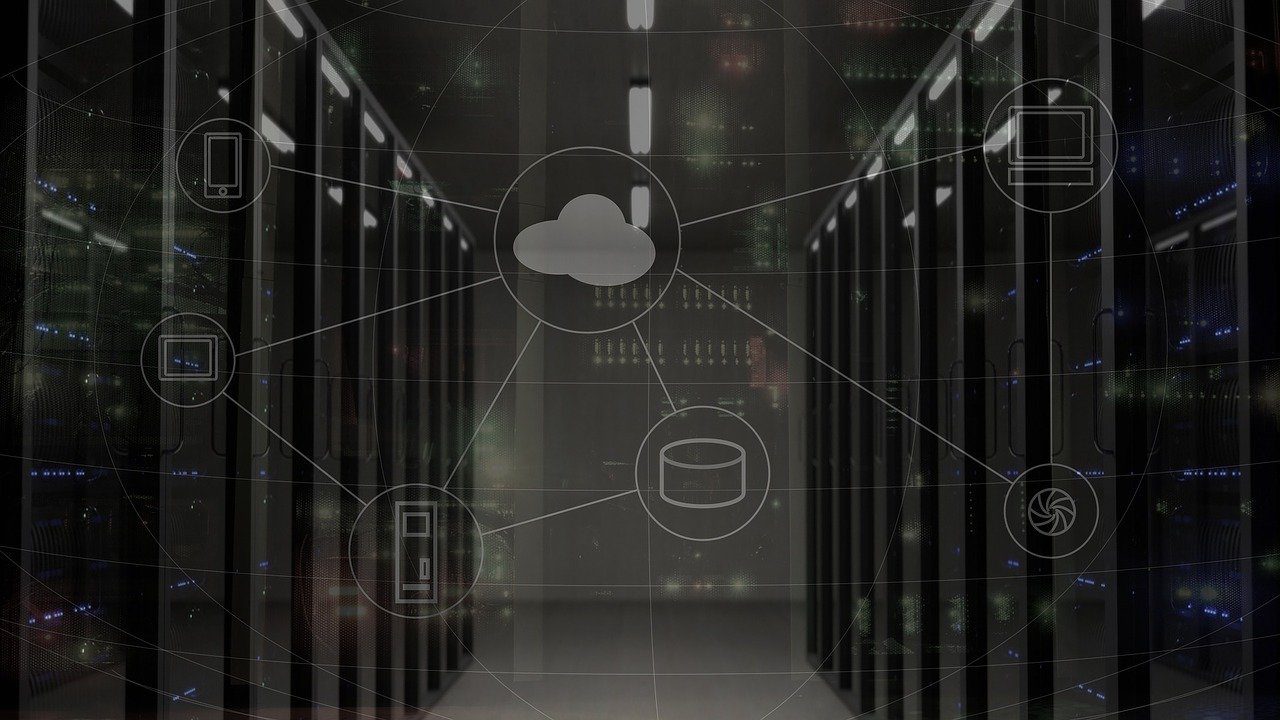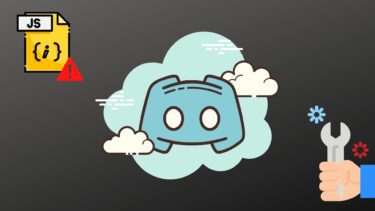It is simple, easy-to-use and quite fast in cleaning the junk.
How To Use Ccleaner
Ccleaner has an easy interface. To get started with the service download and install Ccleaner on your PC. Run the application by double clicking on the program icon. As you can see in above screenshot Ccleaner has four sections in the left hand sidebar, namely: Each of these sections has some unique functions: Cleaner – It mainly removes temporary files from the system. It also removes all the browsing details from browsers of your PC. Registry – It checks and fixes problems, if any, inside your system registry. Tools – You can manage installed programs and applications in the PC. You can uninstall any program directly from the Ccleaner interface. Also, remove any unwanted system restore points and programs in the startup list. Options – Lets you choose your preferences for running Ccleaner. As shown in screenshot below, in Ccleaner mode there are several check boxes. These boxes decide settings of Ccleaner. You can check or uncheck these boxes to keep or remove any item from the cleaning process.
Running And Analyzing Ccleaner
To run Ccleaner, click on “Run Cleaner” button. You can also click “Analyze” button. It will give you details of files which are going to be removed first.
Fixing Registry Issues
Select Registry option on the left side and click on “Scan for Issues”. It will find all the errors and old entries in the system registry. After you scan for issues, you can take a backup and then fix the registry issues using the tool. This way you can use this tool to cleanup Windows PC and fix any errors. You could also use it quickly uninstall Windows programs. Overall, a handy Windows maintenance tool to remove unused items and clean up your hard drive. Download Ccleaner. The above article may contain affiliate links which help support Guiding Tech. However, it does not affect our editorial integrity. The content remains unbiased and authentic.