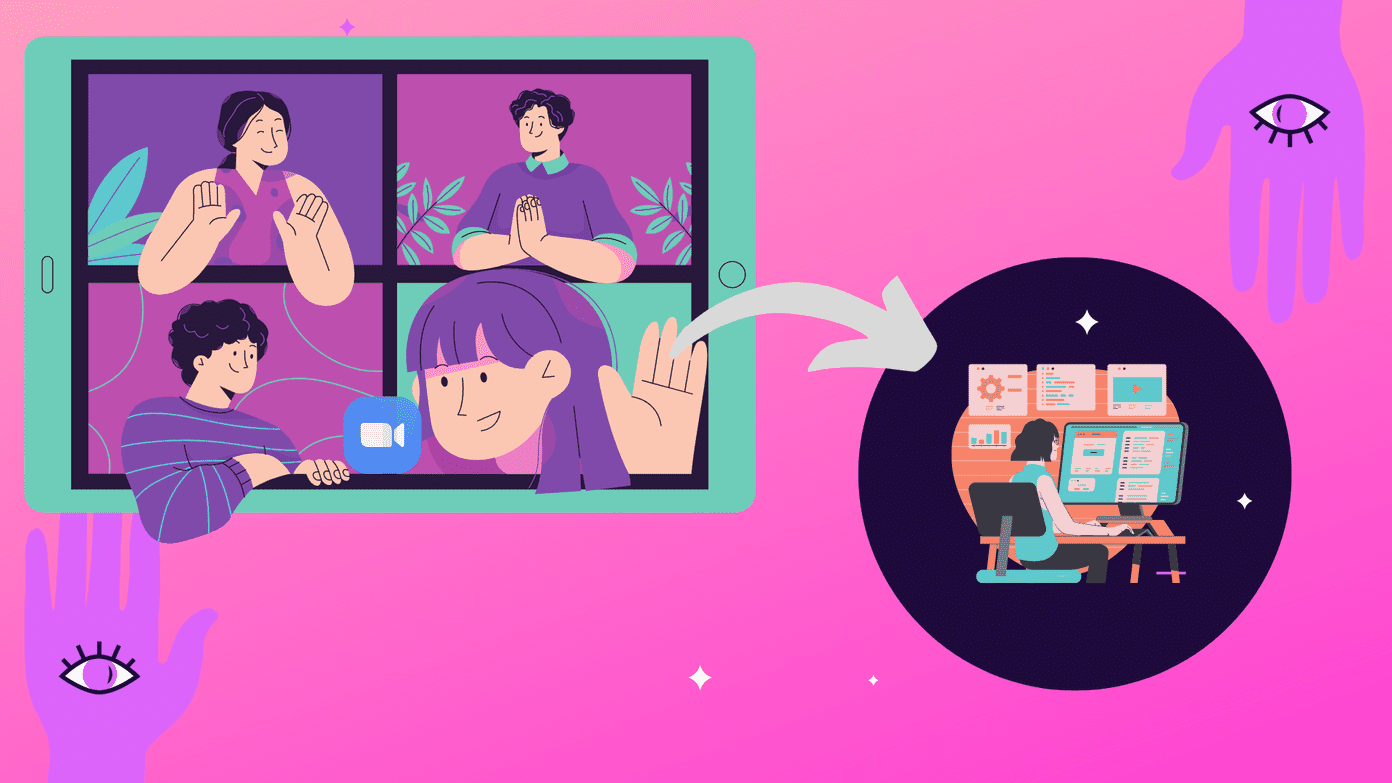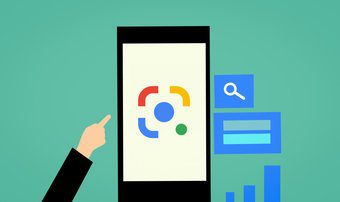Alexa Skill Blueprints are a set of templates with which you can customize your own set of skills by building on top of them. Long story short these are text in/text out mechanism, where you have to fill in the relevant details to create a particular skill. For instance, if you want your Echo device to repeat your favorite inspirational quotes in the morning, you can enter any lines you want and set the name of the skill. The next time you want a bit of a motivational push, all you need to do is ask Alexa for the same. There are handful of templates/blueprints available currently — Greetings & Occasions, Fun & Games, Learning & Knowledge, and At Home.
How to Set up Alexa Blueprints
Step 2: Once done, tap on Next to enter the Intro messages. These are the set of sentences that Alexa will use to greet you with. It can be a simple word such as ‘Welcome’ or a couple of lines. Having done that, enter the name of the skill, preferably an easily pronounceable name. Currently, Alexa doesn’t support common nouns. Hence, words like ‘Welcome Home’ works better than ‘Tom, Welcome.’ Step 3: Now, all you need to do is tap on Create Skill button at the upper right corner. Congratulations, you just created your first skill. Wait a couple of minutes for the skill to be created. Now, summon Alexa and test your first skill. To end a skill, just say ‘Alexa, stop.’
How to Use Alexa Blueprints
Let’s take a look at few examples of the skills for Alexa Blueprints.
Welcome a House Guest
This skill is particularly important if you have house guests over frequently. Alexa helps to answer simple questions like emergency contact numbers, the location of common things and repeat passwords when you are not home. Some of the examples of questions are:
What is the Wi-Fi passwordWhere are the house keysWhere is the pet food
Create a Custom Fairy Tale
You must certainly check out this template if you have kids who love listening to bedtime stories. Not only can you write your own story, but you can also enter your kid’s name, add musical effects and the likes. The best thing is there are a plethora of sounds to select. To add to it, you can also include a pause or two in between.
Build a Set of Motivational Quotes
Inspiration is your perfect shot if you want to listen to motivational quotes before you start the day. Simply select the skill and enter your favorite quotes. By default, there is room for three, and you can increase it via the Add Quote button. Once done, rename the blueprint and ta-da!
Customize your Questions
You can also add your own set of questions and answers through Custom Q&A. Similar to the House Guest skill, you can add a set of questions and their respective answers. Whenever you forget something, wake up Alexa and it will guide you through the issue at hand.
Share Skills with Friends
Why have all the fun alone, when you can share it? Open the skill via the ‘Skills you’ve made’ tab at the top. Click on details and select the Share with others button. Enter the email or copy the link. The person to whom you’ve sent the skill needs to just enable the skills, and that’s pretty much it.
Common Problems and Solutions
1. Alexa Skipping Names
If Alexa is skipping names, especially in the Story skills, the chances are that you may have added a space in between names. The odds of Alexa understanding Wonderland is better than Wonder Land.
2. Skills Not Working
3. Alexa Not Answering Questions
Alexa will reply to a particular question only if you have asked it as you have entered it. So, ‘Where is my wallet’ cannot be changed to ‘Where is my purse.’ You see, Alexa is very particular.
All Set Up?
Hopefully, in the coming years, assistants such as Alexa or the Google Home will be able to understand the context even when you’ve forgotten to add a word or two to a sentence. What do you use your Echo devices for? The above article may contain affiliate links which help support Guiding Tech. However, it does not affect our editorial integrity. The content remains unbiased and authentic.