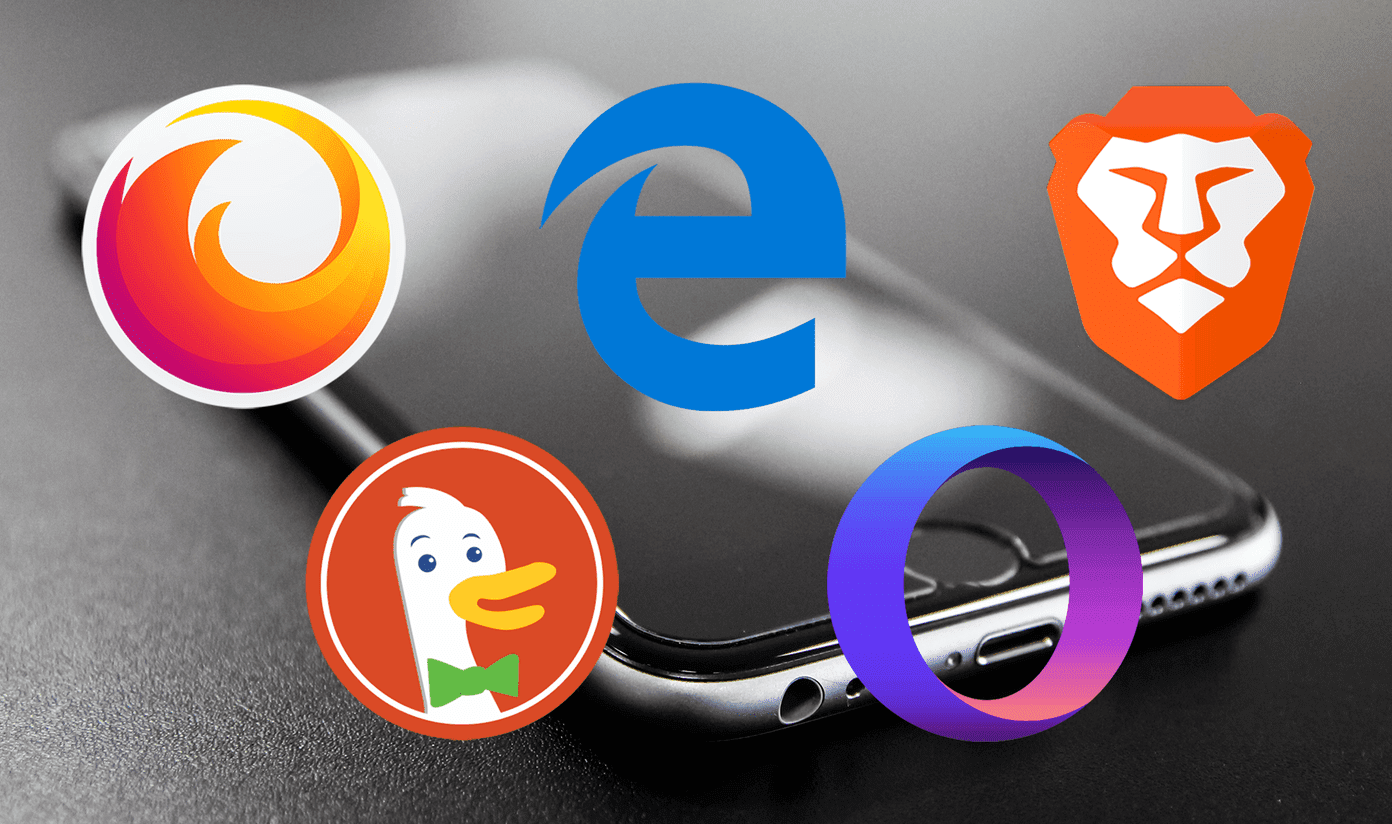Well, this is exactly the question I asked myself before dumping my old phone. To find the answer, I did some research and found out that it is possible to upgrade an old phone. Yes, phones are basically very similar to computers. While you cannot upgrade the hardware, you can improve the performance. In this post, I will be talking about how to breathe a new life in my old phone in just 6 simple steps. It is quite possible that you might not be able to do all the things that are mentioned here. However, even with a few tweaks, you can experience a change in the way your old device performs.
1. Install System Updates & Critical Fixes
With cellular data getting cheaper than Wi-Fi, chances are that many users prefer to keep their phones on mobile data all the time. However, with cellular data, many smartphones do not check for updates and critical fixes. These are important updates and, as a user, you must make it a point to update your phone regularly. It’s not necessary that the new update will bring a new software feature or new functions to your phone. But these updates will make sure that your device stays secure and running in optimal condition. So, the first step in reviving your old phone is to get back on the update bandwagon. Below is a quick guide on how you can update your phone. Open your device’s Settings and locate the System update or the Update center tab. Tap to open it. Chances are that your phone will automatically start searching for updates. If it does not, press the Check for Updates button. If there are updates, make sure to install all of them. Once you’re done installing all available updates and fixes, it’s time to wipe your device clean of any old data. But before doing that, make sure you have taken a backup of all your important data from your device. Here is how you can reset your phone: Step 1: Open Settings and locate the Advanced settings option. Depending on your phone, the location might differ. From Advanced settings, select and tap on Backup & reset tab. Step 2: From the given options select Factory data reset and you are all done. Now, your phone will wipe all the old data.
2. Change Your Battery
As a phone ages, the battery capacity goes down with it. Therefore, it is highly unlikely that your phone would be able to cope up with the performance if the battery is not good. A similar case was seen with Apple iPhones slowing down with older batteries in order to give more run-time as opposed to performance. While it is highly unlikely that your Android phone will slow down because of an older battery, it will certainly give you a lot less talk-time in return. In case of conventional phones, changing a battery is as easy as popping the back cover and replacing the old battery with a new one. However, with a uni-body device, you might have to take it to a service center to get the battery replaced.
3. Get a New Launcher
An app launcher or the device’s user interface can mean a world of difference to your phone. Sometimes, default launchers tend to be a bit heavy on the resources. In such cases, it is always better to choose a tried and tested third-party launcher to be on the safe side. For me, both Nova and Apex launchers are my go-to solutions. However, feel free to choose the one that suits you the best. There are several benefits of a third-party launcher. First, they are much lighter on resources as compared to the default app launchers. Secondly they offer much more freedom and features to the users. Basically, if you are looking at changing the way your device feels, changing the launcher is pretty much right there on the top.
4. Install Lite Apps
Now that we have taken care of a number of problems on your phone, it’s time to pay attention to the apps that you install on it. Recently, developers have started releasing “lite” version of their apps. These apps offer almost similar functionality as compared to the full version apps but have a much smaller installation footprint and consume fewer resources. So basically, if your device is low on resources, these apps would perform seamlessly. Skype is a popular Android app that has its own lite version, along with the original full version.
5. Subscribe to Cloud Services
Okay. Another big problem that I faced after deciding to resurrect my phone was its low internal storage. While most phones today offer 64GB or more internal storage, my old Android phone had a measly 16GB, out of which close to 11GB was available to me. In case of budget phones, this figure can even go as low as 8GB and that would surely be a problem. However, one simple workaround is there, which involves offloading as much storage to the cloud as possible. Cloud storage is available in plenty and that too for free. Using one, you can definitely save a lot of space and any file that there’s on the cloud is always available for access from other devices.
6. Install More Storage as Adoptable Storage
Yes, we have talked about off loading a lot of files to the cloud. But then, there are files that you cannot put up on the cloud. Music and movies are just a few examples of such files. While adding an SD card can help you to a large extent, there’s a better way to do it. Android Marshmallow comes with a neat feature called Adoptable Storage. It allows a phone to reserve a portion of the storage on an SD card for system storage. In simpler terms, if you have 16GB storage, you can allocate more storage from your SD card and allow the phone to increase its internal storage. By doing so, your phone will perform faster and allow for more applications to be installed on the device.
Old is Gold
While not every old phone is worth gold, different people have different reasons to keep their older phones with them. For instance, in my case, my phone is extra special to me as it saved me from a major mishap. That’s a long story … the point is that I have my own reasons to keep my phone just like many others and it now performs much better than before after getting all these tweaks. If you also have a similar reason to hold on to your old Android phone, I hope this article helps. If you have any questions, do let us know in comments below. The above article may contain affiliate links which help support Guiding Tech. However, it does not affect our editorial integrity. The content remains unbiased and authentic.















![]()