While some people still prefer physical books, ebooks are quite popular these days. Mostly because people own multiple devices and have ebooks stored on all of them. This is great but it introduces the problem of keeping track of what you’re reading on each device and pick up where you left off. It’s nice to be able to move fluidly between devices when reading books and not have to manually figure out where you were with a book when reading it on different devices. Yes, syncing reading positions between devices is a much-valued feature. Luckily, there are methods you can use to sync ebooks between a Windows PC and an Android device. We’ll be discussing three of them below.
1. Google Play Books
The Play Books is Google’s homegrown ebook reader and audiobook playback app. You can download books directly from the Google Play Store, or you can upload your own. You can upload up to 1,000 EPUB or PDF files for free. Here’s what you need to do. First, you will need to head to the Uploads page for Google Books website. You will be asked to sign in if you haven’t done so already. Books uploaded this way can be accessed from the Google Play Books app for Android or from the Google Books website. The page position, bookmarks, and any notes recorded are synced to the cloud. Download Google Play Books for Android
2. Bluefire Reader
Bluefire Reader is a multi-platform ebook reader app supporting the EPUB and PDF formats. It has many features such as bookmarking, looking up definitions, note taking, sharing, and contextual searches which make for an enjoyable reading experience. That said, Bluefire Reader supports syncing the page position of books only if the same book is available on multiple devices. To set this up on Windows, after downloading and installing the Bluefire app, open it. Select More, then App Preferences. Under Sync, enable Page Sync. This will require you to sign in with your Adobe ID. If you don’t already have one, you will have to head to the Adobe website to create one. To enable Page Sync on Android, select the Info tab in the app and then Enable Sync. This also requires an Adobe ID. This isn’t the optimal solution since you need to make sure that the same book is available on both the Windows and Android device. But it takes away the hassle of finding your last read page again. Download Bluefire Reader for Android Download Bluefire Reader for Windows
3. Bluestacks Player with Moon+ Reader
Bluestacks player is an Android emulator which is available for Windows. If none of the above solutions work for you, then you might want to consider installing Bluestacks to enable your cross-device reading without stressing about syncing your progress. Bluestacks Player will let you download reading apps such as Moon+ Reader which support syncing across devices.
Moon+ Reader
Moon+ Reader is an Android ebook reader with powerful controls. For example, there are 5 auto-scroll modes you can choose from depending on your needs. These are by pixel, by line, by page, and so on. You can also control the speed in real time. Moon+ can be integrated with either Google Drive or Dropbox. By enabling this, you will be able to sync books and reading positions across devices. After downloading and installing Moon+ Reader, select the menu button and then tap My Files. Afterward, select whether you want to use Dropbox or Google Drive for cloud syncing. You will have to sign in with the service of your choice. Only then you will be able to browse books stored to the respective cloud storage service. Syncing is enabled on a book by book basis. To allow this, first select Miscellaneous from the three-dot menu inside a book. Next, you will need to choose whether you want to sync reading positions using Dropbox or Google Drive. Make your desired choice, and then you will be able to access both this book and saved reading positions on Windows with Bluestacks and on your Android device. Download Moon+ Reader Download Bluestacks Player
Syncing Across Devices Makes Everything More Simple
Windows computers and Android devices are quite common. And it’s surprising that there aren’t more apps to support syncing of at least reading positions across these platforms. Luckily, we have Google Books, Bluefire, and Bluestacks to provide some relief. Hopefully, more apps which easily facilitate such syncing will be released in the future. The above article may contain affiliate links which help support Guiding Tech. However, it does not affect our editorial integrity. The content remains unbiased and authentic.












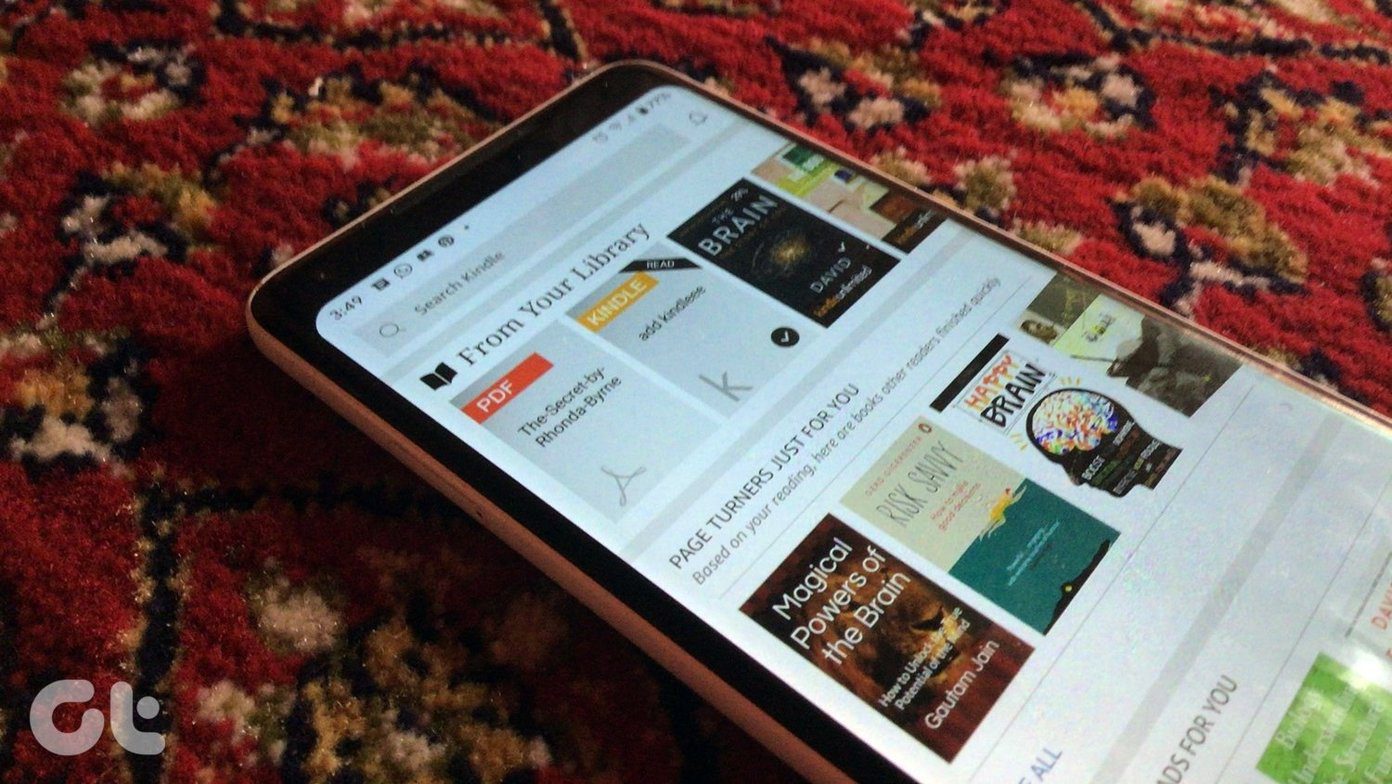
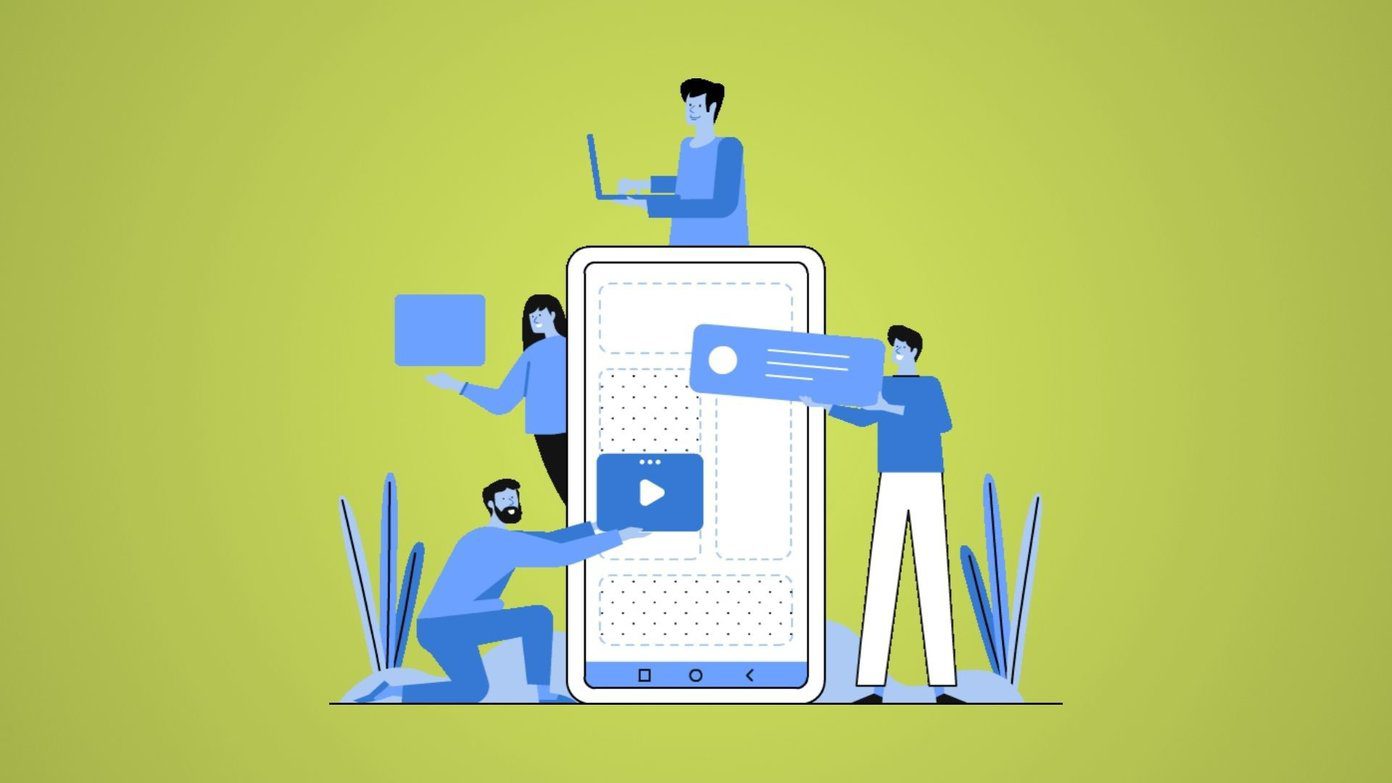


![]()