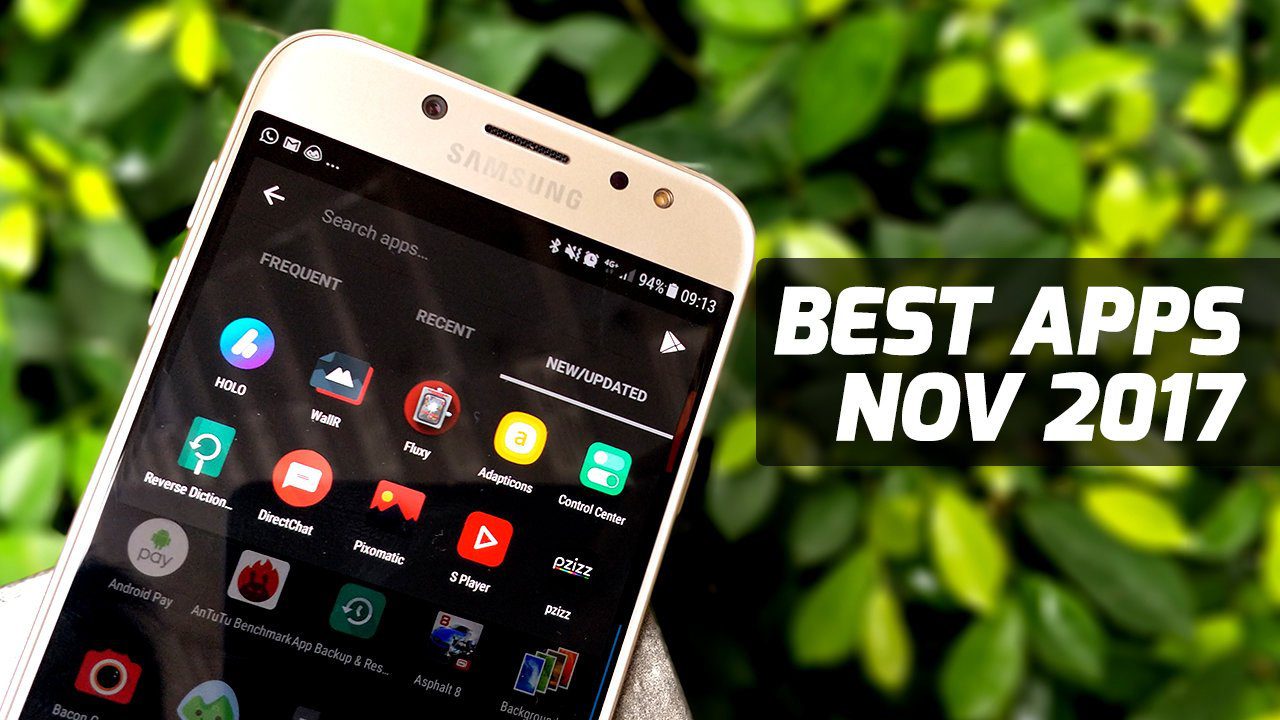Before you start confusing it with being an online app, let’s clarify that Puush is actually a desktop application with an online gallery. The online gallery lets you store and manage your screenshots in the cloud. Capturing screens with Puush starts off with downloading the 2.07 installer and creating an online account.
Puush works from the system tray. Let’s see a typical screen capture process. You can use shortcut keys or mouse gestures (right-click on the tray icon to select) to capture an entire window, desktop, or an area. You can also “push” files to the cloud and get an URL to share. For instance, I can upload a PDF or a Word document and share it with the unique “puush” URL. You can also go into the settings and define a local folder to save all your screenshots.
Going to your online account, you can manage all your screen captures (and files) by making them public or private in designated pools. The cloud space gives you 200 MB of space for your images. Each image must not exceed 20 MB in size. You can easily delete old images to create room for new ones if you run short. Files are stored forever.
Puush has a free and a premium account. 200 MB of space in the free account will suffice for everyday use. What’s appealing is that the tool and the online site is without any frills (yes, not even ads). Push and share instantly. The above article may contain affiliate links which help support Guiding Tech. However, it does not affect our editorial integrity. The content remains unbiased and authentic.