We’ll talk about some extensions that Firefox and Chrome users could make use of to open multiple links at once (sorry internet explorer users).
How to Open Multiple Links at Once in Firefox
In Firefox, there are two main add-ons for the purpose – Snaplinks and Multilink. Here’s the process of using them.
Snaplinks
Snaplinks for Firefox is a useful addon which lets you open multiple links at once. You can also copy the links to clipboard or bookmark them.
- Download and install this extension. Restart your browser.
- Now go to any webpage and select the area containing multiple links by dragging the mouse pointer using the right button. A rectangle with green border will appear by this action. The links that fall inside this green rectangle are highlighted with a red border. When you leave the mouse button, all the links will open in new tabs. Given below is the screenshot of my Twitter stream. Check the red rectangles, these are the links that were included in the selected area . The user can move the selection area by holding the Alt key while moving the mouse. The Esc key will cancel the selection area. Note: This extension is also available as a Google Chrome extension too.
Multilink
Multilink is a more advanced than Snaplinks because it comes with some extra features. The process for selecting the links is same as we did in Snaplinks i.e. by holding the right mouse button and drawing a rectangle around the links. If you want to cancel the selection, just press the esc key of your keyboard or press the left mouse button. You can go to Tools-> Addons-> Multilink to open the preferences panel. Here you can tweak with many settings. You can customize the look and feel of Multi links by selecting colors, link color, box style, border styles and more.
How to Open Multiple Links at Once in Chrome
We already mentioned that Snaplinks is available for Google Chrome browser. Another useful extension which is helpful in opening multiple links in Chrome is Linky.
Linky extension
Linky extension is a simple and easy to use add-on for Chrome. To use it, download and install it on your browser. A small linky icon will appear on the extension bar. Now go to any page. Highlight the area containing links with the help of left mouse button. Now click on the linky icon present on the extension bar. All the links will open in a new tabs of chrome. That’s how you can open multiple links at once in Firefox and Google Chrome. Do you know about any other tools which perform the process effectively? Mention them in the comments. Also, we’d love to know if there is a way to do it in internet explorer too. The above article may contain affiliate links which help support Guiding Tech. However, it does not affect our editorial integrity. The content remains unbiased and authentic.


![]()


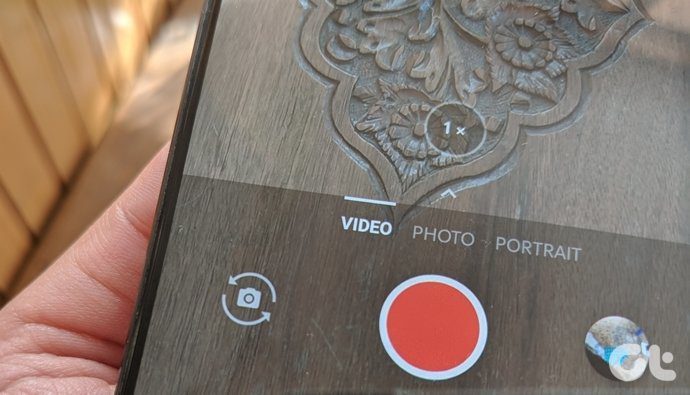
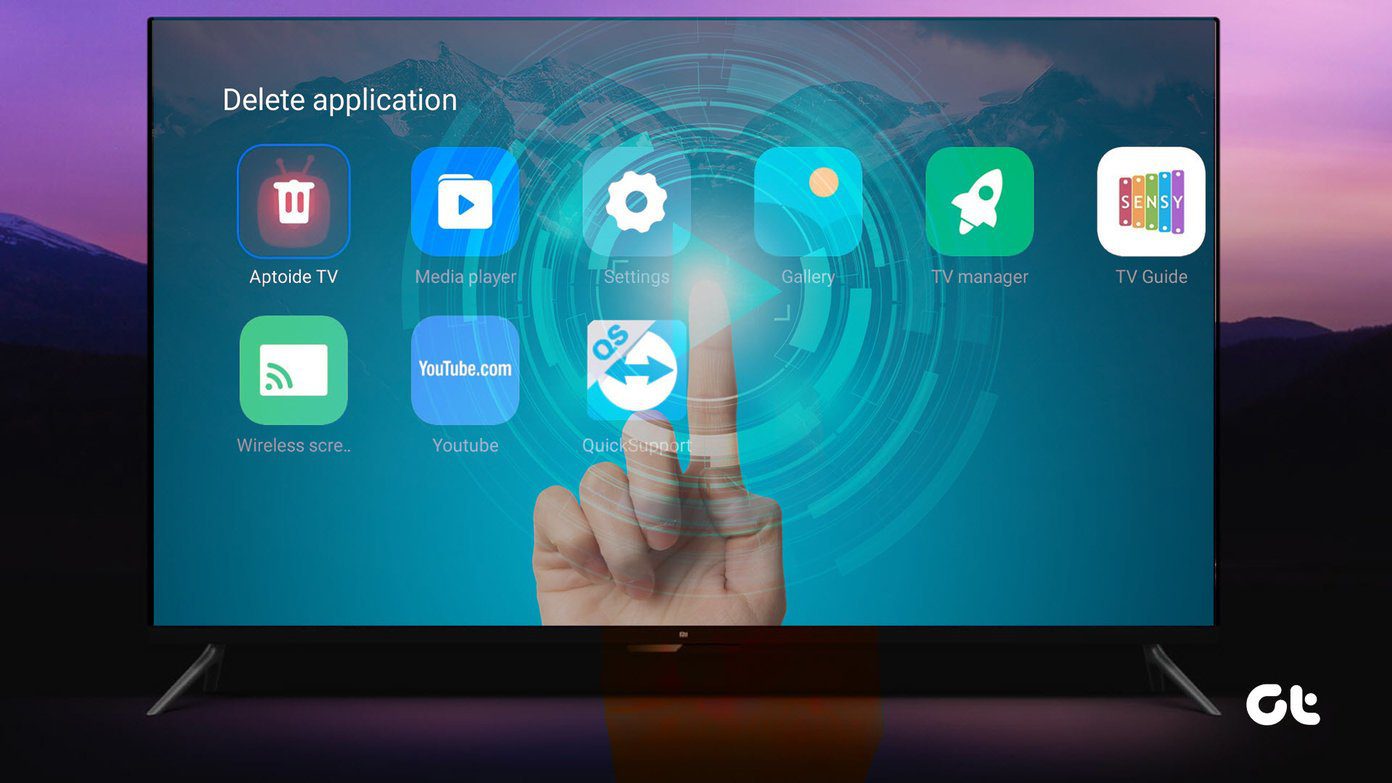
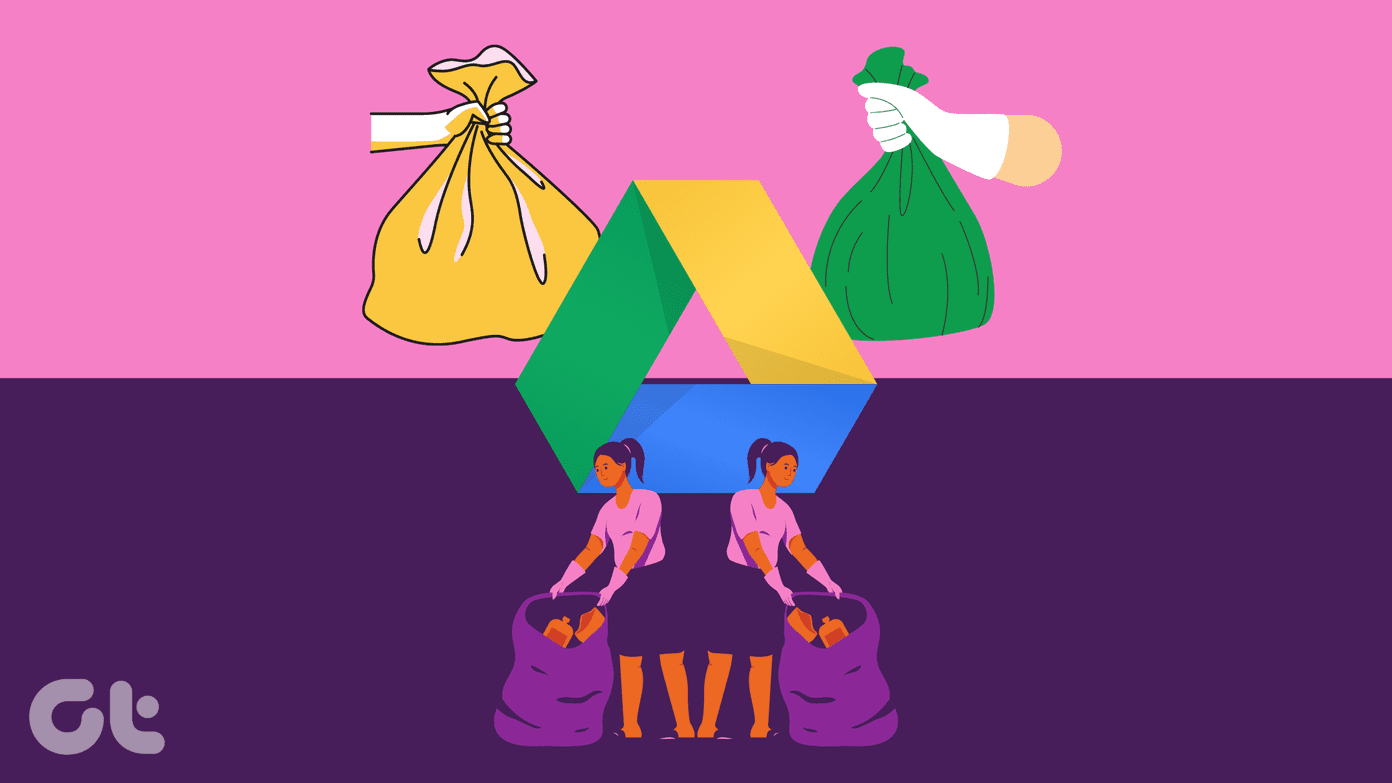
![]()

