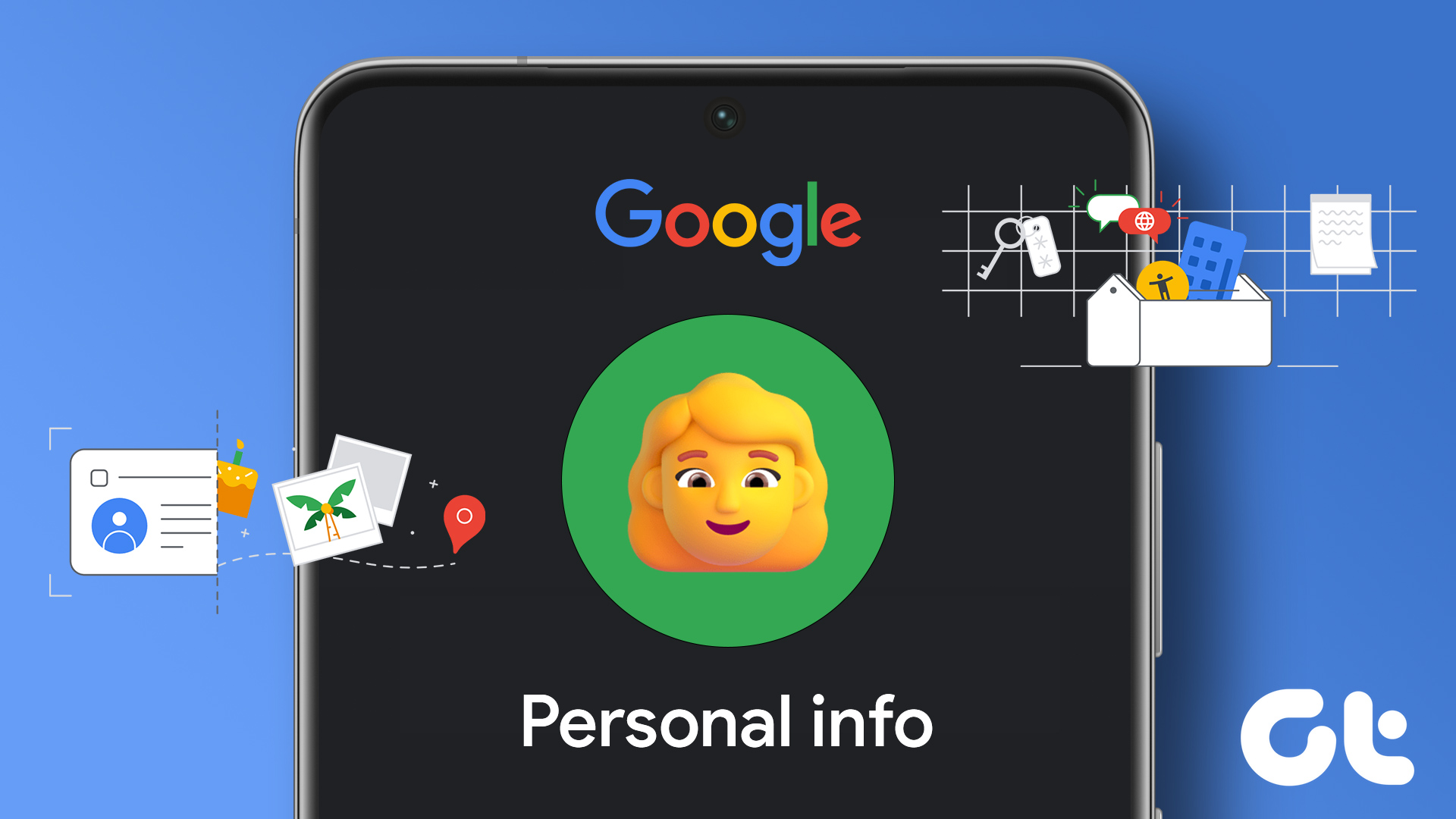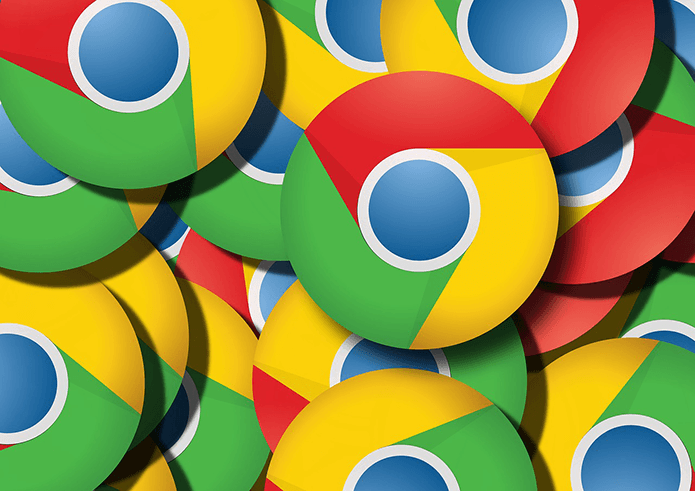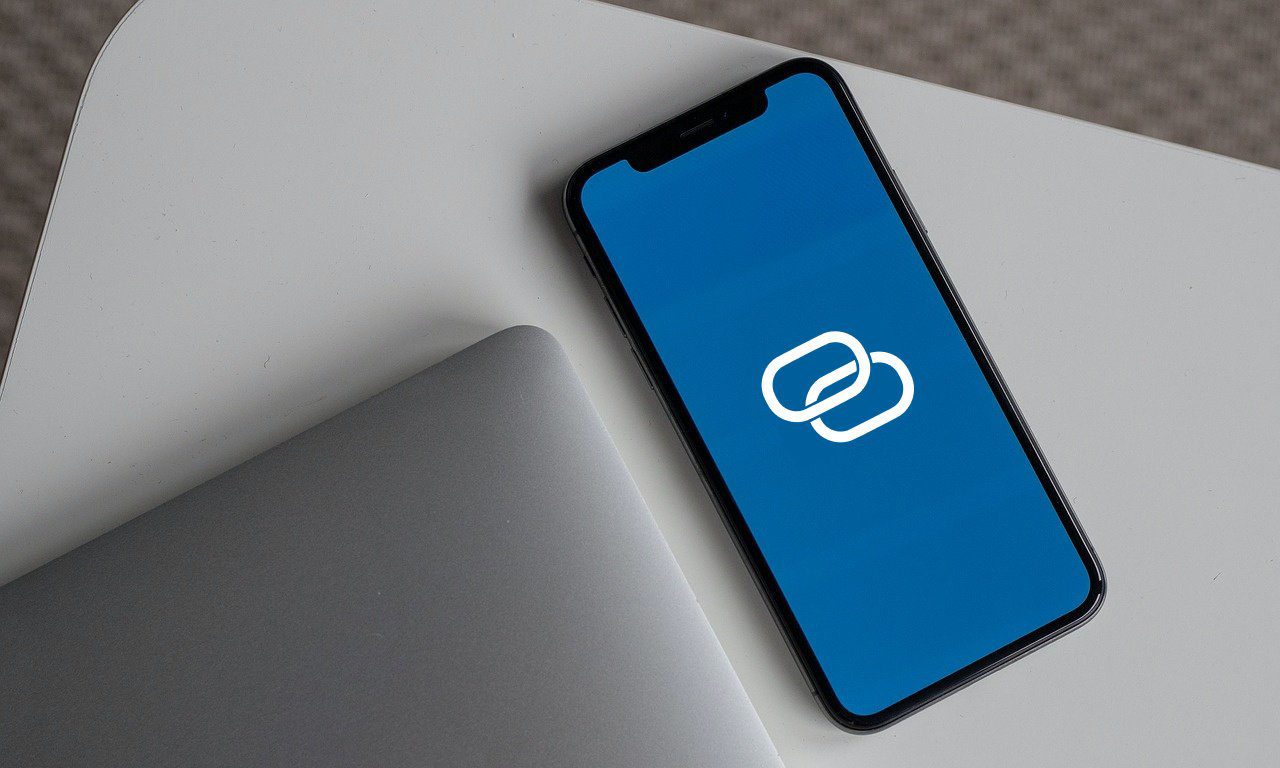One in every five people own Google Accounts, this may stem from their usage of an Android or ownership of Gmail. While creating a Google Account, users must provide certain information about themselves. However, this information may not be privy to only you and Google. Hence, the reason you may see them on search engines. Here are the steps to manage your personal information on your Google Account:
How to Edit or Remove Personal Information on Your Google Account
Information such as your birthday, gender, or phone number is personal and you do not want in the public domain. To edit such information or remove them, here’s what you should do: Step 1: Open the Google Accounts page in a web browser and sign in with your account details. Visit Google Accounts Step 2: At the left of the new window, click on Personal info.
Step 3: Scroll down the page and click on the card with ‘Choose what others see.’ You’ll get to an About me page with your Basic, Contact, Work, and Education Information.
Step 4: On the About me page, scroll down to the Basic info section. Data under the Basic info section is mandatory and cannot be removed from your Google Account. However, the data is editable.
Step 5: Click on any of the arrows beside Name, Profile Picture, Gender, and Birthday in the Basic info section to edit them.
Step 6: After making edits, click on the Back arrow to return to the About me page.
Step 7: Scroll down to the Contact Info, About, or Work & Education section. Data under these sections are not mandatory and can be removed from your Google Account.
Step 8: Click on Add to provide new information under the Contact Info, About, or Work & Education section. To Delete previous information, click on the arrows beside them.
How to Select Personal Information to Make Public on Your Google Account
Information such as your name, birthday, and gender are mandatory to create your Google Account. So. to ensure the information is only visible to you, here’s what you need to do: Step 1: Open the Google Accounts page in a web browser and sign in with your account details. Step 2: At the left of the new window, click on Personal info.
Step 3: Scroll down the page and click on the card with ‘Choose what others see’. You should get to an About me page with your Basic, Contact, Work, and Education Information.
Step 4: At the top of the About me page, you should see two icons representing information only visible to you and those viewable by anyone.
Step 5: Scroll down to the Basic info section. Your Name and Profile Picture in this section are viewable to the public and you can’t change the setting. However, you can hide your Gender and Birthday by clicking on the arrows beside them to update the setting.
Step 6: After making edits, click on the Back arrow to return to the About me page.
Step 7: Scroll down to the Contact Info, About, or Work & Education section. The Gmail address linked to your account cannot be hidden. However, you can hide secondary email addresses as your Work & Education information.
Step 8: Click on the arrows beside the Contact Info, About, or Work & Education sections to change the visibility settings.
How to Manage Your Profile Across Google Products and Services
When you make use of certain Google products, you get a profile. Your profile on that product may be visible to others who utilize it. So, to manage the personal information on that profile here’s what you should do: Step 1: Open the Google Accounts page in a web browser and sign in with your account details. Step 2: At the left of the new window, click on Personal info.
Step 3: Scroll down the page and click on the ‘Your profiles’ card.
Step 4: On Your profiles page, you should see a profile summary with different products. Click on the drop-down beside any of the products.
Step 5: Click ‘See full profile’ under the product to manage your personal information on it.
Managing Google Account Data
Apart from editing your personal information on your Google account and editing the information to be made visible, you can also edit or delete the type of data Google saves about you. This information includes your web searches, app activity, and location history. The above article may contain affiliate links which help support Guiding Tech. However, it does not affect our editorial integrity. The content remains unbiased and authentic.