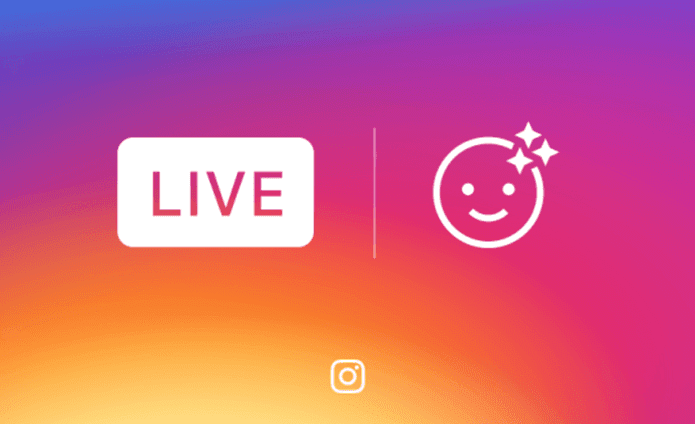Instagram is testing starred chats and message search filters. This feature is available to a few handpicked users for now but will be rolled out to everyone gradually. It’ll be available to both Android and iPhone users. Thankfully this feature is available to me and, trust me and trust me it’s extremely easy to filter messages using it. With just one tap, I can now segregate messages. Currently, Instagram offers two types of filters — Unread and Starred. As is obvious, the Unread option filters out the unread messages from your inbox. The Starred filter displays the starred messages. We’re pretty sure you’re wondering what messages will appear under the Starred filter. Well, we’re here to tell you all about it
How to Star a Message on Instagram
In addition to message filters, you will also get a feature to star messages. With the Star option, you can favorite a message. For instance, if you want to separate message threads that are from your BFFs, you can star those. Once starred, you can then easily filter them using this new feature. To star or favorite a message on Instagram, follow these steps: Step 1: Open the Instagram app on your phone and tap the Direct Message (DM) icon in the right corner. Step 2: Hold (long touch) the message that you want to favorite and select the Star option from the pop-up menu. Once you do that, a small star icon will appear next to the name of the person. Alternatively, you can also star a message from the chat thread. Open any message thread and tap the star icon on the top bar. It will turn solid.
How to Unstar a Message
To remove a message from the Star filter or to unstar an Instagram message, follow these steps: Step 1: Open the Instagram app and tap the Direct Message (DM) icon in the left corner. Step 2: Navigate to the message that you want to unstar and hold it. Tap the Unstar option from the menu. You can also unstar a message from the chat thread by tapping the solid star icon on the top bar. Once you unstar a message, the small star icon present next to its name will be removed from the chat list. Meanwhile, we suggest not pressing the like or follow button frequently or using third-party apps to increase followers as Instagram might block your account.
How to Filter Instagram Messages
Now that you know how to star a message, it’s time to filter star and unread messages. Here’s how to filter messages: Step 1: Open the Instagram app on your phone and tap the DM icon in the top right corner. Step 2: Tap the new filter icon present on the right side of the search bar. You’ll see three options — Inbox, Unread, and Starred. Tap the required option to filter your messages. For instance, if you want to view starred messages, tap the Starred option. Similarly, if you want to separate unread messages from your inbox, tap Unread. To go back to the full inbox, tap the small Inbox label present below the filter icon. Isn’t it easy? The filter feature is so useful if your inbox is flooded with messages. Now that we are talking so much about filters, here are some Snapchat-like filter apps for Android.
Is It Worth Using?
Yes, the feature is amazing and extremely helpful. But, it’d have been great if one could create filters or add a label or tags to the messages as it would further help to segregate messages. However, let’s be thankful that at least this useful feature has been announced by Instagram, unlike the useless Last Active feature that they threw at us last month. The above article may contain affiliate links which help support Guiding Tech. However, it does not affect our editorial integrity. The content remains unbiased and authentic.