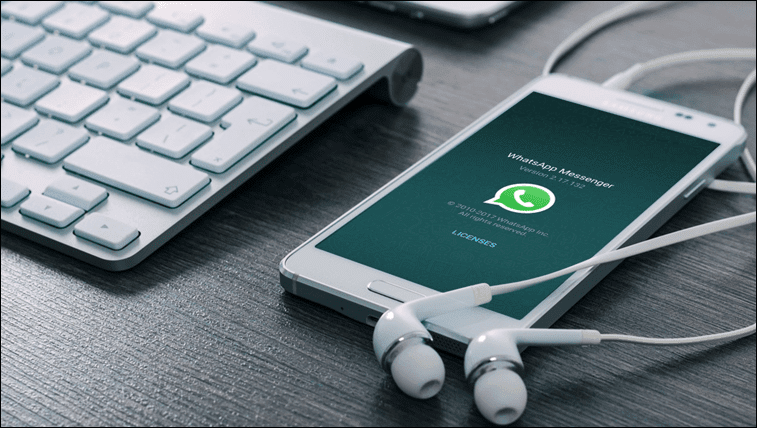Now, if you’ve got a rooted Android phone and would like to disable the physical buttons on your device regardless of them being broken or active, just follow on.
Disable Physical Buttons on Android
So, in order to disable the physical/hardware buttons on Android, you’ll need to edit the root file that enables these buttons. To access these root files you’ll need a File manager that can explore root files. You can use the popular ES File explorer or a specific root explorer like Root Explorer. Or a free root explorer like Root browser. Here, we’ve used ES File explorer to maintain simplicity. Yes, we know ES File Explore has got quite annoying with some unnecessary add-ons. So, we found some worthy alternatives for it. Step-1: Open ES File Explorer and Enable Root Explorer. Now tap on Root Explorer to open the options where you got to change the Read and Write options for root files. Tap on Mount R/W and on the next dialog box select write (W) for /system files. So, now we can edit the system OS files. Step-2: Now under the Local tab in the ES sidebar tap on /Device. This folder contains all the root files. Now, navigate down to this location – system/usr/keylayout. In this folder, you will have Generic.kl and few other files containing the keypad and physical button operation triggers. Now, here you’ll need to find the perfect file that might work for you. Try out the below given step first in Generic.kl file. If that doesn’t work then use it in some other files that have keywords like Volume_Up, Volume_Down and Power. If you have MediaTek device then you’ll just have to edit mtk-kpd.kl file. As shown in the above screenshot. Follow the below given step carefully. Step-3: First create a backup of the particular file that you’re going to edit. Here, as I’ve got a MediaTek device so I’ll edit mtk-kpd.kl. To create a backup, create a copy of that file and rename it by adding .bk at the end as an extension. Now, open the original file and tap on edit. Search for keywords related to Volume_UP, Volume_Down or Power. All you have to do is add # in front of the particular code line for the specific button. Here, I inserted # (with space after it) in front of Volume_Up code key 115. Step-4: Save the file by hitting the back button and hit Yes. Then, reboot the phone. The specific button on which you added a # won’t function, meaning it’s now disabled. Basically, what you did here is commented out the code line for that specific button. Anything after # in that specific line won’t be compiled and executed by Android. So, Android is unable to execute the button so the button won’t work now.
App Solutions for On-screen Functioning of Physical buttons
You have disabled your desired physical button. But only the button is disabled not its function. Any other application can trigger this function (Volume low/high and screen on/off) and use it easily. You can use Pie Control or you can check out this list of apps that will let you control volume on-screen. Let us know if the above method to disable hardware buttons worked or not. Also, if you have some tips regarding your phone specific to this topic then do share them. You can also ask the question in our forum. ALSO SEE: 3 Quick Tips to Fix the Delayed Notification on Android The above article may contain affiliate links which help support Guiding Tech. However, it does not affect our editorial integrity. The content remains unbiased and authentic.