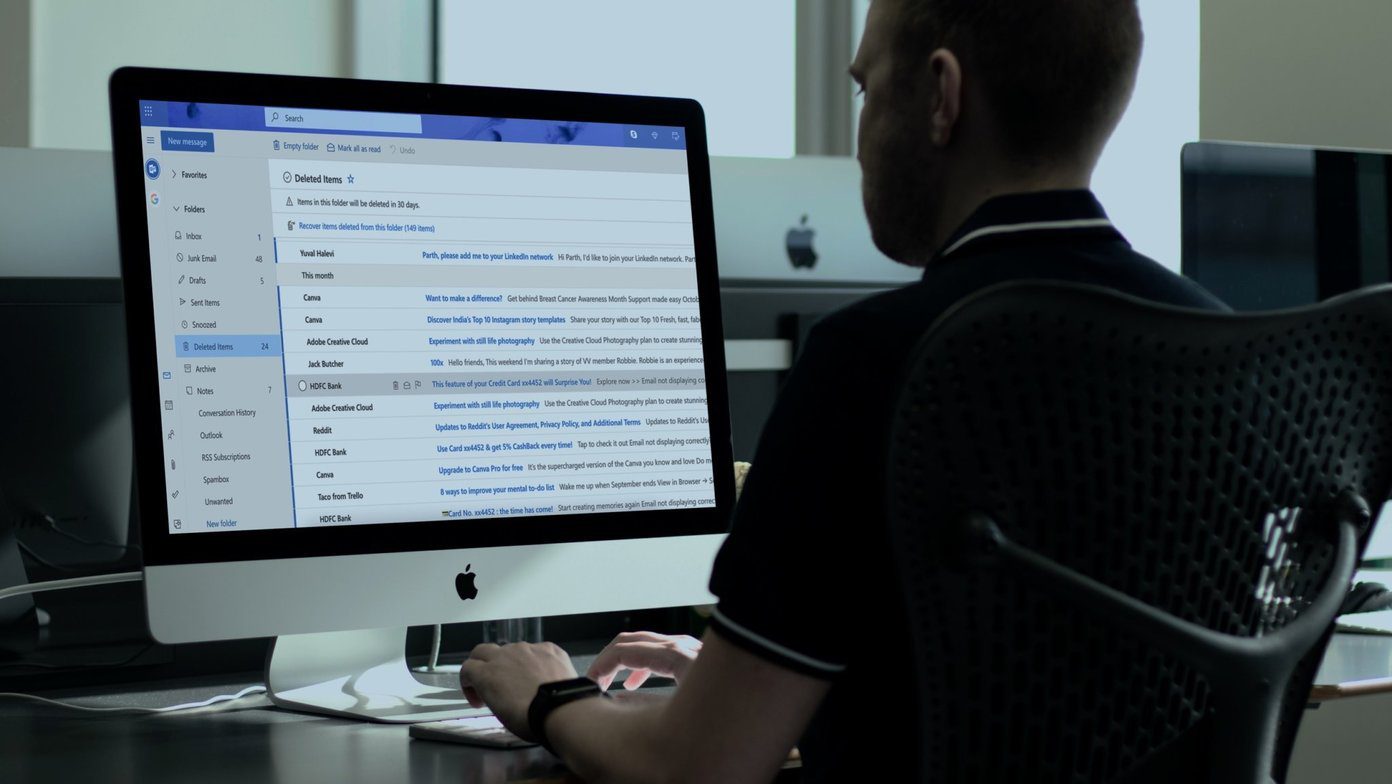According to Facebook, content from Pages that do have meaningful interaction will show up under the new timeline meta. And the term meaningful interaction here means comments and shares that shows people want others to know about these posts. Before we get into the intricacies of how a Facebook group is made, let’s take a look at why this is a good idea in the current scenario. First off, Facebook has mentioned that groups and posts from groups will have a higher priority on the Newsfeed in the new meta that has been introduced. This is due to the fact that Facebook is looking to keep true to the motto of the social media website. And that is to make sure that it is a platform to make personal connections and not a news aggregation website. Groups give the admin a fair amount of control over the kind of people who can be present in it. This tends to keep out trolls who otherwise ruin the experience of perfectly good posts. This means there will be less fake news. Though there are no significant downsides to this movement, one might say that the reach of the posts from groups will never be close to anything that of a page. But that is what has created this present scenario that Facebook has to mend. Now, creating groups is a simple business and can be done in a couple of simple steps. But for a group to look and feel like the established ones, it requires more than a couple of steps.
Creating Your Group
To begin the process, click on the drop-down button to the right of the ‘?’ button at the top-right corner of the Facebook home page. Now, click Create Group from the list and that should open up the following window. Now, this is where you must add a name of your group. Once that’s done, you can just add the people you want to here from the tab below. You must remember that you are the ‘Admin’ of the group you create by default. Now that you have added the people of your choice, it’s time to select the Privacy settings of the group, which is an essential part. There are three types of privacy settings that can be selected for a group. These are Public, Closed, and Secret. Facebook defines Public groups as the ones that are visible to all Facebook users, along with its posts. Closed groups are the ones that everyone can see but the posts remain accessible only to the members. Finally, the Secret groups cannot be found by anyone and neither can the posts be viewed by anyone apart from the accepted members. This format is strictly based on invite only. Here’s a look at all the nuances of the above-mentioned privacy settings for groups. Now, when creating the groups, Facebook does try to make the job easier by providing some options with pre-defined sets of people with names based on the interests, work and pages you like. This would mean that the group name Facebook may suggest something like, ‘Friends who like Guiding Tech’, and the list would include your friends who have already liked our Facebook page. This may not be the most efficient name of all the people you wanted in your group, but you could always select one of the options. That is based on how many friends Facebook is offering that you want in your group.
Beyond Creating Groups
Well, just creating the group is not enough, it still needs a relevant cover photo and an apt description in the About tab. And these may seem secondary, but talking strictly from the perspective of a Social Media Editor, I would say that these are much more important than you think. After the group is created and the members are added, you need to decide if you’re going to be the only admin or give some other people the power. You can assign moderators as well who don’t enjoy all the powers of that of an admin, but can approve posts and add people. These can be done in the Members tab in the group. An attractive cover photo is essential to keep the people coming back to the group. And changing it regularly indicates that the admins are an active lot. Well, now all there is left is to start posting on the group and get the members of the group engaged in the conversations. The above article may contain affiliate links which help support Guiding Tech. However, it does not affect our editorial integrity. The content remains unbiased and authentic.









![]()