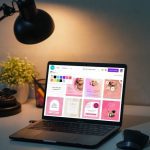Regardless of the software you choose to use, most of them use a layout similar to that of Powerpoint. However, you may wish to break away from this. If you are looking for a more expressive, artistic software, you should probably give Prezi a try. Prezi is a presentation web app which offers awesome visuals.
How to Use Prezi
When you are creating a presentation with Prezi, you can either design your presentation from scratch or you can start off from one of Prezi’s awesome looking templates. After signing up for a free account, select Create a new prezi to begin your journey. The templates seriously look great so instead of creating a prezi from scratch, we’ll use the Building Blocks template to create ours. A prezi is made up of a collection of frames. In conventional presentation software, these are called slides. The first frame typically gives an overview of the presentation and should act as a title page. There are four different types of frames that can be added. You can add circular frames, rectangular frames, bracket frames or invisible frames. An invisible frame is essentially a rectangular frame without a border. Adding text is pretty standard. You will have access to a wide variety of fonts and colors. Choose the right combination based on the look you’re going for. You can also insert Images, Symbols & shapes and YouTube videos. Layouts can be specified and arrows and lines drawn. There is also a highlighter feature. You can also add background music and voice overs. PDF and video files can also be inserted as well as PowerPoint files. Adding a Layout sets how you want text and images to be arranged within a frame. You can choose not to use a Layout but one of the preset ones may suit your needs perfectly. After adding images, you can apply various effects .
To edit photos simply select a photo after adding it and click on Effects. You will have access to a photo editor with 3 tabs. These are Enhance, Effects and Frames. Enhance is self-explanatory and these features allow for the altering of the quality of an image. Under Effects you will have options such as the well-known sepia filter or filters such as Haas. Frames adds various picture frame type effects to your images. Prezi allows for you to define the aspect ratio of your presentation depending on the type of display you intend to use on the day of your presentation. You can also enable/disable keyboard shortcuts. Selecting Customize allows for the editing of the theme and background color of a prezi. Prezi takes an intuitive approach to setting the order of how your slides are displayed. In Prezi, this order is called the path. When editing the path, frames can be interconnected with lines and set to repeat based on what you have planned. When editing the path, you can also click on the stars accompanying the numbers of the frames in order to give frames animation effects such as fading in. Note:
Maximize On Your Prezi Experience With these 5 Tips
Ok, so that was a general overview of Prezi, how it works and how to use it. Now we will cover 4 tips from the Prezi team on how to really make your prezis shine.
1. Reduce Clutter With Invisible Frames
We have spoken of invisible frames before. They can be used to reduce clutter. Especially for bodies of large text, you will find this type of frame useful. You can have the media without the restrictions of the border.
2. 3D Backgrounds
3D backgrounds automatically adjust based on how you move around, creating a parallax effect. In order to add a 3D background, select Customize and then Advanced. Then select Edit next to 3D Background. You can add up to 3 background pictures. One image will fade into the other as you zoom your prezi. Note:
3. Collaborate With Others
You can collaborate with others on a prezi. In order to do this, first hit the share button. You can now add persons as editors to your project.
4. Present Remotely
Under the Share menu, you can also select the option to share a prezi remotely. Simply select, Present remotely. You will be provided with a shareable link which you can distribute. Up to 30 people can watch your remote presentation at any given time.
Conclusion
What really sets Prezi apart are its frames, beautiful templates and paths. This combination allows for a presentation which is kind of like an interactive flow chart. Additionally, Prezi is a web app which means that you only need a browser and an internet connection to begin using it. It gives you easy access to a powerful tool for presentations. ALSO READ: How to Stream Office Documents and Presentations from iOS and Android to Chromecast The above article may contain affiliate links which help support Guiding Tech. However, it does not affect our editorial integrity. The content remains unbiased and authentic.