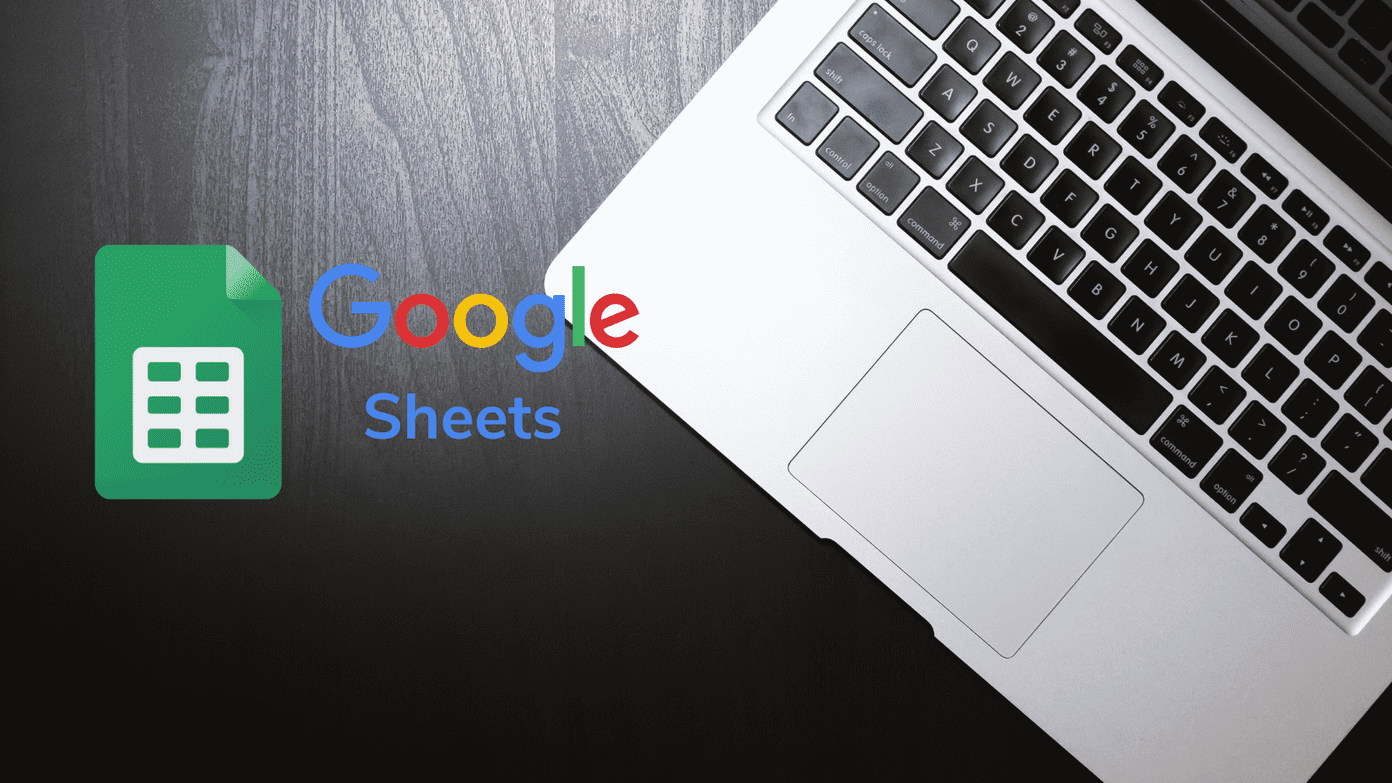Method 1: Using Alexa App
After properly setting up Echo, follow these steps to connect it with your phone. Step 1: Move with your phone in a searchable range near Echo. Step 2: Open the Alexa app on your device and tap on Devices at the bottom. Step 3: Tap on Echo & Alexa followed by your device name. Step 4: Tap on Bluetooth Devices and hit Pair a new device on the next screen. Instead of steps 2-4, you can go to Settings from the Alexa app sidebar followed by Device Settings. Here tap on your Echo device and select Bluetooth Devices. Hit Pair a new device and continue with these steps. Step 5: On your phone, go to Bluetooth settings. Now either tap on Pair new device or enable Bluetooth and then your phone or tablet will automatically search for new Echo. The steps might vary on your device. The basic idea is that you need to enter the pairing mode. Step 6: Either you will receive a pop up about Echo (confirm it), or the device will appear under Available devices. Tap on the respective one to pair. If both connect properly, your Echo will confirm the connection by saying ‘Connected to …’ followed by your device name.
Method 2: Using Voice Command
Step 1: Be in the range of your Echo with your phone. Step 2: Go to Bluetooth settings on your phone and enter pairing mode. Stay on the same screen. Step 3: Say the command ‘Alexa, Pair’ to Echo. It will start searching for nearby Bluetooth devices. Step 4: Tap on the Echo under Available devices on your phone. If everything goes well, your Echo will announce if it successfully connects with that particular phone.
Use Echo as Bluetooth Speaker
Once paired successfully, use the command ‘Alexa, Connect my phone’ to reconnect with your phone in the future. Then play anything on your device, and the Echo will act as the Bluetooth speaker. To disconnect your currently connected device from Echo, say ‘Alexa, Disconnect’ command. You can only stream audio from your phone or other devices. Echo will not be able to answer calls, message someone, or read notifications from your mobile device.
Issue Connecting Multiple Devices
You need to be careful while using multiple pairing devices. Even though Echo remembers multiple connected devices, it will connect with the most recently paired device if it is in range. To change the connected Bluetooth device, follow these steps: Step 1: Open the Alexa app and tap on Devices at the bottom. Step 2: Hit on Echo & Alexa followed by tapping on your Echo device. Step 3: Tap on Bluetooth Devices under Device Settings. Step 4: Tap on the small down arrow next to the currently connected device and select Disconnect. Step 5: Once disconnected, tap on the other previously paired device to connect to it.
Bluetooth Connection Not Working on Echo
If for some reason you aren’t able to connect your phone to the Echo or Echo doesn’t play audio for the connected device, try these fixes.
1. Check for Compatibility
Unless your devices aren’t compatible with each other, they won’t connect. If Bluetooth section is missing in the Alexa app under your device, it means your Echo device doesn’t support Bluetooth. The Echo supports limited Bluetooth profiles. So be sure your phone or tablet carries a compatible profile.
2. Disconnect Other Bluetooth Devices
If you are trying to pair a new device to the Echo, you should turn off Bluetooth on all other paired devices to prevent Echo from reconnecting to them. Only then pair it with a new device.
3. Turn off Bluetooth on Your Phone
Sometimes, disabling and enabling Bluetooth on your device also helps in connecting. So do give it a try.
4. Unplug Echo
It is like restarting your Echo device. All you need to do is unplug or turn it off for a few seconds. Plugging it back will hopefully fix the issue.
5. Forget Device
Another way to fix the issue is to unpair one or all the connected Bluetooth devices. You can do that from the phone’s Bluetooth settings (open Bluetooth settings and forget Echo) or from the Alexa app. For that, repeat the steps 1-4 mentioned above for Pairing multiple devices. Open the Alexa app, go to Devices > Echo & Alexa > Your device > Bluetooth Devices, tap on Forget device instead of Disconnect. Finally, restart your phone and Echo.
Alexa, Connect My Phone
Meanwhile, we hope you were able to connect your phone to your Echo device. Have anything to add to the post? Let us know in the comments below. Next up: Own a Google Home too? Turn it into a Bluetooth speaker as well using the link below. The above article may contain affiliate links which help support Guiding Tech. However, it does not affect our editorial integrity. The content remains unbiased and authentic.