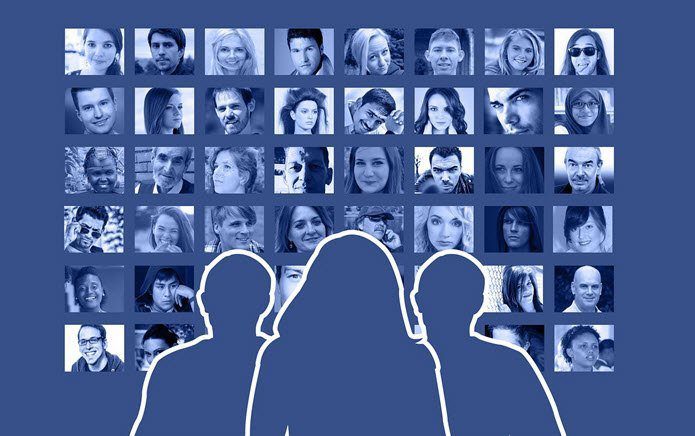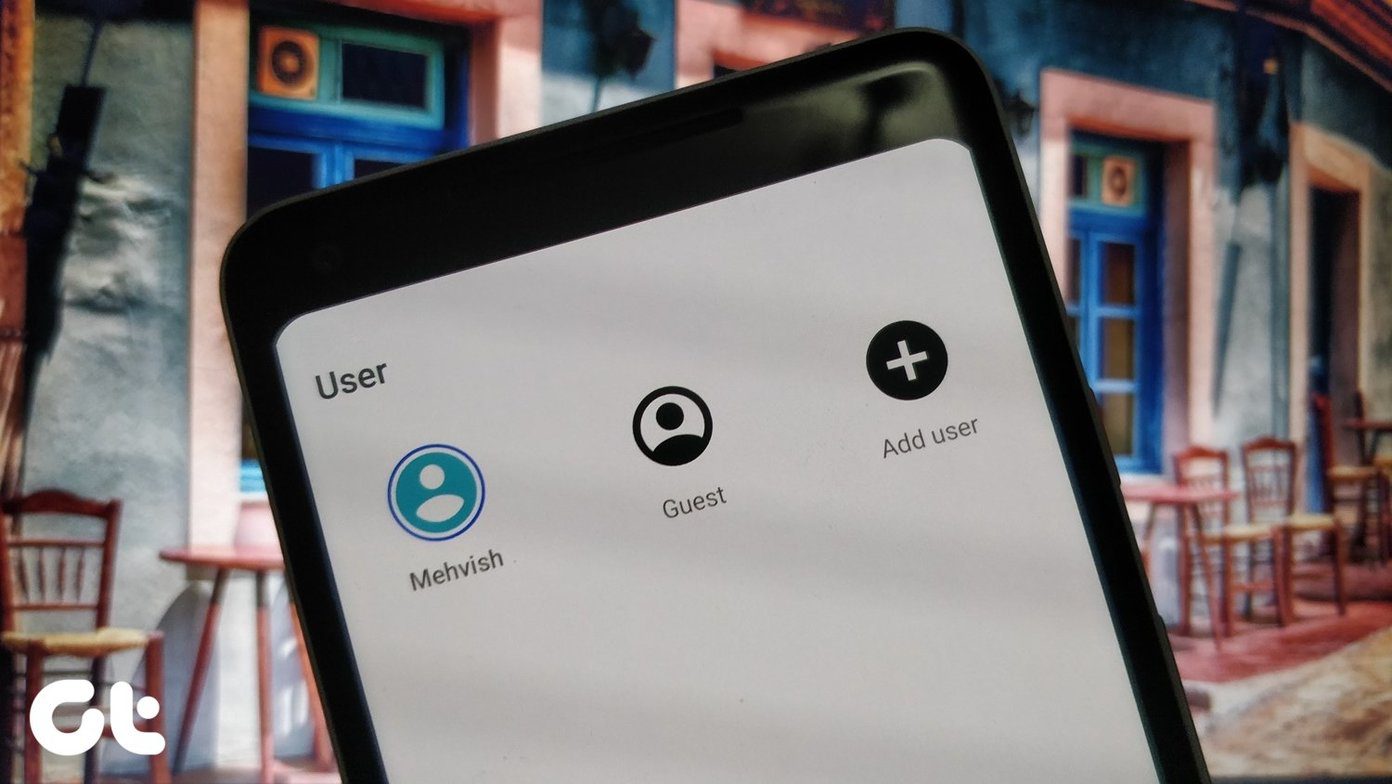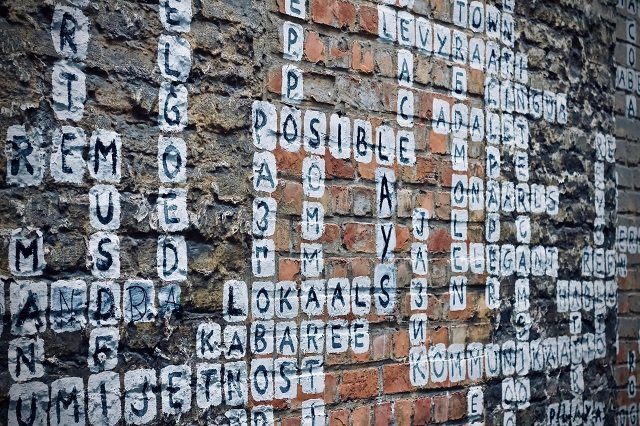You may activate the same by right-clicking on the player (when your video is running) and navigating to Playback. There is one more feature offered by KMPlayer, Bookmarks/Chapters, and it has more potential than just playback. Let us see more of it. We bookmark web pages so that we can get back to them later without much hassle. Similar is the bookmark feature here. While the video is playing we can bookmark any location and get back exactly there later. Moreover, we can create multiple bookmarks (at multiple locations) on the same video in a single instance. All you need to do is, hit the P key at the time you want to create a bookmark. Alternatively, right-click on the player and navigate to Bookmarks/Chapters and click on Add to bookmarks. There are more options within this menu to help you edit, remove or toggle bookmarks. Once you add a bookmark it will appear on the list. On clicking the same your video will start playing again (from the point of bookmark). If you have Auto delete when selected checked, the bookmark which you click to play from the list, disappears. If you want to keep them for more than one-time watch, keep this option unchecked. Remove bookmark or Edit bookmarks open up a different window named Bookmark Editor. You may delete or add new bookmarks here. Additionally, if you choose to Edit any of those you will be allowed to give it a name for easy identity. Like, I have named one of them as Test. Alt + PgUp and Alt + PgDn and the options associated with them are pretty clear to understand. I assume they require no explanation.
Conclusion
Next time when you find something interesting on a video, do not forget to bookmark it. You might want to share the frames with your friends. I hope this is going to help you and make your movie watching experiences better. The above article may contain affiliate links which help support Guiding Tech. However, it does not affect our editorial integrity. The content remains unbiased and authentic.