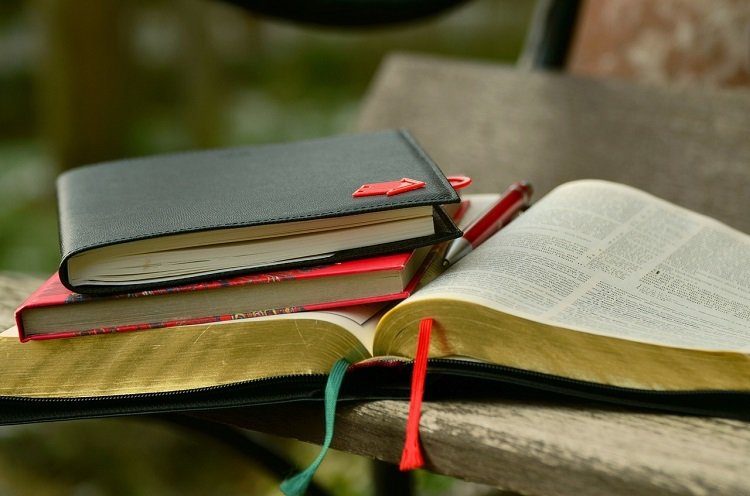I noticed that while I was forgetful of a lot of things, I never forgot to pick my phone up (time to time, and especially when I’m leaving some place) and causally check it for the time and to see if I had any new notifications. At this point, this is almost muscle memory for most of us. So I decided to merge these two practices and convert the lockscreen into a sticky notes of sorts. On lollipop, this is easy because notifications show up right on the lockscreen. But if you’re an impulsive notification checker, this will be useful for pre-Lollipop users as well. Or you can use a third party app that will show lockscreen notifications. To do this we’re going to be using some powerful yet basic cross-platform utilities you should be using already. If you’re not, consider this a good jumping off point.
Pushing Notes with Pushbullet
Pushbullet is now an Android/iOS must have. You can use it to push links, notes, files, even clipboard from PC to Android, Android to Android, Android to PC and now to every device that’s running Pushbullet (including iOS devices). And as crazy as this sounds, you can push notes to the same device. In my case, all I have to do is go to the Pushbullet app, tap the + icon, select the Note option, my device, type it the title and push it. As this is a notification, it’s only going to show 4-5 words. A way to get around that is to break the message off between the title and the description. As the description will show up in the expanded notification as well (useful when you’re talking about a quick grocery list). As I’ve said, Pushbullet is cross platform and has a great Chrome extension. So I can push notes to my Android/iOS lockscreen from the comfort of my laptop.
Making It Easier With Do Note by IFTTT
IFTTT is a great web-based automation tool. It’s another must have for Android power users. Their new app, Do Note takes the IF part of the automation and makes it manual. The app has a recipe to push notes to Pushbullet. Once that’s setup, all you have to do is open the app, swipe over to the recipe (only 3 recipes are allowed in the app at once), type the text and press the big action button.
Yes, that’s only 2 steps short of the Pushbullet app but actually, the whole experience is way faster.
How Do You Stay on Top of Stuff?
What’s your workflow for being productive and not forgetting stuff in general? Share with us in the comments below. The above article may contain affiliate links which help support Guiding Tech. However, it does not affect our editorial integrity. The content remains unbiased and authentic.