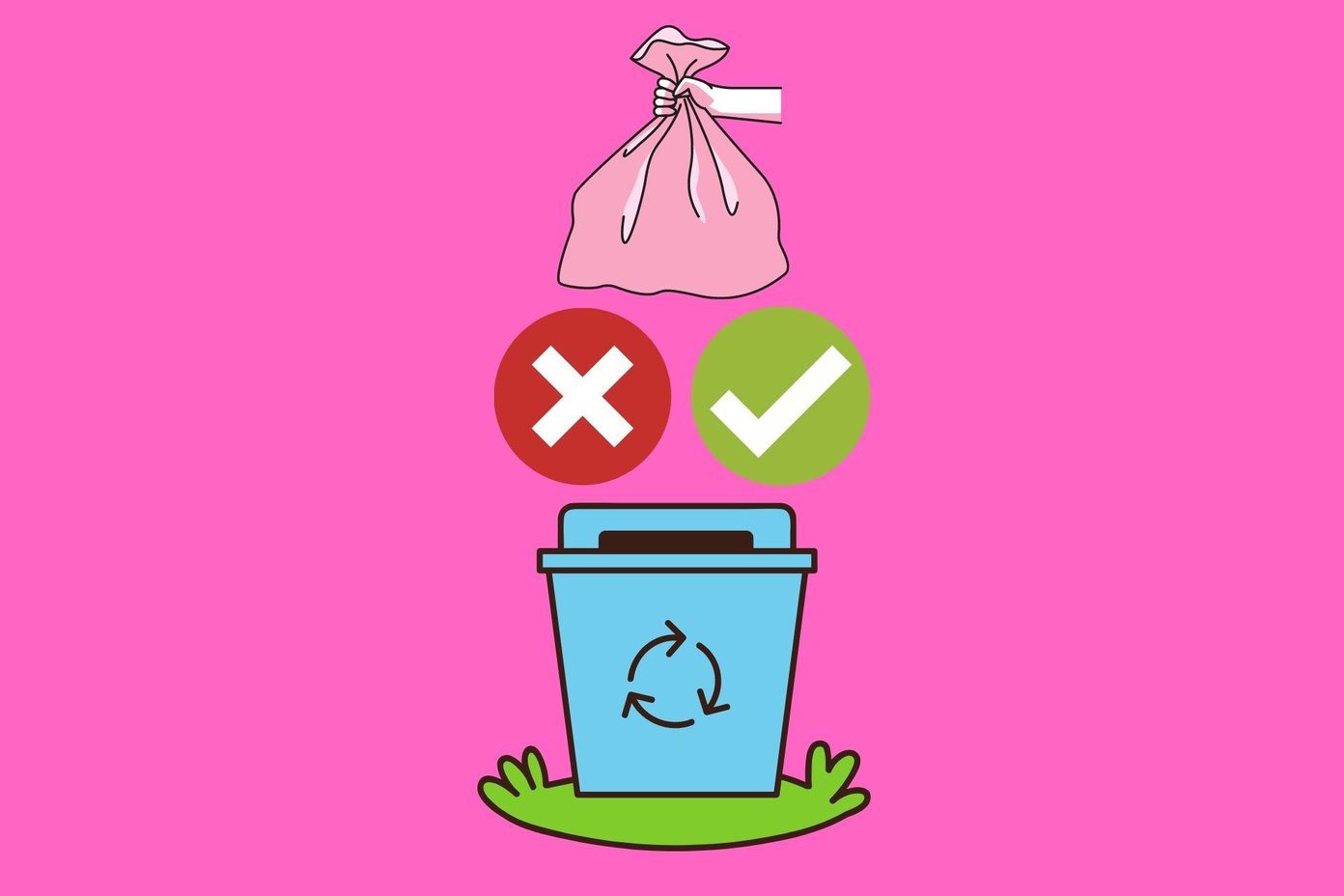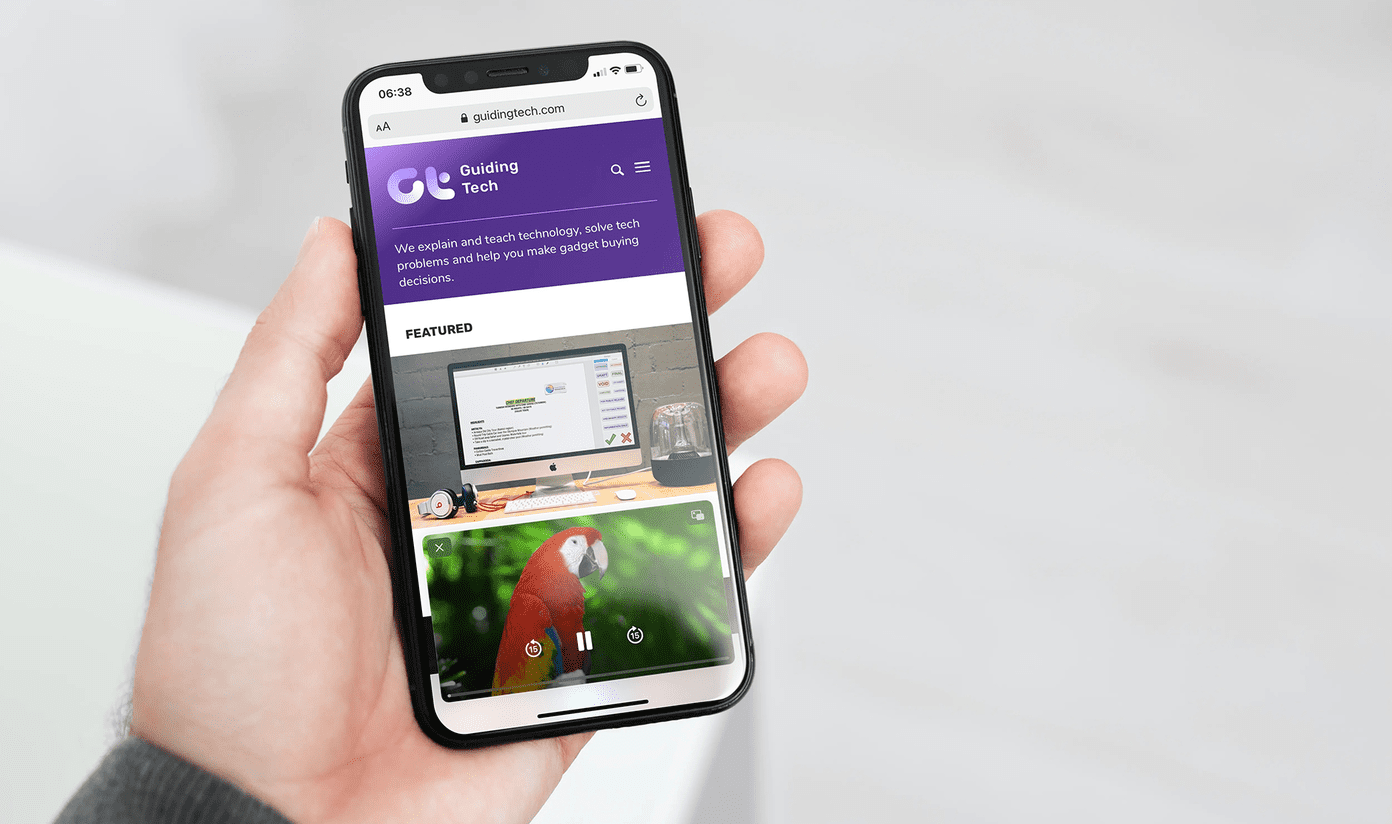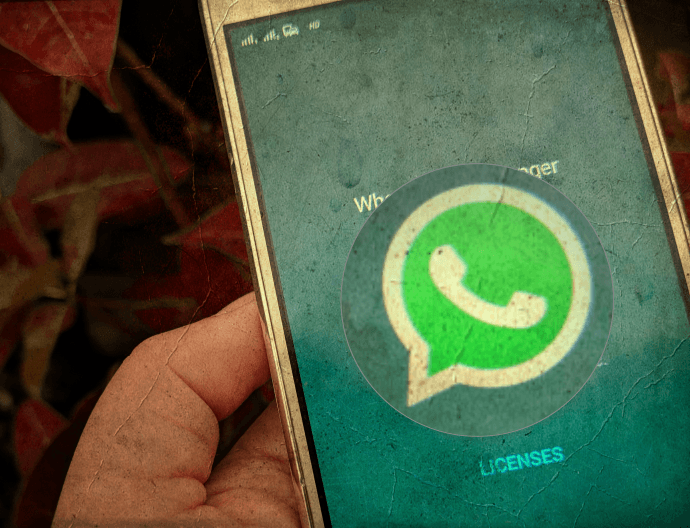Anyway, the point is that these background photos give a personalized feeling to the services, like they are designed exclusively for us. Gmail themes also did a decent job by providing many great themes one could apply to get rid of the monotonous black and white background, but with the latest integration of the ability to apply custom background as themes it has taken it up a notch and you can now put any picture you want as your Gmail background. Sounds neat? Let us see how to do it.
Adding Personal Background Picture to Gmail
Step 1: Open Gmail and click on the Gear button to open a drop-down menu and select Themes. Step 2: In the theme settings, scroll down to the custom themes section to find the options Light and Dark. Select the one you like to open the image selection frame. Step 3: You can apply public photos from various Picasa users, or you may use the ones from your own Picasa/Google+ account. If you would like to use a photograph from the web, you can paste the direct URL to use it. If the photo you want to apply is in your hard disk you can upload it there itself. Step 4: That’s all, the photo will be added instantly. The light and dark option has nothing to do with the pictures; they just recolor your buttons, like the gear icon button, to white or grey color to go with the photo. The next time you want to change the photo, click on the link Change your background image in the theme window.
Conclusion
So what do you think about the about the new integration? Well if you were to ask me, I think it’s a pretty cool feature, but you know what can spice it up even little better? The ability to cycle a set of photos at periodic intervals. Gmail team, you listening? The above article may contain affiliate links which help support Guiding Tech. However, it does not affect our editorial integrity. The content remains unbiased and authentic.