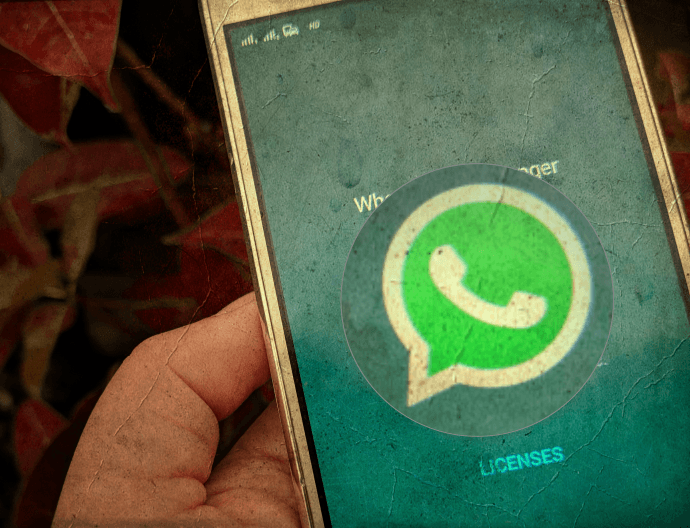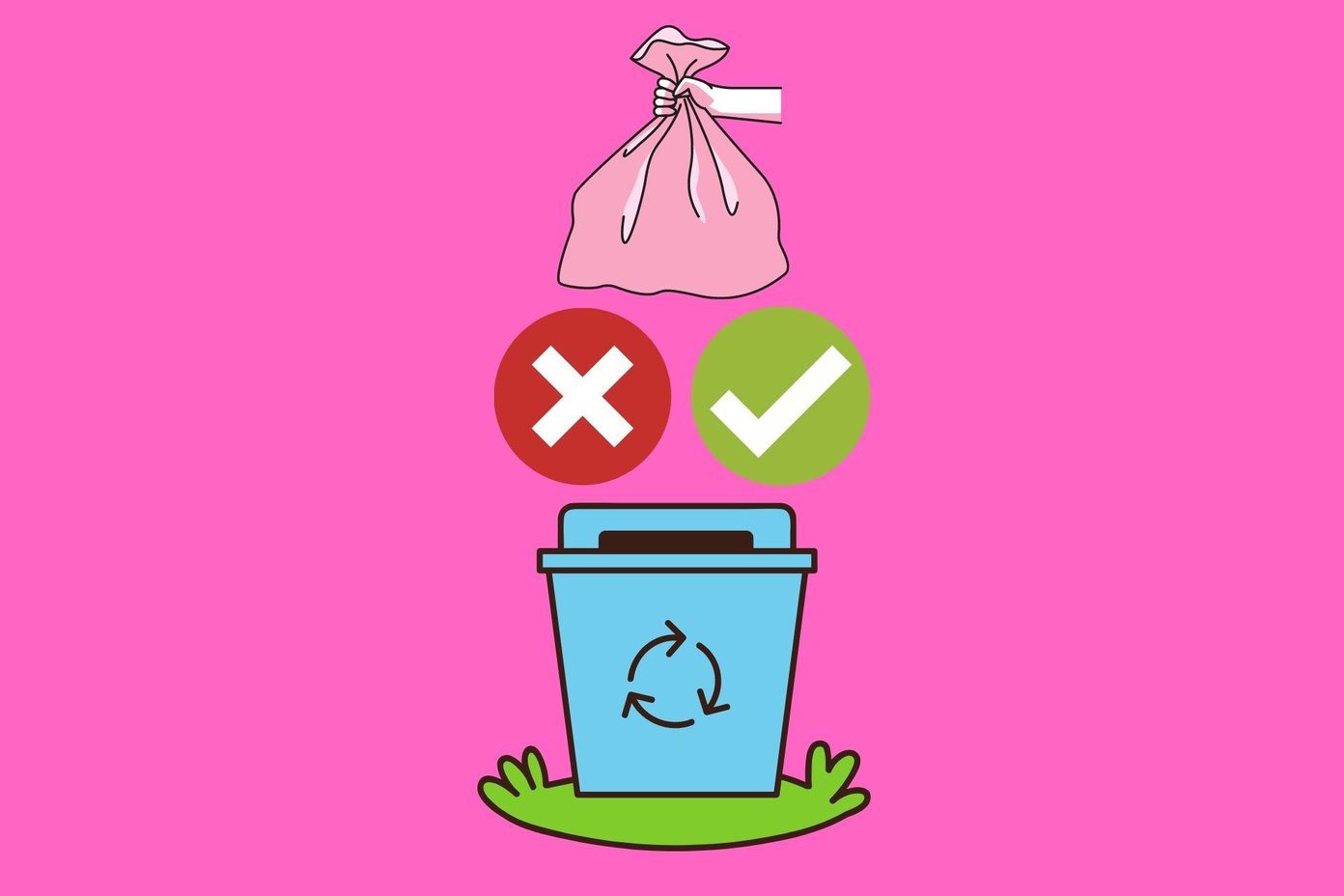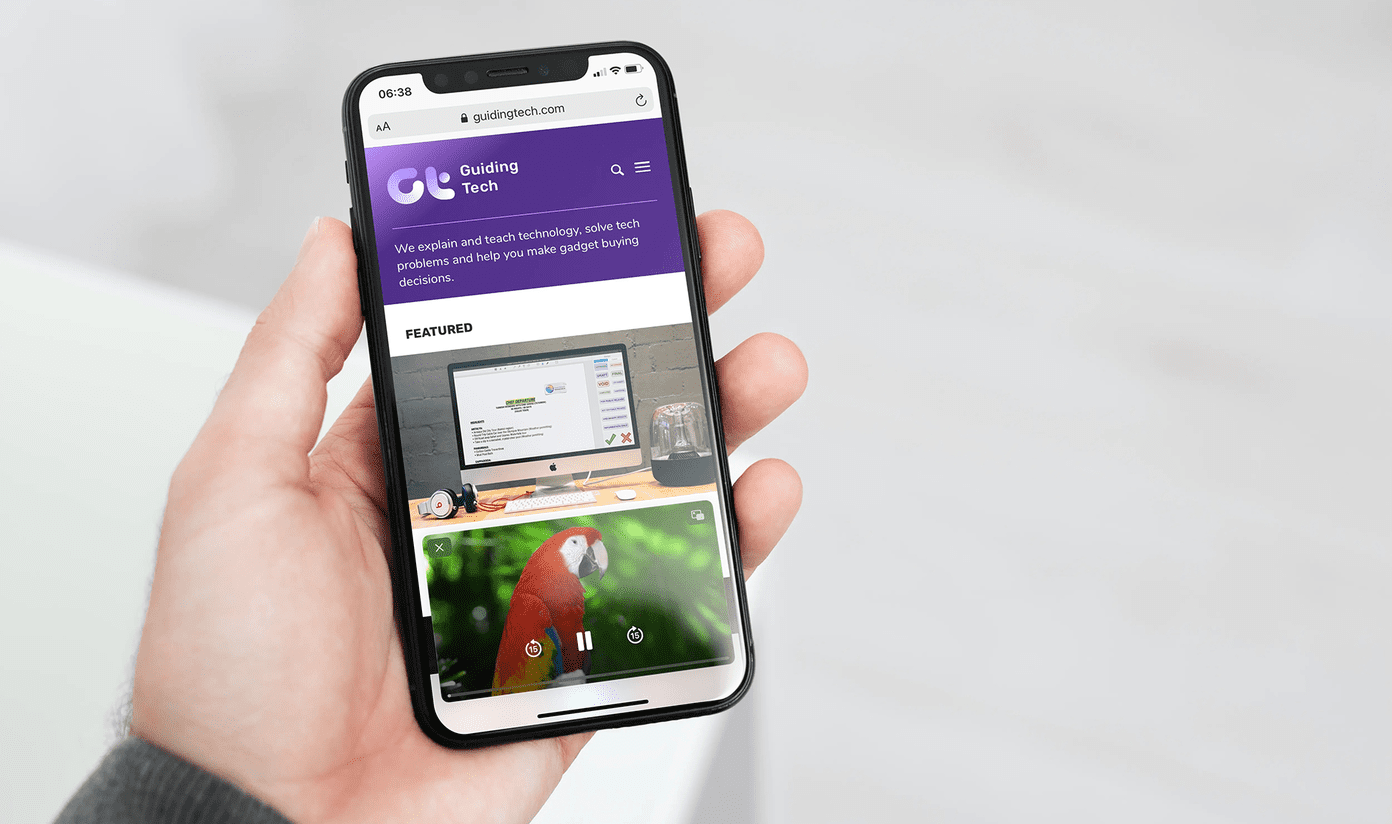One can always assign the picture to a contact manually using the built-in tools on the phone. However, doing the job manually kills the fun, especially when you have hundreds of contacts you wish to assign respective display pictures to. So today we are going to look at making this process hassle-free. We need the pictures from somewhere and what better than pulling them from social networks like Facebook, WhatsApp et al? You can get them on your Android phonebook in just a few clicks. First we will see the trick for contacts on Facebook and LinkedIn, and then move on to WhatsApp. Note: In the past, we have seen how we can get Facebook images as a slideshow display while getting calls. The trick we are going to see today is more stable and robust and won’t change your default call handling app. The display photos will be hard-bounded to the contact settings.
Sync.Me for Android
Sync.Me for Android is an app that magically updates your contact book with information from social profiles like Facebook and LinkedIn. After you install the app you will have to connect your Facebook and LinkedIn account to the app and grant permission to access your friends list. Having done that, just press the Sync button in the app to get all the contact information from these services. Sync.Me not only syncs the contact display pictures from the web, but also their phone numbers, email, website, job designation and company they are working in if at all they have shared the info. Sync.Me can match the contacts even if they have slightly different names on your contact book and you will be given the option to review the smart matching before the app actually syncs the data. Once all the contacts are linked and initial sync is successfully completed, the app will automatically sync the information at regular time periods. You won’t even have to open the app again until you update your contacts the next time. The app also has birthday reminders and you can also post greeting messages right from the app. However, sometimes not all our contacts are on Facebook. For example, I don’t add my office associates to my Facebook (we all have our reasons) and that’s when it hit me that I can get these caller display images from their WhatsApp account. A simple app called WhatsApp Contact can get this done.
WhatsApp Contact
WhatsApp Contact shows all your phone contacts on the left hand side and the WhatsApp contacts on the right hand side, and a quick tap will give you the option to import the contact image to the device. Sometimes though, you might not be able to see the contact display picture on the app even if they actually have one. This might be because the image might not have been saved in the device’s WhatsApp cache. Just tap on the contact to open his/her WhatsApp chat list and load the profile picture from the contact info screen. Once the image loads, just tap the back button to navigate to WhatsApp Contact app and it will give you the option to apply the image to the contact. Note: You must click on the WhatsApp contact picture to enlarge it so the app can assign the picture to the contact. The app also keeps a list of last 5 WhatsApp profile pictures used by the contact and gives you the option to choose any one of them as the caller image. The app doesn’t have any additional features, but it solves the purpose it’s meant to.
Conclusion
So that was how you can get caller display picture of almost all the contacts in your Android smartphone from WhatsApp, Facebook and others. The chances are highly unlikely that the contact might not be on either Facebook, LinkedIn or WhatsApp. But if they are not, you can always assign the pictures manually, but thankfully this time it’s going to be just be a handful of contacts that you gotta take care of. Top Photo Credit: mayrpamintuan The above article may contain affiliate links which help support Guiding Tech. However, it does not affect our editorial integrity. The content remains unbiased and authentic.