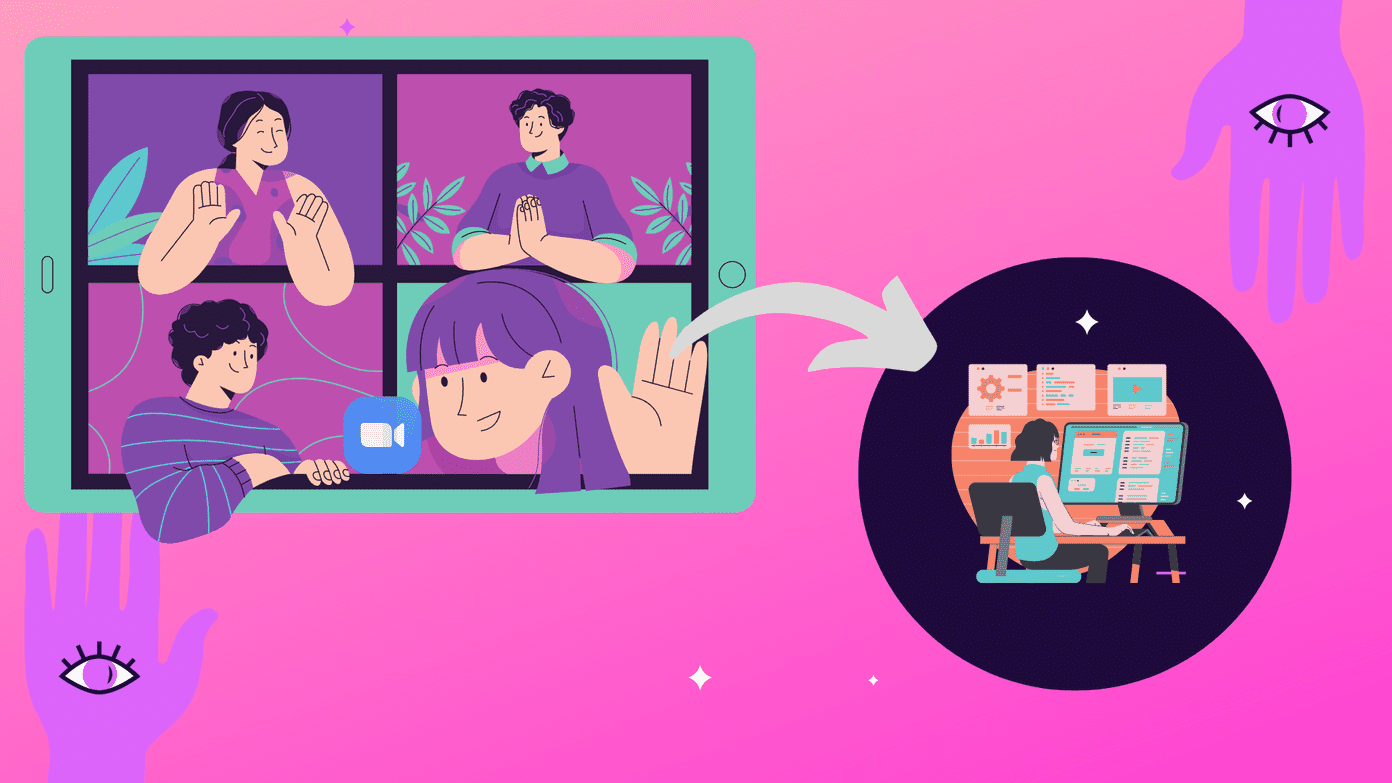However I feel a bit annoyed when I have to use my other hand to pull down the notification drawer, which is nearly inaccessible with just one hand. It’s even more annoying when that second hand is occupied with other things like a coffee mug or a grocery bag. My point is, it would be nice to get a hold of the incoming notifications from a spot on the screen that I can reach with a single hand. So let’s talk about an app that can make this possible on your large screen Android devices.
Using C Notice to Access Incoming Notifications
C Notice is an amazing app for Android that can receive floating notifications from any app that’s installed on your device and displays them with an on-screen bubble. This way you don’t need to swipe your notification bar all the way from the top to see the notification that just popped up. Once you install the app and activate it, you will have to grant C Notice the ability to read the incoming notifications from the Android Accessibility settings. Having done that, the app will ask you to select the individual apps from which you would like to get notifications. Here you can ignore games and other unimportant apps and only select things like emails, messaging, Facebook, and WhatsApp. After this, your phone will be ready to display floating notifications on the right edge of your screen. Once you receive a notification, it will remain on the screen for 10 seconds before it fades. The auto visibility time can be adjusted as per your needs. As a free user, the app will only show one icon for all the incoming notifications, but if you upgrade to a prime account, you can select individual icons for the apps that are installed. The prime upgrade is available for just $1.49. All the options mentioned on the app are self-explanatory and you can easily configure the app according to how you’d like it. C Notice also allows you to set the app’s opacity while you are not using it. The app even shows the pop up notifications on the lockscreen, making it easier for the user to view and directly open the related application from the lockscreen.
Conclusion
So go ahead and install the app on your big screen Android devices. I am sure you will love the ease of accessibility the app provides, which makes it easy for you to access your incoming notifications even when your second hand is engaged with something else. Don’t forget to share what you think about the app using the comments. The above article may contain affiliate links which help support Guiding Tech. However, it does not affect our editorial integrity. The content remains unbiased and authentic.