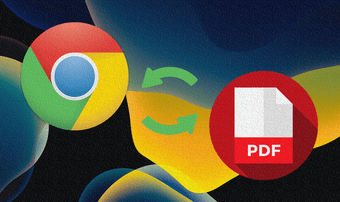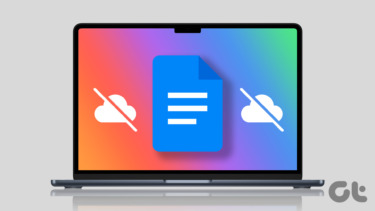Now you can do things like use Pocket to save pages for offline use. But that’s mostly just text and some images and majorly for articles. What about formatted web pages or a complicated website? It falls apart. Yes, you can just take a full page screenshot on your iOS or convert the page to PDF. But if you don’t want to do all that and only want an offline copy of the web page just as it is, read on.
Offline Browser for Android
There are a couple of similar offline browsers for Android, and a lot of them are called the same. This particular instance of Offline Browser is the most updated and has Material Design UI. You can download web pages via the app in two ways. Either go to the app directly and paste in the URL or when you’re browsing in a browser like Chrome, just tap the Hamburger menu and then tap Share. From the list, select Offline Browser. The app will open. Type in a title (it doesn’t do it automatically) and tap the Save button. Normally, this should start downloading the page offline. But in my case, it didn’t. I’m not sure if it’s a bug or just how the app is set up. You’ll need to go to the app, then tap the Download button beside the saved web page to start the download process.
OfflineBrowse for iPhone and iPad
OfflineBrowse is a really lightweight app for iPhone and iPad. When you open the app you’ll see a URL bar on the top. Just navigate to a website or just search via Google. When you get to the page in question, tap the Save button in the bottom. You can monitor the downloads and find the saved pages by taping the Folder icon. Once downloaded, tap a page to open it for offline use.
GoodReader for iPhone and iPad
I’ve already sung my praises for GoodReader, the amazingly versatile PDF reading app. Add the ability to download web pages to that list. Once you open the app, choose the Connect tab and select Browse the web option. Navigate the page and tap the Save button. You’ll now find the saved web page in the Downloads section in the app.
What Will You Use Offline Web Pages For?
To me, documentation seems to be the best use case for saving web pages offline. Also if you’re not the kind of person who likes the Pocket app, but does like reading stuff when you’re offline. Share your use case in the comments below. The above article may contain affiliate links which help support Guiding Tech. However, it does not affect our editorial integrity. The content remains unbiased and authentic.