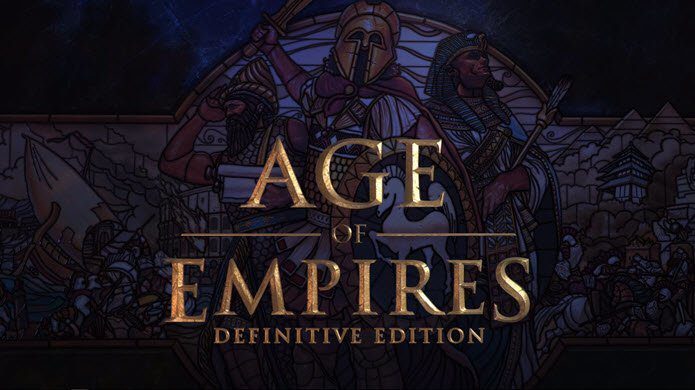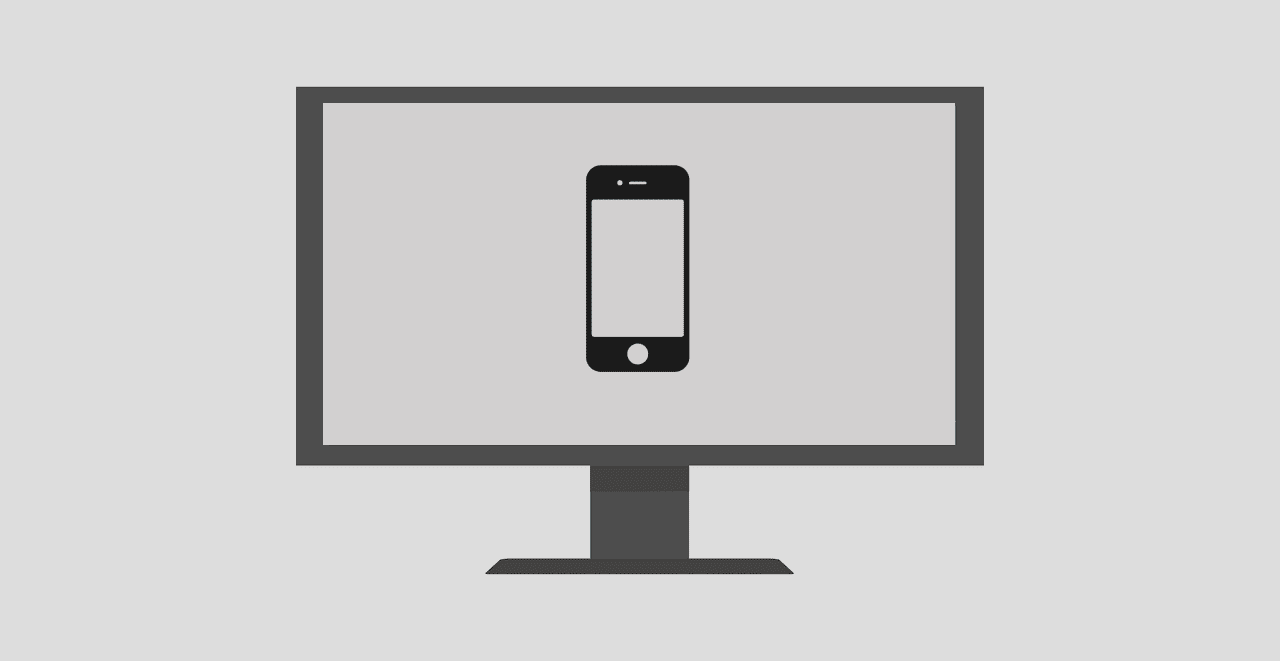Real creative. When you turned on your laptop after a fresh Windows 8 install, you were greeted by the beautiful Metro tile based UI – the Start screen. The screen was filled with apps, tiles, that had pictures of people you didn’t even know, telling you the news, sports scores and where to travel next. Pretty? Yes. Useful? No. At first, we were fooled by the appearance. Oh, the Bing app looks so cool with the ever changing background and the sharp typography. “This is the new Microsoft!”, I announced on 26th October 2012. But soon my eyes started burning from all the flash and after using the “cool” apps once or twice just to see how they worked, I never went back. I was a desktop man and you’d need more than sharp typography to win me over. But here we are, a year and a half after Windows 8 launch and two major updates, Windows is none the wiser. And in this case, I assume they never will be.
Clean Up
Microsoft bundles some 20 odd apps like these with every single Windows 8 install. You can of course, delete them manually if you choose to. Finding them, right-clicking and then finally pressing that uninstall button. But, there’s a better way.
An App Was Born
Windows 8 App Cleaner is an incredibly lightweight (220 KB) app that lets you uninstall all the pre-installed Windows 8 apps in one click. Step 1: Download and launch the app. Step 2: From the top left corner, choose your Windows version. Windows 8, 8.1 or 8.1.1 ( also know as Windows 8.1 Update). Step 3: Click List Apps to scan your system for Windows apps. On the right side of the screen, you’ll see all the Windows 8 apps listed. Uncheck if you want to keep any app. (really?) Step 4: Click Remove Apps button and watch as the bloat is cleansed away from your PC. Note: The reason most of the apps are blacked out on my PC is because I decided to delete them manually some time ago (before I found this app), although not Bing Weather for some reason.
Manufacturer Loaded Bloatware
Now that we’ve taken care of Windows bloatware, what about all those apps you never want to use like McAfee Central and Kindle that come pre-loaded with new laptops? Unfortunately, there is no tool to automate this process. You’ll have to play the right-click -> uninstall, right-click -> uninstall game for this one. Sorry.
Smarty Pants Bloatware
Manufacturers have realized that many people used the Refresh and Reset tool to do a clean install of bloat free Windows so now they pre-load their bloat on the recovery image as well. Top image credit : Pete. The above article may contain affiliate links which help support Guiding Tech. However, it does not affect our editorial integrity. The content remains unbiased and authentic.