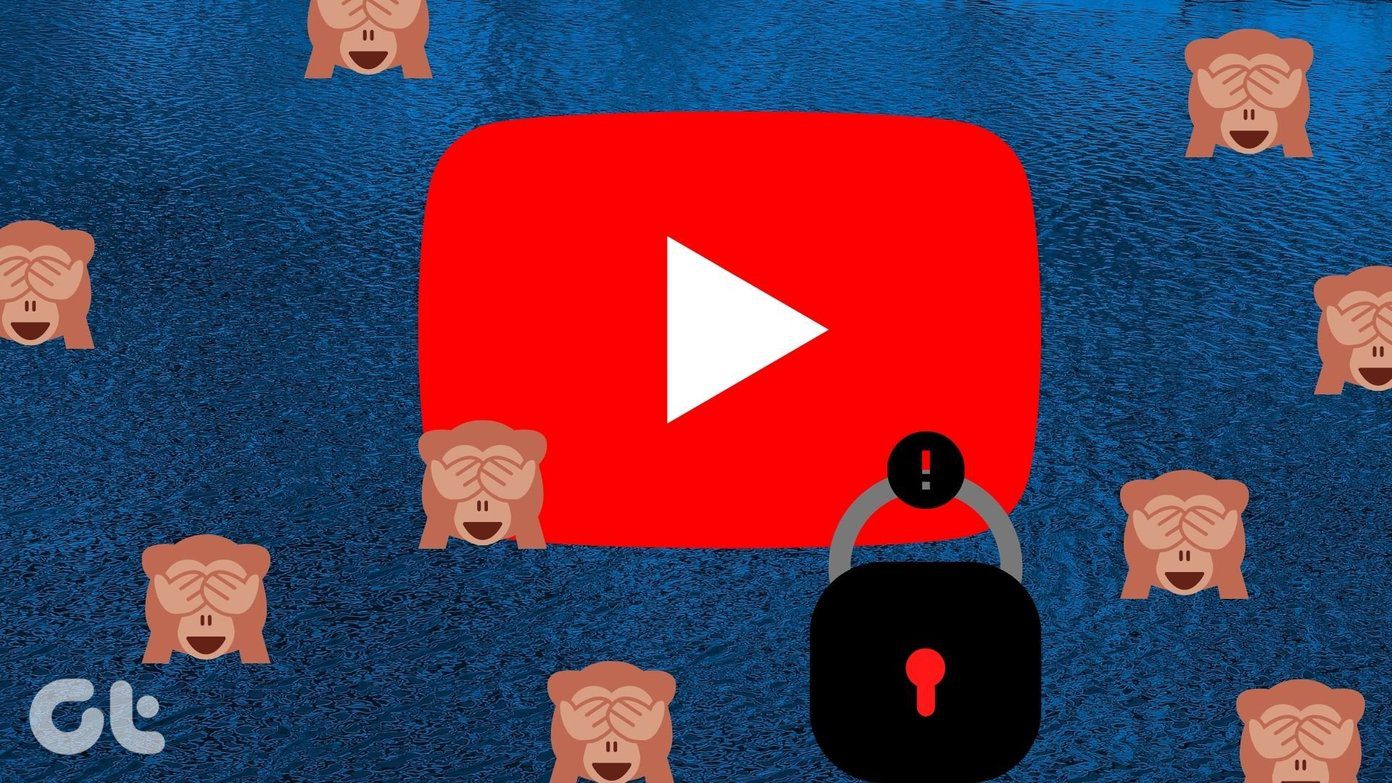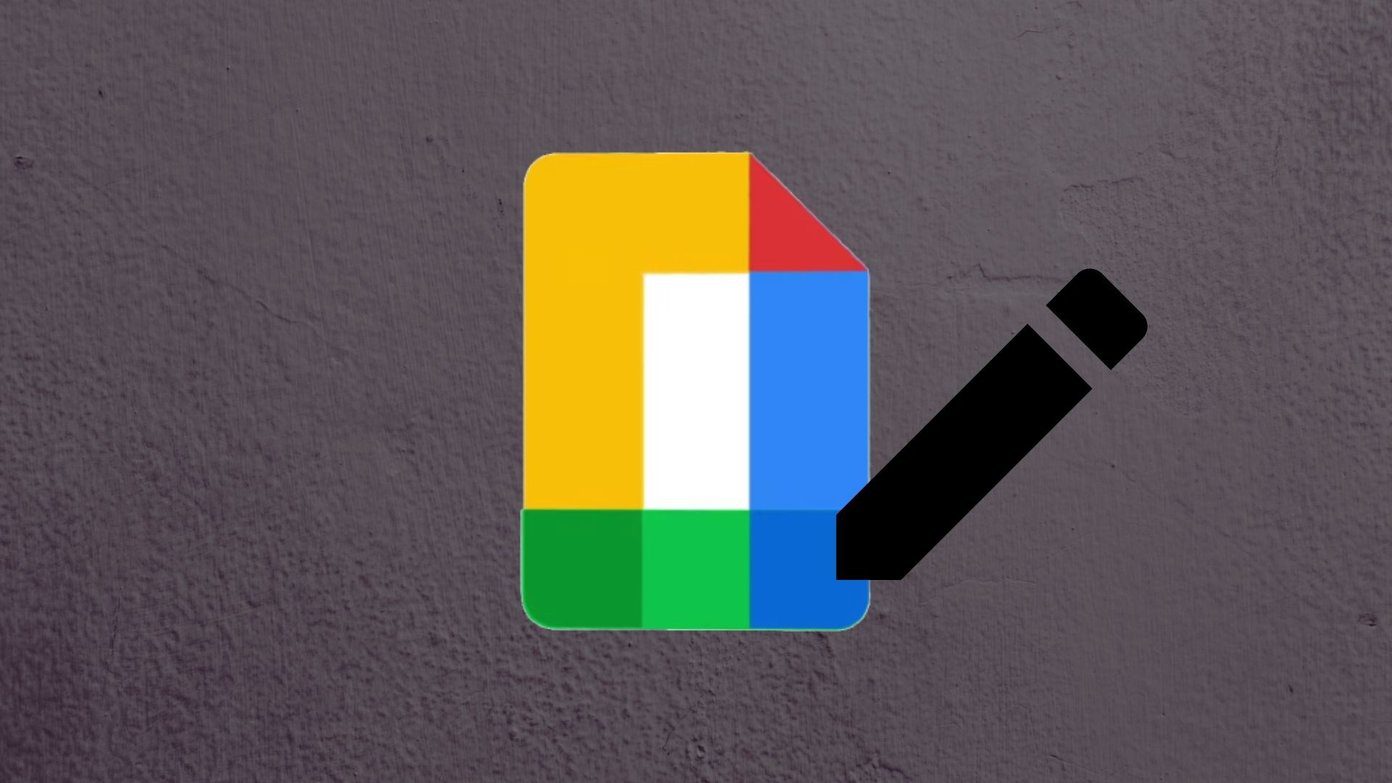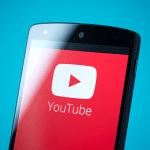Yesterday, for the first time I tried to save an attached zip file using the Gmail Android app and to my surprise, I was denied. The particular feature disables the downloading of zip, exe and other such files that can be a potential threat to the system. Google says that the feature provides increased security. But it can be irritating at times when you know the fact that the zip file was from a trusted source. But I am not the kind of guy who relaxes and shifts to a computer in order to download the file, rather I look for workarounds and here are the two of them using which I managed to download the restricted files. Using the trick you can download any file on your Android (including attached APK) which usually installs directly using the Android application installer.
Using Browser and Download All Files
First of all, install Download All Files on your Android. Using Download All Files one can download files like APK, RAR, ZIP on his phone which are not supported by default. After you install the program, open the Gmail inbox on your browser and try to download the attached file. Download All Files will catch the link and give you the option to download the file to your Android’s SD card. After the file is downloaded you can use a file manager (I prefer ES File Explorer) to open the file.
Using K9 Email App
If you are not comfortable using the browser, the K9 Mail app is a cool alternative to download the attached files form Gmail. K9 is a mail organizer for Android and you will have to configure it for your Gmail account. It’s simple… just your provide Gmail username and password and the entire configuration will be done automatically. Now when you open a mail which contains an attached zip, apk or any such file, tap the option Show attachments to list all the files that are attached in the mail. Having done that, tap on the Save button next to each attachment you want to download. The files will be saved to your system download folder and just like the former trick, you can open it using a file manager. Note: You might want to silent K9 new email notifications if you are just planning to use it only for downloading attached files.
Conclusion
So that was how you can download restricted files from Gmail to your Android device. However, you must be very careful when you download files. Always make sure that you are downloading files from legit emails. Moreover, I would suggest you install an Android security app to secure your phone against malicious objects. The above article may contain affiliate links which help support Guiding Tech. However, it does not affect our editorial integrity. The content remains unbiased and authentic.