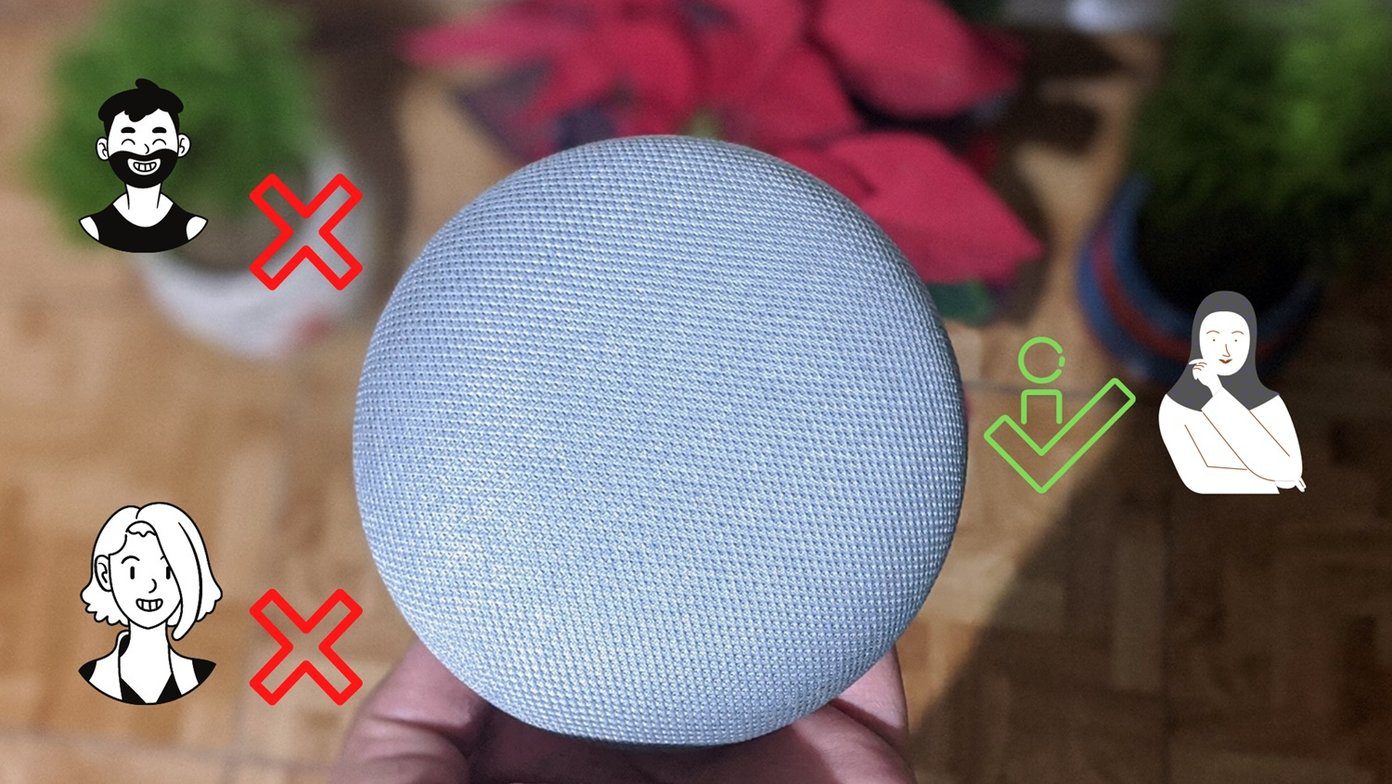work with documents , you will know how important it is to format and present things well . On MS Word, however, there isn’t much you can do about the beauty of your document (and if formal, it has to be in black and white). I personally insist on at least making important things look prominent by varying font sizes and character (bold, italics and the like). As far as the entire document and objects within are concerned, I always have them surrounded by beautiful borders. Here’s how you can do the same. Cool Tip: We recently covered some cool ms word productivity tips. Do check them.
Adding Borders to Pages in MS Word
You may begin with a fresh document or use an existing one. To add borders navigate to Page Layout > Page Background > Page Borders. A set up dialog appears (highlighted on Page Borders tab by default) where in you may select the type of border, style (solid or dashed lines) and line width. You may choose to have art borders as well (if you want to impress your girlfriend :)). Apply the borders either to the whole document, current section,and first page only or except first page. Finally, under the Preview section click on the buttons to remove or include a horizontal/vertical line.
Adding Borders to Text or Paragraph in MS Word
Firstly, you will need to select the text or paragraph you want to apply borders to. The rest of the procedure is almost same as above (except that you need to navigate to Borders tab on the Borders and Shading dialog. From Apply to menu choose either text or paragraph. It can really make a formula, for example, stand out.
Adding Borders to an Image in MS Word
Images rich in color usually have distinct and vivid edges. However, sometimes the edges may match the document background and surrounding it with borders is a good idea. Click on the picture to see an extra tab appear (Format under Picture Tools) on your ribbon. It will let to choose your border color, toggle on No Border and decide on weight and border lines. The process remains similar for most other objects.
Adding Borders to a Table in MS Word
When you create a table it comes surrounded (all cells indeed) with borders by default. And the formatting option plays a role if at all you want to remove certain line or change its weight and regularity. Click on the table and navigate to Design under Table Tools. Click on the small icon (marked on the image above) to launch the formatter. The dialog will be quite similar to the first two images.
Conclusion
This is one way to make your otherwise bland word document stand out. Enclosing important stuff within borders grabs a reader’s attention. What do you think? Are you going to start using borders or do you know more such border tricks? Let us know. The above article may contain affiliate links which help support Guiding Tech. However, it does not affect our editorial integrity. The content remains unbiased and authentic.
![]()