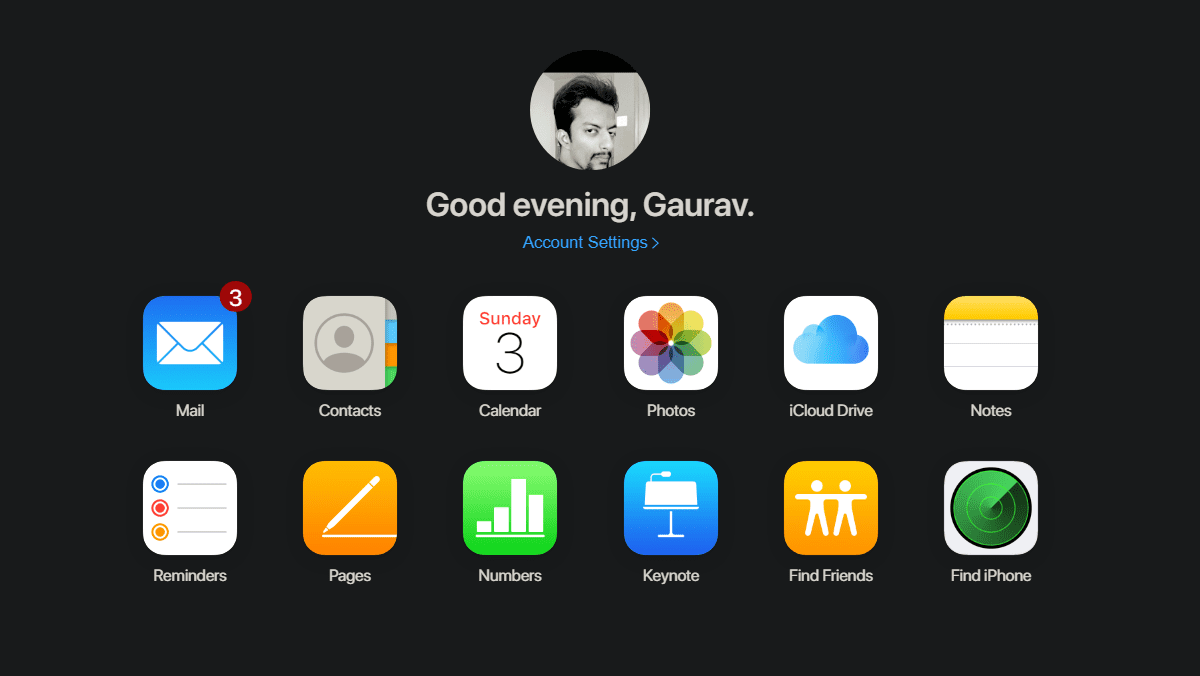Different users have reported facing a variety of problems with Messenger over the years. Some common complaints are app crashes, unable to send or receive messages, app freezing, and so on. We have figured a few useful ways to solve these errors and shall cover them in this post. Try each solution until it is resolved.
1. Update the iOS
iOS is a smooth mobile OS, and for the most part, works flawlessly. However, it isn’t free of bugs, which is why it’s a good idea to update to the latest version. Apple makes it easier to update your OS. Open Settings and tap on General under Software Update. That’s where you can check for new updates. There is also an option for Automatic Updates which you can toggle on. Reboot your phone and check again.
2. Close Background Apps
Depending on the make and model of your iPhone and the number of apps you have open in the background, your iPhone may have a memory issue. Not enough RAM to support the functions of another open app. Especially Messenger, which is known to consume quite a lot of resources. Close all other apps to free some resources and try using the Messenger again.
3. Restart Messenger
A simple trick can help sometimes. Because there is no way to clear cache or data in iPhones, as we can do on Androids, we will simply close the app and restart it again. If your iPhone features a physical home button, press it twice to view all open apps. Swipe up on an app to close it. If there is no home button, swipe up from the bottom edge of the screen to view all open apps, long-press on Messenger to reveal a red ‘-’ icon and press on it to close it.
4. Reboot iPhone
There are two ways to reboot your iPhone. One is the usual way where you will press and hold the lock/power button until you see the ‘slide to power off’ option. The second way is to do a hard reboot. Again, if you are using an old model with the home button, press the power and home button together and hold it until you see the Apple logo flash on the screen. May take up to 10 seconds. If you are rocking a newer model, the steps will vary slightly. Press the volume up button once, press the volume down button once, and finally, press and hold the power button until the iPhone reboots and you see the familiar Apple logo. Try hard reboot if the regular reboot method fails to solve the Messenger not working issue.
5. Down Detector
Several services owned by Facebook have experienced an outage in the past. Messenger is no different. Down Detector is a useful site to check if Messenger, or any of the other hundreds of services, are down. Just click on the link below and check the map. You can also filter by country on the right. It also features a list of all the times Messenger was down in the past. That happened last week only. There is also a live outage map. Visit Down Detector
6. Sign Out and Back In
Bummer. Messenger has no option to sign out. Facebook doesn’t want you leaving their platform, but this isn’t the right way. You will have to open the Facebook app or visit the site instead. In the app, click on the menu icon on the bottom right and tap on Settings to reveal a drop-down menu. Select Settings here. Tap on Security and login under Security heading. You will now see a list of all the places where you are logged in to Facebook and Messenger. Tap on the menu icon on the right to select the Log Out option next to the Messenger entry. Facebook has made it incredibly difficult to perform a simple function as logging out of an app. That’s not cool.
7. Reinstall Messenger
The files associated with the Messenger can be corrupted. There is no way to know for sure, which is why the whole process is called troubleshooting! Long-press on the Messenger icon until it begins to jiggle. That animation always looked weird to me. Press the small ‘x’ icon to uninstall the app. Go to App Store and download Messenger again. Note that you will have to sign back in. Reinstalling Messenger will also update it to the latest version which can also help remove known bugs.
8. Reset Network Settings
Do you have a stable Internet connection? Is your data plan exhausted and is Wi-Fi working? Cool. I figure you must have checked those things already. That’s why I recommend you to reset your network settings. Because that will reset everything to default settings. Network settings reset also helps solve network related issues. Note that it will delete all saved Wi-Fi passwords, so better note them somewhere safe first. Open Settings and tap on Reset under General. Tap on Reset Network Settings here and enter the passcode if asked. Re-enter your Wi-Fi password and launch Messenger to see if it is working properly again.
9. Messenger Lite
Have you tried it yet? Messenger Lite provides pretty much the same experience, but in a smaller package. It consumes fewer resources than its bigger sibling. Read our Facebook Messenger vs. Messenger Lite comparison to learn about the differences. Download Messenger Lite
Don’t Kill the Messenger
Facebook Messenger can be addictive, especially with all the games and other features it offers. That makes it even more frustrating when the app suddenly stops working. Hopefully, one of the above solutions worked for you. How long would you stick around on Messenger. Facebook admitted of hiring thousands of people to listen to the audio conversations shared over the Messenger. Next up: Messenger is not the only way to stay in touch with others. Check out this in-depth comparison between Messenger and Skype. The above article may contain affiliate links which help support Guiding Tech. However, it does not affect our editorial integrity. The content remains unbiased and authentic.