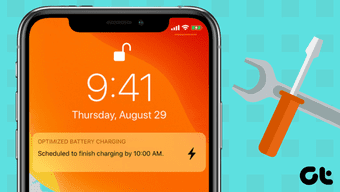Of course, this could be a baffling situation. That said, you can try the troubleshooting solutions below to solve the iPhone charging problem. Let’s get started.
1. Check Wall Plug
We know it’s a basic step and you might have checked the wall plug. However, it’s necessary to check if it is working properly and you’ve inserted the charging adapter properly in the wall plug. If you are using an extender to charge your iPhone, ensure there’s no dirt or debris inside the extender’s sockets.
2. Use Apple Certified Charger and Cable
The market is filled with third-party wall chargers and cables to use with Apple iPhone. However, only a few of them are Apple-certified and carry authentication from Apple to use with their devices. If you are using a cheap charger or cable from an unknown brand and having charging issues with the iPhone, you should revert to the official charger and cable from Apple. You can always buy these products from popular brands such as Anker and continue using the iPhone without any issue.
3. Check Cable
This is the most obvious reason affecting the charging function on the iPhone. Over time, due to heavy usage, you will see wear and tear on your charging cable. This is especially evident on the connector side of the cable. If you notice small cuts there, you should opt for a different cable to charge the iPhone. For the longevity of the cable, we would advise investing in a cable protector. They are affordable and help you protect any cable you have.
4. Clean Charging Port
If you live in a dusty area, you might end up with quite a good amount of dust in the iPhone charging port. In such cases, the charging port might interfere with the charging function on the iPhone. You can either use dust cleaning gel or opt for a painters tape to remove any dust from the iPhone charging port. While you are at it, don’t insert toothpicks or cotton buds to clean the charging port on the iPhone. Toothpicks might damage the port function and cotton buds might leave small traces of cotton while cleaning the port. It will ultimately mess up the charging function on the iPhone.
5. Remove Water From the Charging Port
If there is water or moisture in the iPhone charging port, you will receive an error while charging the iPhone. You should dry out the port carefully, and then try to charge the iPhone. Don’t try to use compressed air or hair dryer to dry the charging port though. In the process, you might damage the small components inside the iPhone.
6. Check Battery Health
As with any lithium-ion battery, the iPhone battery comes with a fixed set of charging cycles. Over time, it degrades the battery health of the device. Let’s say you are aggressively using an iPhone for five years. In such cases, your battery health might go down below 50%. This will affect charging as well as battery life on the iPhone. You can check the maximum battery capacity from the Settings > Battery > Battery Health menu. If it’s below 50%, consider changing the physical battery on the iPhone.
7. Disable Optimised Battery Charging
The iPhone learns from your daily charging routines to wait to finish charging past 80% until you need to use it to reduce battery aging. iPhone will charge very slowly past 80% in such scenarios. You need to disable the Optimized Battery Charging toggle from the Settings > Battery > Battery Health menu. Although, we recommend to keep Optimized Battery Charging option enabled to ensure longer battery health of your iPhone.
8. Cool Down iPhone
If the iPhone temperature is high and you try to charge the device, iOS will throw an error and will shut down the iPhone. So you’ll have to wait for it to cool down before you charge it. This usually occurs in an extremely hot atmosphere. We have faced this issue a couple of times as well. You will also face sluggish performance on the iPhone. Place down the phone in a cool environment and then try charging the device.
No Charging Woes with iPhone
iPhone not charging is an annoying issue to deal with. Before you rush to the nearest Apple Store, you should go through the list above and troubleshoot the iPhone’s not charging problem at home. Which trick worked for you? Share your experience in the comments section below. Next up: Are you facing issues with connecting to Wi-Fi on the iPhone? Read the post below to learn how to fix the issue. The above article may contain affiliate links which help support Guiding Tech. However, it does not affect our editorial integrity. The content remains unbiased and authentic.