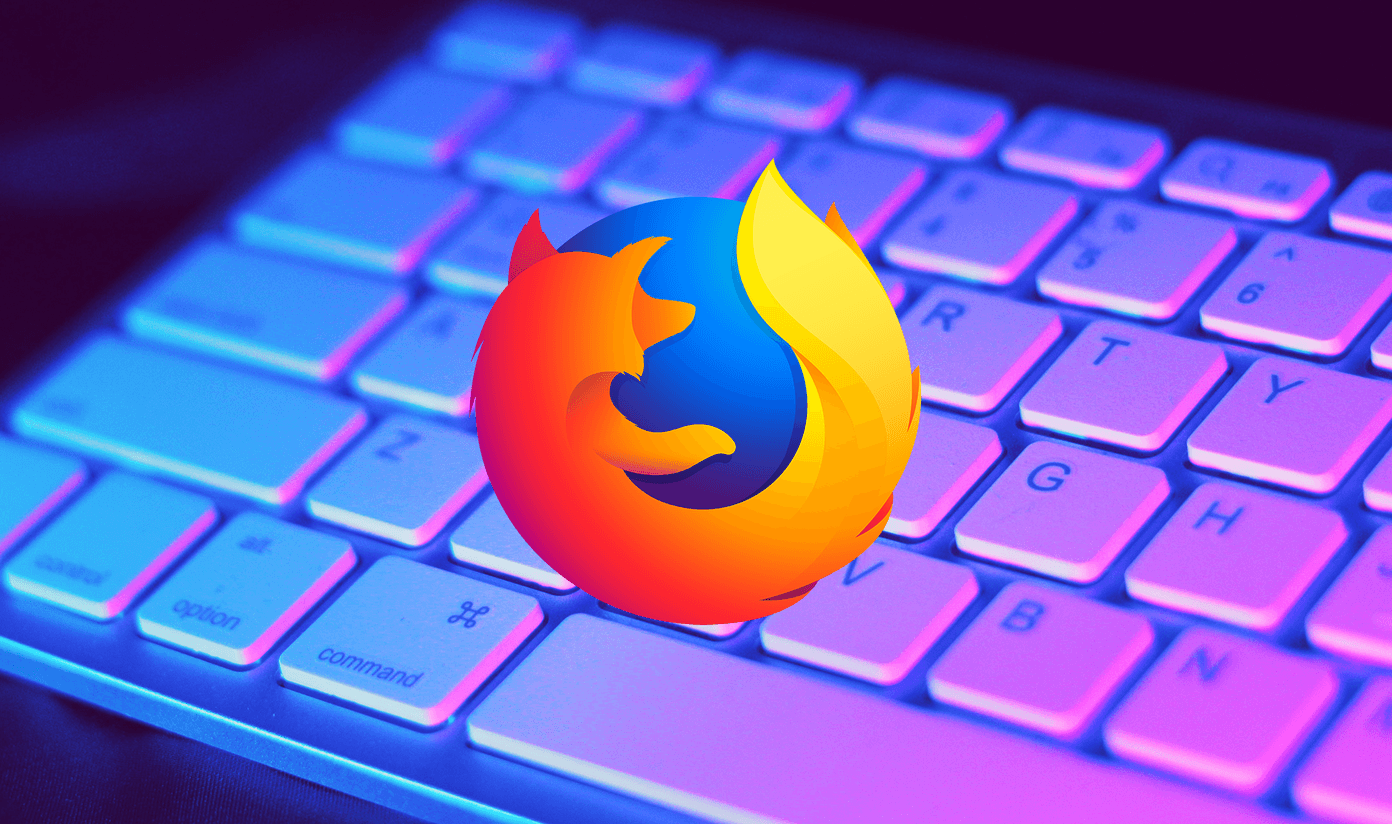So let me talk about 5 of those tricks it’s easy to miss on the Windows 10.
1. Directly Print to PDF
Even though PDF is one of the best file formats to go for when you have to digitally transfer a document, people used to have a hard time converting documents to PDF. Microsoft introduced Save As PDF from Microsoft Office 2007 onwards, but still it was limited to only Office. Different measures had to be taken to convert images, web pages, and other files as PDF. Burt now with Windows 10, anything that you can print can be converted to a PDF File. Windows 10 comes with a built-in printer using which you can convert anything to PF using the print command, much like the CutePDF and Chrome Browser. On the Print Window, select the option Microsoft Print to PDF and then select the location where you wish to save the PDF file. After the content is converted to PDF, it will automatically open up in the default PDF viewer.
2. Scroll Mouse on Background App
When working on multiple apps, be it on a dual display setup or Windows snapping, scrolling the Window using mouse scroll can be really irritating. You would have to continuously give focus to the window that you need to scroll. When you are working on a project that need’s a lot of research, it can really be painful. On the previous version of Windows, I used to use a simple tweak that automatically scrolled the window on which I had my mouse pointer, but now in Windows 10, it’s a built-in option. The option can be fund under the Mouse and Touchpad Settings under Devices Modern Settings. A real time-saving trick.
3. Screen Recorder
Windows 10 comes with a built-in screen recorder and Microsoft has managed to keep it hidden. Officially, the feature is used to record gaming on Windows 10, but then, it shoots anything you ask it to and, therefore, can serve as universal Windows 10 screen recorder. We have covered a complete guide on how the feature works on Windows 10 you can check out. The recorder is just a basic screencasting tool which no advanced features and therefore only suitable for beginners.
4. Offline Maps
Not a feature desktop users might like, but if you have Windows 10 installed on one of those portable tablets or laptops and you are a frequent commuter or traveler, this trick can be useful if you are a frequent commuter. I know, lots of ‘ifs’ used there, but then you can’t keep everyone happy. Using the offline maps feature, you can download the map for a particular region and then search and navigate in the region without an internet connection. Useful in an area with bad reception or if you are on a metered connection. The option can be found under the Windows 10 Modern Map Settings.
5. Turn off Start Menu App Advertisement
Microsoft says it suggestions, but we call them ads. Occasionally, Microsoft gives you recommendations of apps you can install on your computer. The ads (or suggestions) will take only a small space on the Start menu. But if you don’t want those suggestions to bother you, it can be disabled in the settings. Open the personalization option and under the Start menu, you will find the option to occasionally show suggestions in Start. Just turn off the settings and you are good to go.
Bonus: Hotkeys for Windows 10
Windows key + A –> Open Action Center Windows key + X –> Open Start Context Menu Windows + I –> Open Modern Settings
Conclusion
That was all from my end. If you are aware of any hidden secrets in Windows 10 and would like to share it with our readers, join us in our discussion forum. See you there! The above article may contain affiliate links which help support Guiding Tech. However, it does not affect our editorial integrity. The content remains unbiased and authentic.