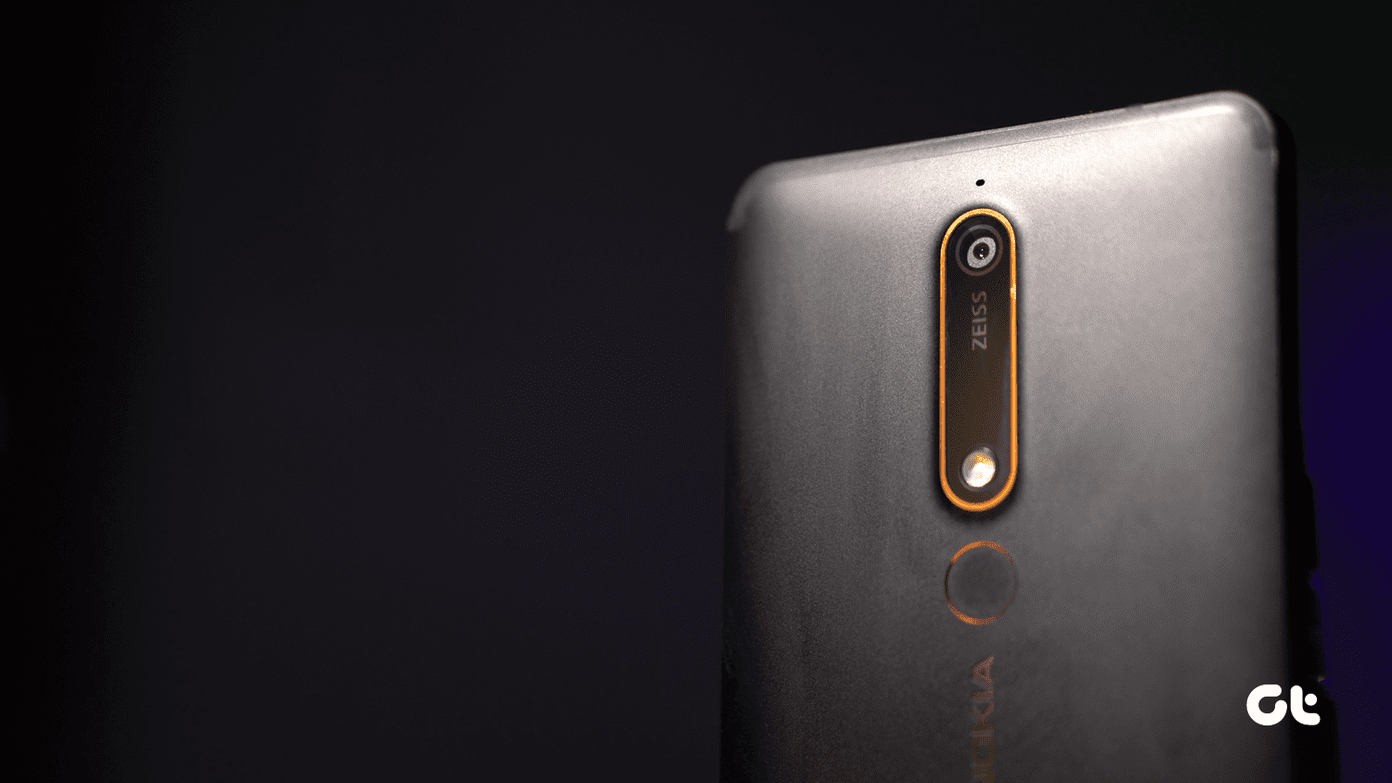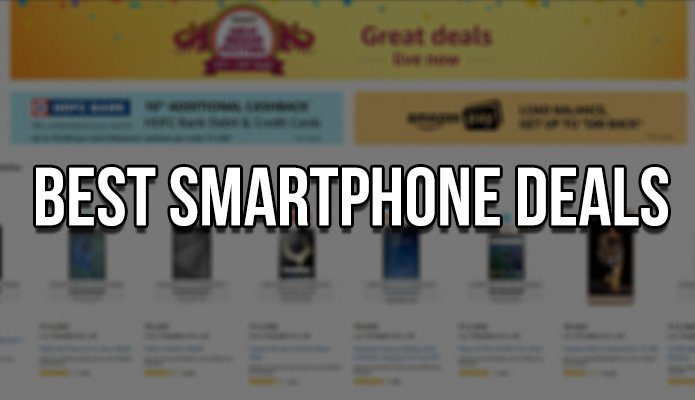Even better, not only are they quite easy to find/use, but they will actually increase the value and utility of Pages for you. Let’s get going.
(Almost) Two Different Applications In One
One of the most useful aspects of Pages for Mac is its versatility. You might not know this, but once you open Pages to create a new document, the moment you make a choice on the app’s Template Chooser, you are able to choose between two completely different ‘modes’ in Pages. The first one is a fully featured Page Layout mode that allows you to create and edit beautiful documents fully formatted with text, graphics and many other elements, such as tables for example. This is ideal for newsletters, brochures and flyers, among many others. Then we have the ‘streamlined’ mode in Pages, which works as a functional and simple text editor for text-heavy documents. This is perhaps the most common way to use Pages, and should feel instantly familiar to anyone who used any capable word processor in the past, like MS Word for example. There is a catch though: Both of these modes are exclusive. That means that once you select one from the template chooser, you are stuck with it. So make sure to choose wisely from the start and you will have a way easier time with your project.
Pages Is Integrated With OS X’s Contacts
Say, you have to write a letter to a co-worker, or to a relative. Usually this used to be a quite tedious task, since you had to hunt around for a suitable template and fill out a lot on information. However, with Pages you have access to some beautiful and functional letter templates right from the Template Chooser. But that’s not it. What makes these templates really useful is that, just as when choosing a Text mode or a Layout mode in our previous example, these templates come with their own neat feature: They integrate seamlessly with your Mac’s contacts. So the moment you select a letter template, Pages instantly integrates your information from the contacts app and fills all the sender fields for you. Even better: Instead of having to fill out the information of the person you are sending the letter to, all you have to do is drag its contact card from the Contacts app into your Pages letter. That’s all! Important Note: Be aware that, even though Pages can perfectly read contact cards from the Contacts app, the information is not linked between applications. So if you change someone’s information on the Contact app, you will need to update your Pages letter separately. There you go. Now you have two more reasons to try out Pages on your Mac if you never tried it before. It is very capable, easy to use and best of all, you’ll find many guides and tutorials here so you can make the most out of it. Enjoy! The above article may contain affiliate links which help support Guiding Tech. However, it does not affect our editorial integrity. The content remains unbiased and authentic.