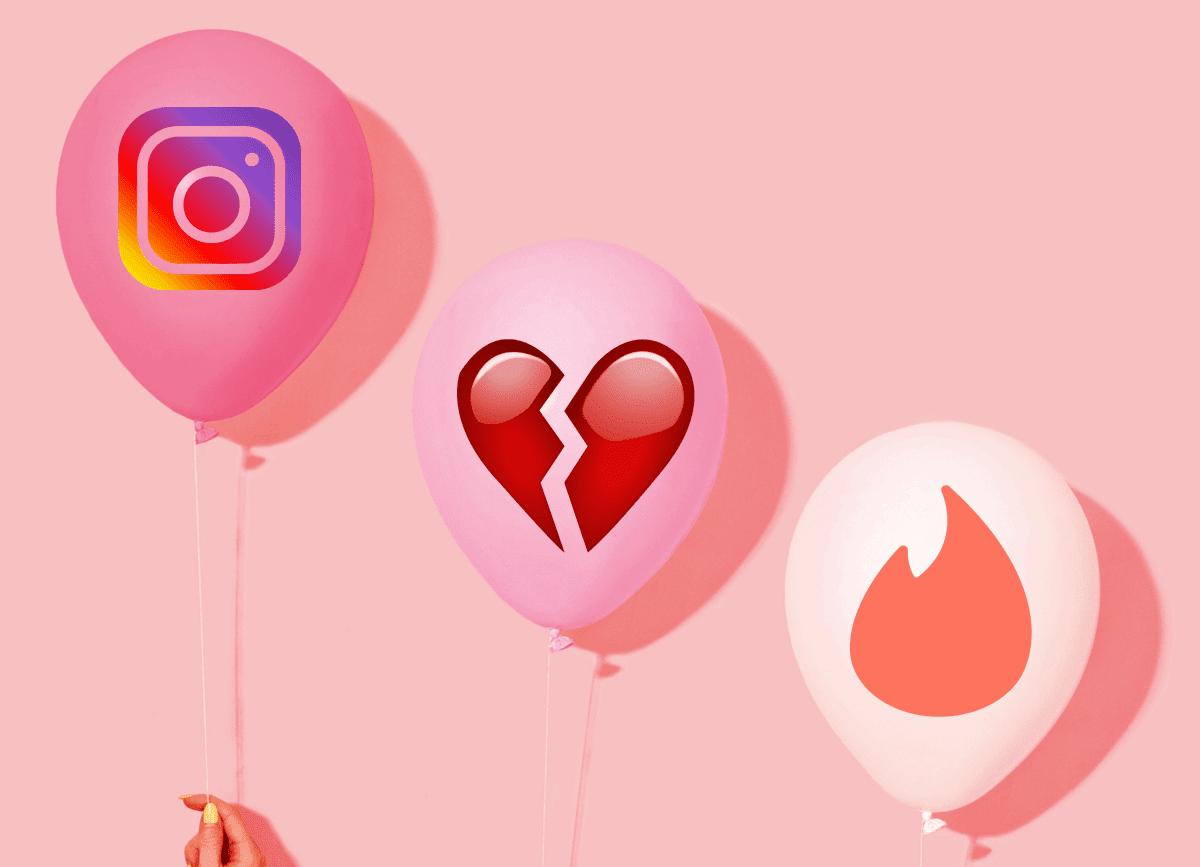I am a regular reader of Wikipedia and usually refer to it whenever I am researching for a project or trying to dig into something to satiate my needless curiosity. Like me, if you too are a Wiki-holic then I would like to introduce you to two wonderful extensions for Google Chrome that ease up my Wikipedia browsing with all their smart features.
Wikipedia Companion
Wikipedia companion, as the name suggests, accompanies you in your research by letting you access Wikipedia in a mini browser within Chrome, no matter which page you are on. So from now on no need to open a new tab to search Wikipedia. Just download and install Wikipedia Companion from the Chrome web store and get going. Once you install the plugin you will notice a Wikipedia icon at the right-top corner of the extensions strip. Next time you want to search Wikipedia for any query no need to open a new tab and search for the articles. Click on the Wikipedia Companion plugin (Wikipedia icon on extension strip) and start searching. If you are satisfied with an article you can open it in a new tab using the Open in Tab button. You can even navigate back/forward through your searched articles using the built-in navigation button in the extension. One can even change the default and secondary language for the plugin using the configuration page for Wikipedia Companion. To initiate the configuration window click on the option button within the extension and select desired languages from the drop-down list If you want to surprise yourself with an awesome article every time you open your Chrome browser, check open featured article on startup and save your settings.
WikiPreview
While the first plugin helps the user to lookup articles on Wikipedia right from the Chrome browser this plugin proves helpful after user lands on a page on the Wiki. WikiPreview is a nifty tool for Google Chrome that helps you preview the contents of all the hyperlinked articles across Wikipedia while you’re exploring. After you have successfully installed the extension, open an article on Wikipedia and hover your mouse on any hyperlinked text. You will notice a popup frame as shown in the screenshot below with an introduction of the article in a couple of sentences. Now, if you are still interested in the link you can open it in a new background tab or just ignore it and continue with the article.
My Verdict
Both the above extensions are useful in my opinion. In fact, the second one can really come in handy because now I won’t forget the Wikipedia post I was reading at the first place. You know how it goes..you start on one topic, and then click on a link on that page, then go to another, and then one more and so on.. WikiPreview will ensure that you only hop on to the ones that are worth reading. The above article may contain affiliate links which help support Guiding Tech. However, it does not affect our editorial integrity. The content remains unbiased and authentic.
![]()