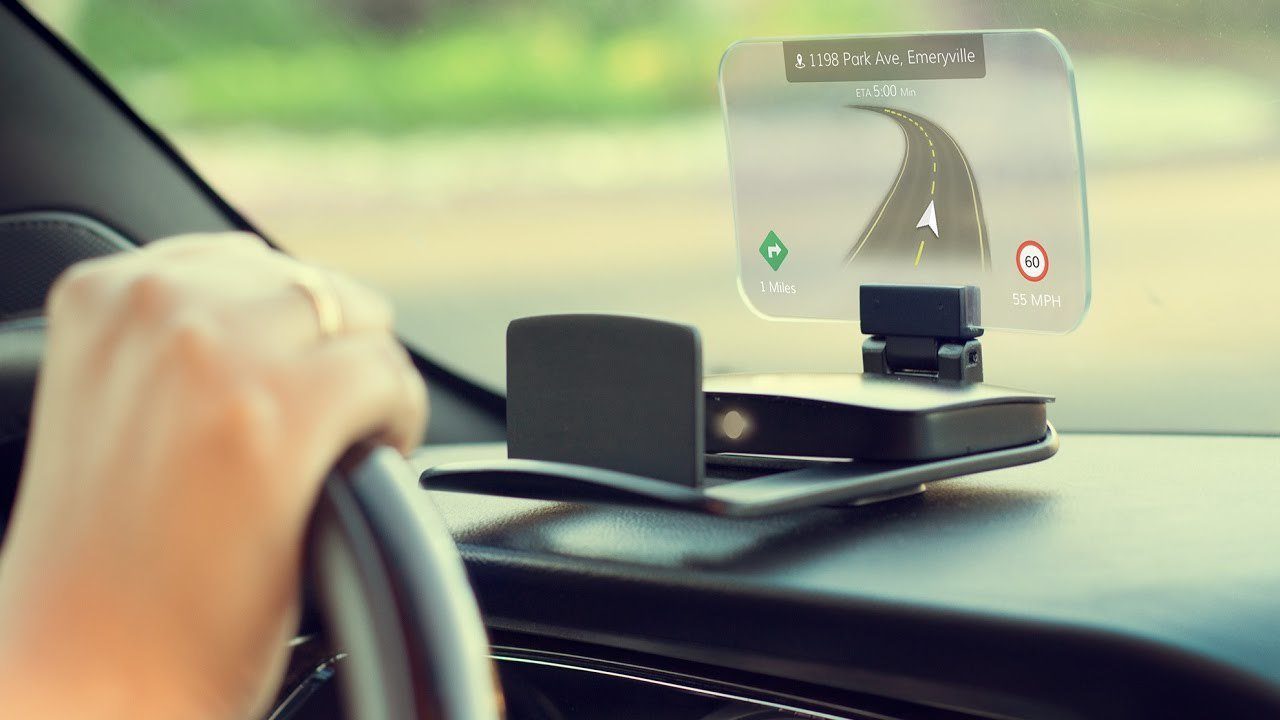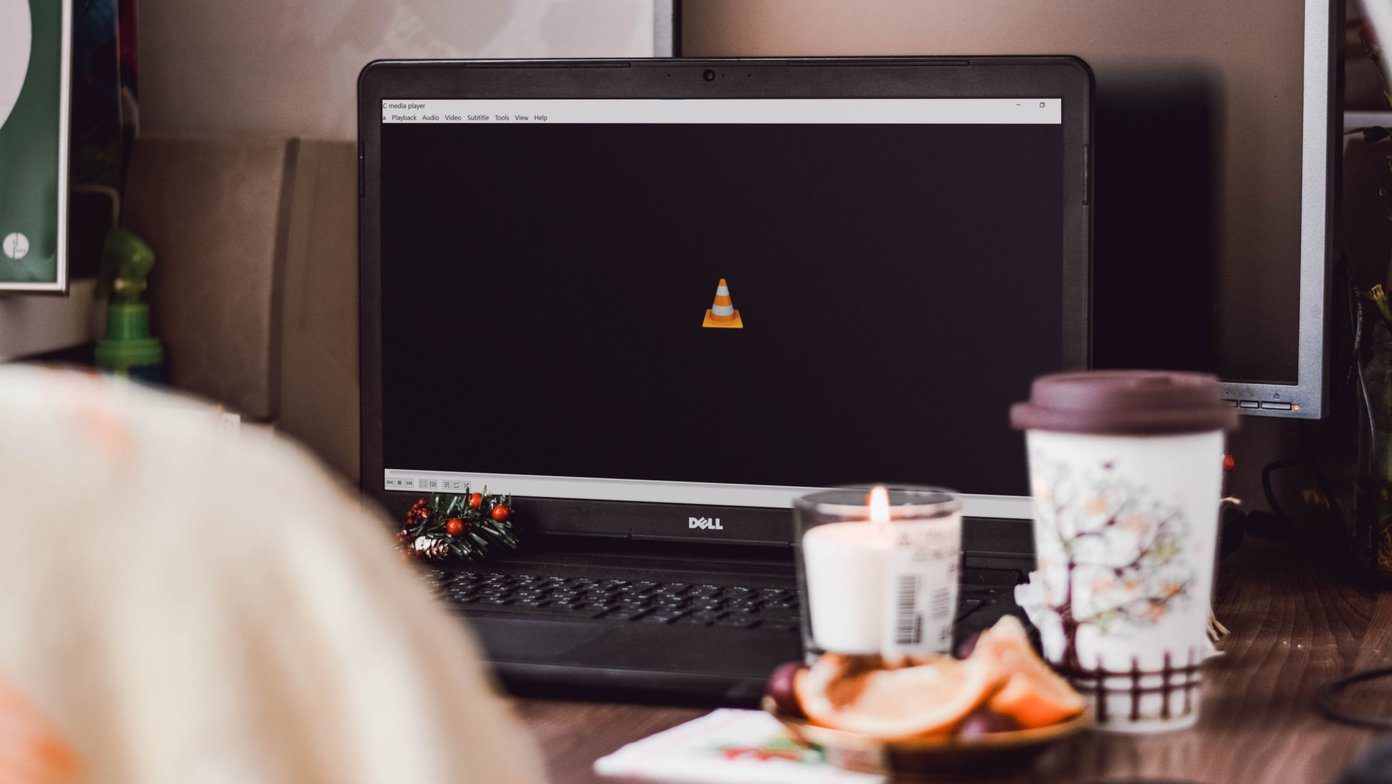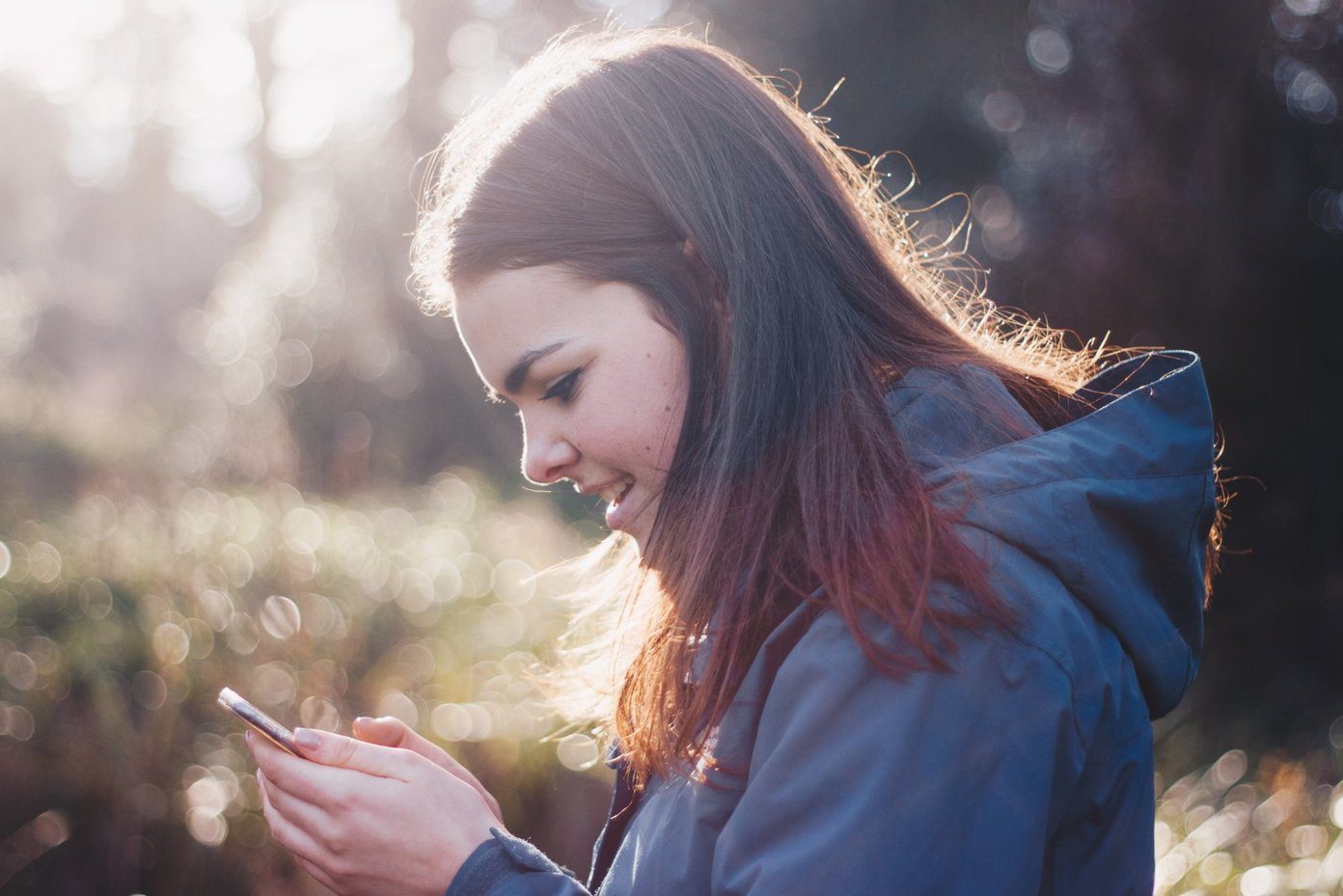Today we will be looking at gesture based music players. This type of music player tends to be more intuitive as well as more convenient when compared to players which use static buttons. For example, many people use their mobile devices to play music in their cars. Driving requires your full attention, so gesture based music players let users control music playback with minimal effort much like an in-car stereo would. The two apps outlined below tend to do their jobs relatively well. So without further ado let’s get to it.
1. ScrollSong-Gesture Based Music Player- Swipe, Tap, Flick
ScrollSong requires very little effort to set up and users will get accustomed to the interface and gestures quite quickly. The allowed gestures are as follows:
Tap once to play or pause a trackSwipe right to play the next trackSwipe left to play the previous trackSwipe downwards for anchored textSwipe upward for scrolling textPinch inwards or outwards to decrease or increase the size of the font respectively
Double tapping brings up the help and settings menu. From there you can view information about the app as well as change a number of settings. Help is self-explanatory. The help contents quickly help the user to get up and running with the app. It outlines the allowed gestures and provides information on how to set up Airplay mirroring. Selecting playlist allows users to access the music that they already have synced up with the default iOS music player. Choose your desired selection, hit Done and you’re good to go. Font is also self-explanatory. There are a number of different fonts you can select to display the current song with. You can also select a color theme for the app by selecting Colors. And of course, you can also set songs to play randomly by selecting Shuffle. ScrollSong is simple but it definitely gets the job done.
2. Listen: The Gesture Music Player
Listen is also quite easy to set up but it is more stylish than that of ScrollSong. Overall it is a more exquisite looking app. Now let’s talk about the playback controls. You will notice that when you tap the screen and begin dragging in any direction, an outline of the allowed actions pops up. This allows users to quickly adapt to the app and almost immediately learn how to operate it. A single tap causes the current track to start playing or if it is already playing, it stops it from playing. Also, swiping left switches to the previous track while swiping right switches to the next track. Swipe up to add a track to your Favorites or swipe down to access your existing music library. Within the media library, you can swipe up in order to access the search function. You can also swipe all the way right in order to access settings. In Settings you can choose to enable or disable the following:
Shake to ShuffleShow iCloud ItemsShow Album TitlesReverse ControlsDisable Auto-Lock
Dragging up with two fingers raises the volume while dragging down with two fingers lowers the volume. Dragging diagonally upward to the left, allows you to put the current track on repeat. Dragging diagonally upward to the right allows you to set your playlist on Shuffle. Dragging diagonally downward to the left displays the current playlist. Finally, dragging diagonally downward to the right allows you to share the current song you are playing. What you will be sharing is basically the name of the song and a screenshot of the artwork as seen below when I choose to share via Mail. Listen is very well put together and users can do just about anything if they use all of the available gestures. It is clear that the developers recognized that due to the fact that this app probably has more gestures available to use than other similar apps that they would have had to do something about it. By bringing up the outline of the actions when a user starts to drag in any direction, they did a great thing and kept the app accessible even with the many possible gestures.
Conclusion
Both apps are effective but you can do more with Listen. Don’t get me wrong ScrollSong is good as well but it might be more suited for someone who just wants this type of player for use while driving where, as I stated before, you need to dedicate your full attention to the road ahead. What do you think? Would you find this app useful. Please leave us any feedback or thoughts you have on the subject. Thanks for reading. Also Read: Splyce Review: A Unique iPhone Music Mixing App To Light Up Your Party The above article may contain affiliate links which help support Guiding Tech. However, it does not affect our editorial integrity. The content remains unbiased and authentic.