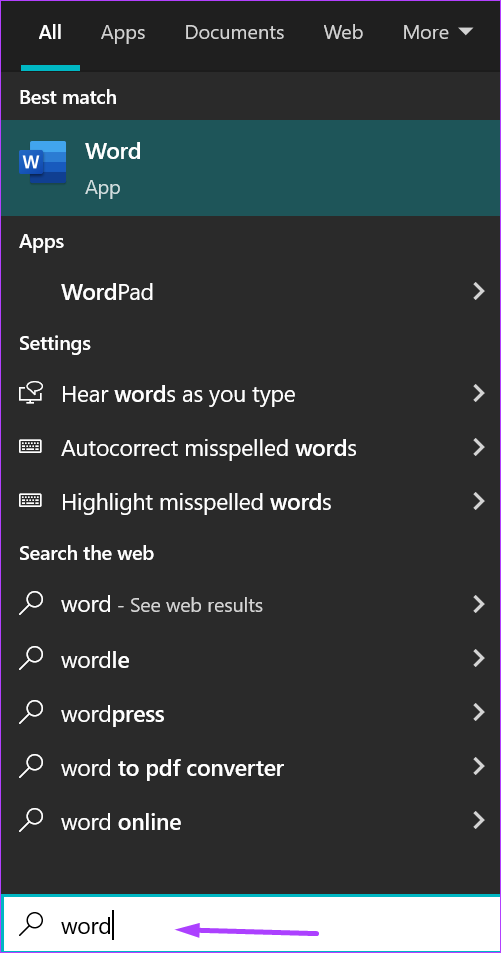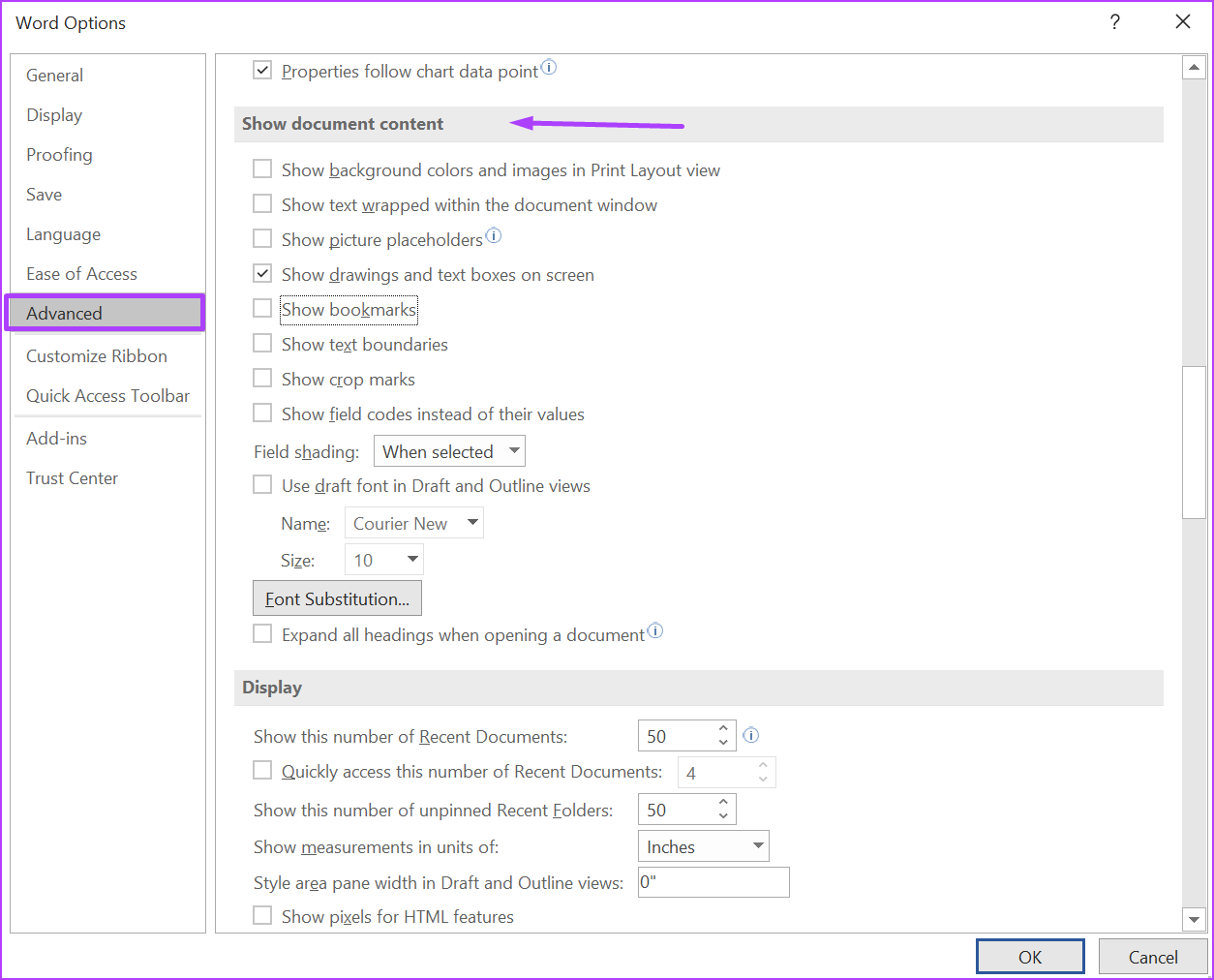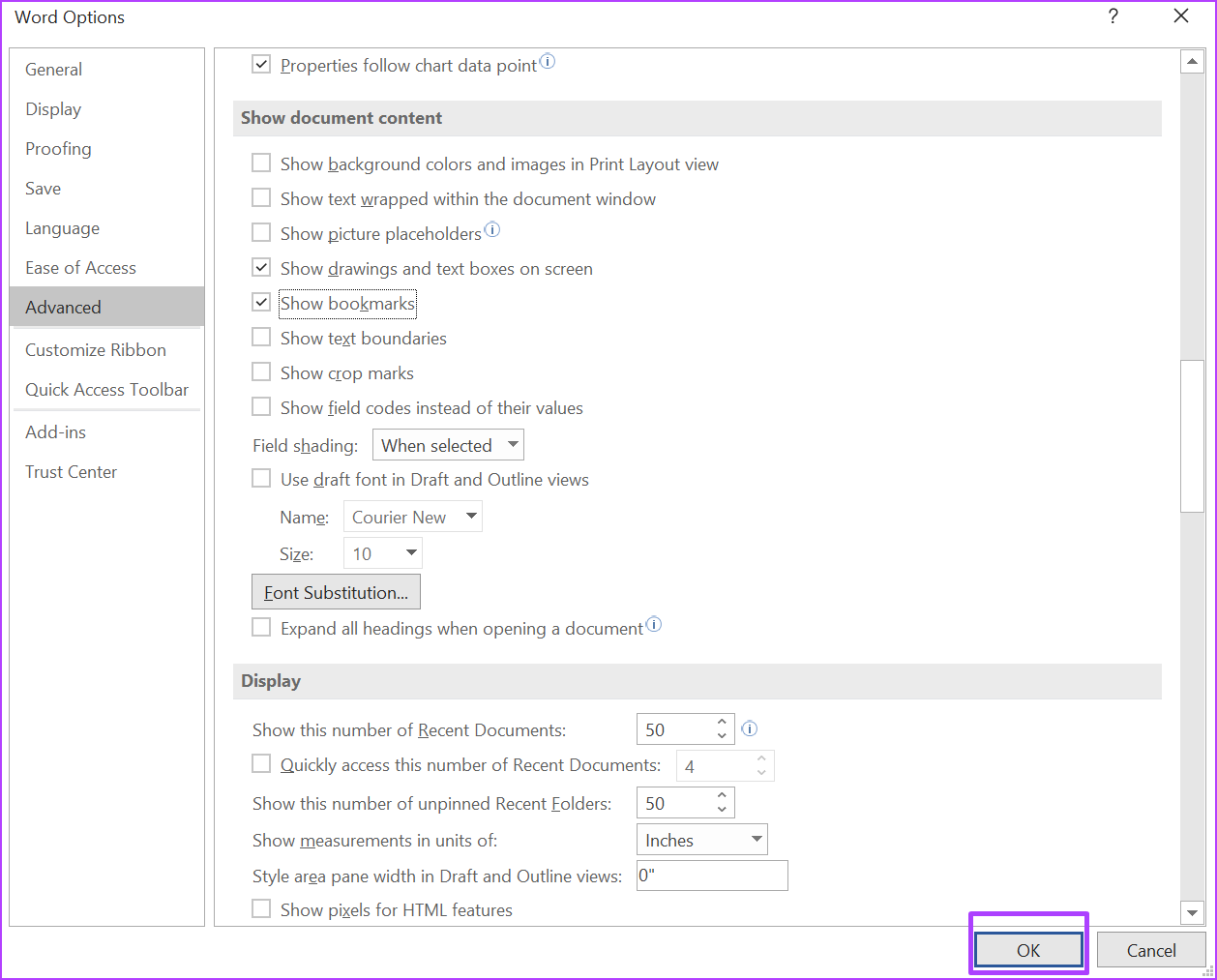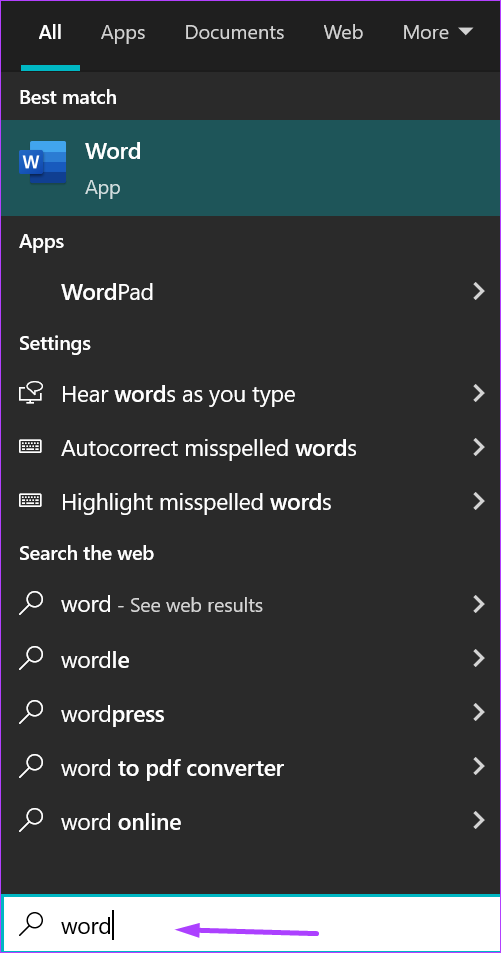The readers and collaborators of a document might find it hard to locate a Bookmark unless you enable a specific setting for it in Microsoft Word. Note that, Bookmarks are quite different from hyperlinks in a Word document, where an underline and the changed color of the linked text clearly indicates a presence of a link. To make the process of identifying Bookmarks easy in Microsoft Word, you can try any of the methods below:
1. Reveal Bookmarks Using the Word Options Setting
Like most Office products, Microsoft Word has an Options Setting which is usable to personalize different features in a document. To reveal Bookmarks in Word, you’ll need to access the Advanced tab of Word Options. Here’s how it works: Step 1: On your Windows computer, click on the Start menu and search for Word.
Step 2: Click on the Word app from the search results and select Open from the right pane to launch it.
Step 3: On the Word document, click on the File tab in the top-left corner on the ribbon.
Step 4: In the bottom-left corner, select the ‘More…’ section.
Step 5: Click on Options from the pop-out on the right-side.
Step 6: On the Word Options screen, select Advanced from the left column.
Step 7: Scroll down the list of options until you locate the ‘Show document content’ section.
Step 8: Beneath the ‘Show document content’ section, tick the box next to Show bookmarks.
Step 9: Click OK button in the bottom-right corner to save your new changes.
Next, you’ll notice square brackets surrounding all the bookmarked items in the Word document. However, it can be quite easy to mistake the Bookmark brackets for regular brackets that form part of the document’s text. There’s an alternative method to reveal bookmarks which requires Microsoft VBA. Refer to the next section on how to use Microsoft VBA to reveal bookmarks in Microsoft Word.
2. Reveal Bookmarks Using Microsoft Visual Basic for Applications (VBA)
Microsoft VBA is a programming language meant to run executable codes. The Office productivity tools support it to make things easy to run settings or use features which are absent in Office. The steps below will guide you to use Microsoft VBA for revealing bookmarks in Word. The use of VBA is only advisable if you are comfortable with programming languages. Step 1: On your Windows PC, click on the Start menu and search for Word.
Step 2: Click on the Word app from the results and select Open from the right pane.
Step 3: When the Word document launches, press ALT + F11 keys simultaneously on your keyboard to launch the VBA editor.
Step 4: On the VBA Ribbon, click on Project Explorer icon or press Ctrl + R keys to launch Project Explorer.
Step 5: From the column that opens on the left of the screen, click on Normal.
Step 6: Select Insert at the top.
Step 7: Click on Module to launch a window which looks like a whiteboard.
Step 8: Click in the Module window to place your cursor at the start.
Step 9: Copy the code below and paste within the Module window:
Step 10: Click on the Run tab at top to run the code. After taking the steps above, the bookmarks will highlight in green in a Word document. The color highlights help you easily identify a bookmark text rather than the square brackets.
Managing Bookmarks in Microsoft Word
These two methods are good enough to let your Word documents reveal the bookmarks. However, if you would like to know more about managing bookmarks in Microsoft Word, inclusive of insertion and deletion, all you need to do is visit the Insert Links feature in Microsoft Word. The above article may contain affiliate links which help support Guiding Tech. However, it does not affect our editorial integrity. The content remains unbiased and authentic.