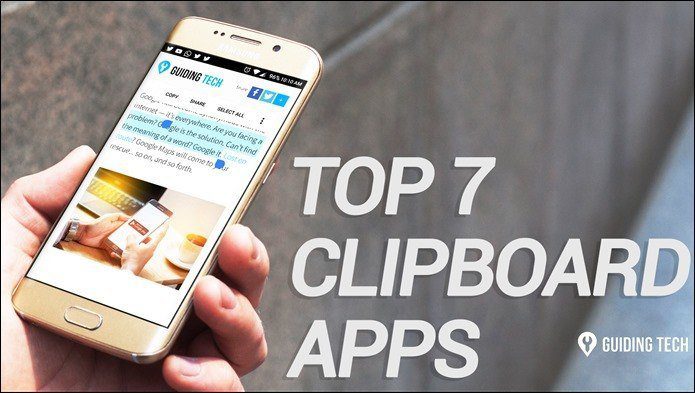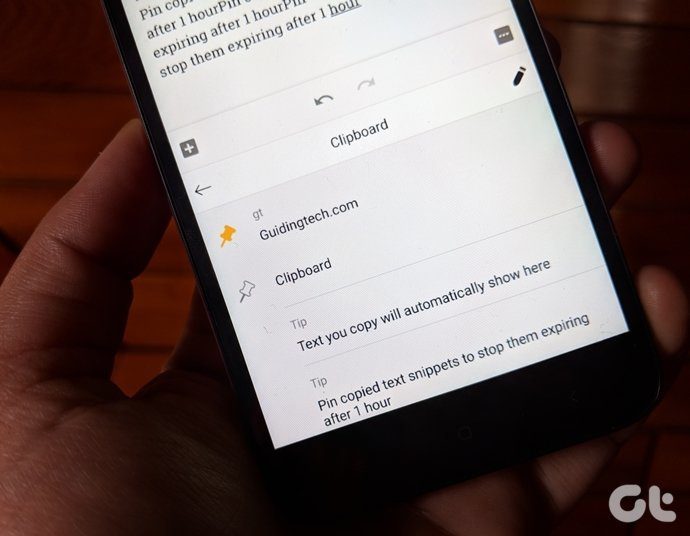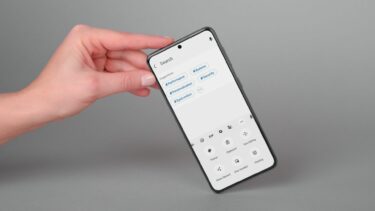The two apps listed here will enable you to browse your entire clipboard history (everything you copied on your Android phone) and quickly go back to things you copied 2 or 3 steps before.
Clipper
Clipper is an old school Android app with straightforward functionality. After enabling the app, everything you copy will be stored in Clipper. The app lets you browse all your past clippings in one scrolling interface. You can pin something up top, edit or share the clips and of course, copy them to your clipboard. Clipper goes one step ahead and lets you merge different clippings into one clipboard entry. So you can bring in stuff from different places and then paste it on a page altogether. This means instead of switching between two apps multiple times, you’ll only need to go into the Clipper app once.
Snippets
Find yourself entering a greeting, your home or email address quite often? Why not make a snippet out of it. Just go into Clipper, copy the snippet, paste and you’re done. Clipper Plus with Sync is Clipper’s premium offering. If you’re interested in sharing clipboard history and snippets between multiple Android phones and tablets, take a look at the $1.99 app.
Copy Bubble
Copy Bubble is a bit more fancy compared to Clipper but offers most of the same functionality. Copy Bubble has an always on bubble that floats above everything else on your screen. As you copy stuff, the bubble will keep count. Tap the bubble and it will open up in a Facebook Messenger chat heads-esque floating window. From here you can tap on a single or multiple clippings to select them. Tap the tiny copy symbol to copy all of the clippings to your clipboard. Cool Tip: Like such floating windows on Android? See how to get Gmail, calculator and search in chat heads style floating windows. Copy Bubble doesn’t have Clipper’s features like dedicated lists and snippets but the bubble makes it incredibly convenient. Just the fact that you don’t need to go into a whole different app to view your clippings and copy them is a boon. And I know what you’re thinking. Having that floating bubble at all time isn’t annoying? Yes it is. But you can disable the bubble (while the app still runs) from the notification drawer.
Verdict
If all you want is a way to quickly copy something you copied a while back without going hunting for it, either apps will do you good. Copy Bubble with its floating window is just more intuitive and faster to use. If I had to recommend, I’d say go with Copy Bubble, that floating UI just makes this a lot easier. The above article may contain affiliate links which help support Guiding Tech. However, it does not affect our editorial integrity. The content remains unbiased and authentic.