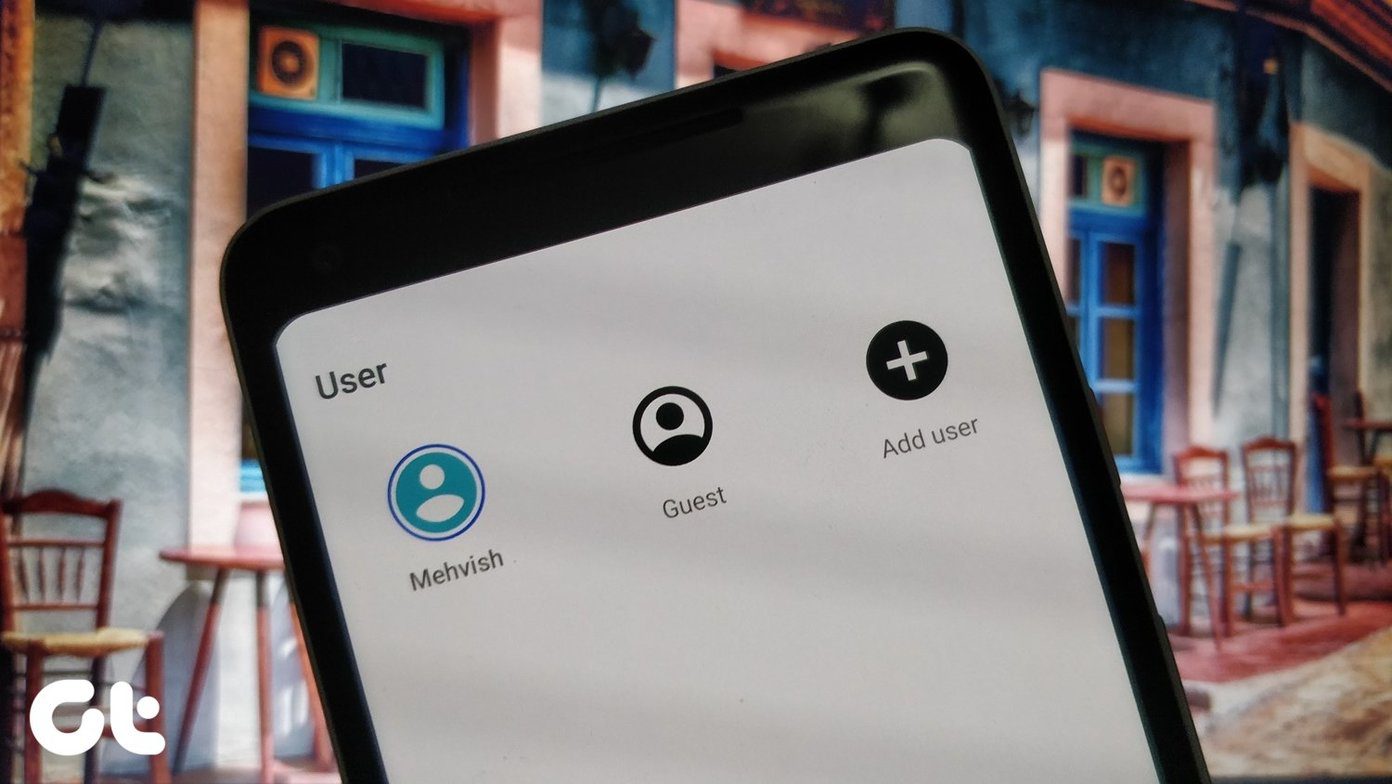If you are someone who knows smartphones in and out then most of these steps will seem ordinary to you. They are, but they are important too. We want to make sure every WP8 user knows his way around the phone. This is an effort in that direction. So, on that note, let’s begin.
1. Taking Screenshots
This is the first trick that I learnt. On any screen, press the Start and Power button together. That will take a snap of the current screen and place it in the Photos album. Remember, this needs little practice before you can get it correct. The timing with both the buttons has to be correct.
2. Know the Phone Buttons
The Back button takes you to the previous screen. But that’s not just it. If you press and hold it for a bit, it’ll show the running apps and you can quickly switch from one to another. The Start button takes you to the Start Screen no matter where you are. If you hold it for a while, it launches speech recognition. Also See: Check out our guide on how to use the speech recognition service and various command associate with it. The Search button brings up Bing interface and allows you to search immediately. However, you cannot associate a different search engine to it. I wish it allowed that.
3. Change IE Search Engine
Though the Search button has a fixed behavior you can change the association of IE to a different search engine. To do that you need to navigate to IE settings -> advanced. Here’s out complete guide on understanding and using Internet Explorer 10 for Windows Phone.
4. Lock your Phone
A layer of protection is necessary on any device. And, on Windows Phone (like most others) you can create a secret pin. To learn how to do that check out our guide on customizing the lock screen.
5. Integrate SkyDrive
It good to have your data in sync with the cloud so that you can access them over the internet and other devices when required. Besides, it also serves as a backup mechanism in case you lose your phone or it malfunctions in any way. If you haven’t done that, our guide, here, will help you set it up.
6. Make the Battery Last Longer
Using a smart phone to its full potential is always a compromise with the battery life. We have listed a few tricks to save battery life on Nokia Lumia 920. Many of them will apply to all Windows Phone 8 devices.
7. Import Contacts from an Account
Contacts and phone are like two sides of a coin. Now, creating the list on a new phone is really difficult. Worry not, Microsoft has kept it simple because you can import the list from almost any email service and social networking account. We tried doing that with Google contacts. The results were flawless.
8. Configure Guest Account
Do you have kids and people around you who fiddle with your phone? If the answer is yes, you will definitely love this feature where you can create a guest/kids account. Check out the details here.
9. Manage Email Sync
Though you may configure multiple accounts on your phone your phone you may not need them active all the time. So, it is good to save on the data plan by configuring their download rate and syncing frequency.
10. Pin Apps to Start Screen
You can pin almost anything to the start screen for easy and quick access. For an app, hold it till the pin menu appears. For others like documents, contacts and email accounts, navigate to the settings page for the respective individuals.
11. Change Tile Size
Not all tiles need to be of the same size on the start screen, right? Based on the comfort and information you need you can change their sizes. Hold a tile till it shows the resize icon.
12. Learn to Copy Paste
It is really amazing to be able to copy anything from anywhere (especially, text) and paste it where you are allowed to type. We have talked about the procedure under a separate post which is linked here.
Conclusion
That is the list for now. Tell us which ones are really helpful. If you know a few more, do add them in the comments section. We would love to see the list grow. The above article may contain affiliate links which help support Guiding Tech. However, it does not affect our editorial integrity. The content remains unbiased and authentic.